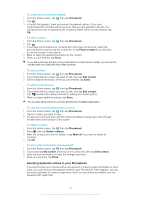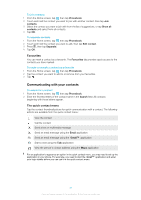Sony Ericsson Xperia X10 mini pro Extended User Guide - Page 41
Email, Setting up email, Using email - exchange
 |
View all Sony Ericsson Xperia X10 mini pro manuals
Add to My Manuals
Save this manual to your list of manuals |
Page 41 highlights
Email You can use your phone to send and receive emails through your regular email account. You can also synchronise your phone with your corporate Microsoft® Exchange Server to view your corporate emails in the phone. You can then use the Moxier™ Mail application to access and manage these emails. See Microsoft® Exchange synchronisation on page 56 Setting up email For the first email account that you set up in the Email setup wizard, you can view received email messages in Sony Ericsson Timescape™. To set up an email account in your phone 1 From your Home screen, tap . 2 Find and tap Email. 3 Enter your email address and password, then tap Next. 4 If the settings for the email account cannot be downloaded automatically, you can complete the setup manually. If you need to enter the settings manually, contact your email service provider for the correct email account settings. For example, you need to know if the server type is POP3 or IMAP. To set up more than one email account, see To add an extra email account in your phone on page 42. Using email To create and send an email message 1 From the Home screen, tap . 2 Find and tap Email. 3 If you are using several email accounts, tap the account you want to send the message from. 4 Press , then tap Compose. 5 Tap To: and enter the recipient's address. To add a Cc or Bcc recipient, press . 6 Tap Subject and enter the subject. 7 Tap Compose Mail and enter the message text. 8 To attach a file, press , then tap Add attachment and select the type of file to attach. 9 Tap Send. To receive and read email messages 1 From the Home screen, tap . 2 Find and tap Email. 3 If you are using several email accounts, tap the account that you want to check for new messages for. 4 To update the inbox with new messages, press , then tap Refresh. 5 Tap a message that you want to read. If you press and then tap Refresh when you are viewing all your email accounts, you will update the Combined Inbox for all email accounts. When you are viewing a message that you want to tag, you can mark them by tapping the star icon. They will then appear in the Starred list. 41 This is an Internet version of this publication. © Print only for private use.