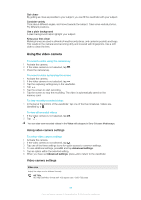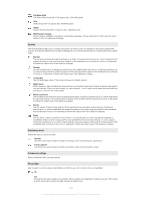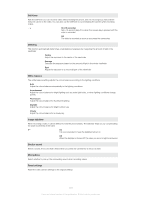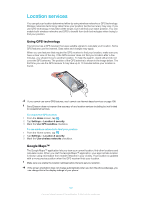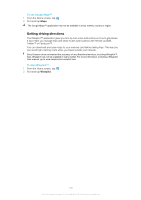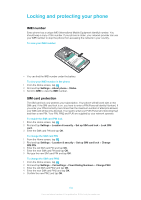Sony Ericsson Xperia X10 mini pro Extended User Guide - Page 99
Using the video camera, Using video camera settings
 |
View all Sony Ericsson Xperia X10 mini pro manuals
Add to My Manuals
Save this manual to your list of manuals |
Page 99 highlights
Get closer By getting as close as possible to your subject, you can fill the viewfinder with your subject. Consider variety Think about different angles, and move towards the subject. Take some vertical photos. Try different positions. Use a plain background A plain background helps highlight your subject. Keep your lens clean Mobile phones are used in all kinds of weather and places, and carried in pockets and bags. This results in the camera lens becoming dirty and covered with fingerprints. Use a soft cloth to clean the lens. Using the video camera To record a video using the camera key 1 Activate the camera. 2 If the video camera is not selected, tap . 3 Press the camera key. To record a video by tapping the screen 1 Activate the camera. 2 If the video camera is not selected, tap . 3 Tap the capturing settings key in the viewfinder. 4 Tap . 5 Tap the screen to start recording. 6 Tap the screen to stop the recording. The video is automatically saved on the memory card. To view recently recorded videos • In the bar at the bottom of the viewfinder, tap one of the five miniatures. Videos are identified by a . To view all recorded videos 1 If the video camera is not selected, tap . 2 Tap . You can also view recorded videos in the Video roll category in Sony Ericsson Mediascape. Using video camera settings To select video camera settings 1 Activate the camera. 2 If the video camera is not selected, tap . 3 Tap one of the three settings icons for quick access to common settings. 4 To use additional settings, press and tap Advanced settings. 5 Tap an option within the selected setting. 6 When you have set Advanced settings, press to return to the viewfinder. Video camera settings Video size Adjust the video size for different formats HD 720p HD (High Definition) format with 16:9 aspect ratio. 1280×720 pixels 99 This is an Internet version of this publication. © Print only for private use.