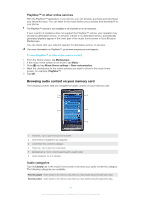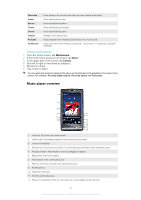Sony Ericsson Xperia X10 mini pro Extended User Guide - Page 82
Podcasts, TrackID™ technology, Using TrackID™ technology results
 |
View all Sony Ericsson Xperia X10 mini pro manuals
Add to My Manuals
Save this manual to your list of manuals |
Page 82 highlights
To remove a track from a playlist 1 When you are in a playlist, touch and hold a track title until the information tile appears. 2 Tap Del. from list. 3 Tap OK. Podcasts Podcasts consist of media content, for example, radio programs, which you can subscribe to using web feeds (RSS). You can download such content to your computer using the podcast feature in the Media Go™ application. You can then copy the podcast to the memory card in your phone using the Media Go™ application on your computer. If you install an RSS reader in your phone, you can also start a subscription to a site which has audio feeds. For more information, see Connecting your phone to a computer on page 65. To play podcasts in your phone 1 From the Home screen, tap Mediascape. 2 Select a category, for example, Music to play audio podcasts. 3 In the upper part of the screen, tap Library. 4 Flick left or right to go to Podcasts. 5 Tap an item to play or view it. TrackID™ technology TrackID™ technology is a music recognition service. You can search for title, artist and album name for a track you hear playing through a loudspeaker. For best results, use TrackID™ technology in a quiet area. You can recommend tracks to others. You can also purchase tracks you find using TrackID™ technology. You can search for and view related content on YouTube™. If you cannot use TrackID™ technology, see I cannot use Internetbased services on page 108. To open the TrackID™ application 1 From the Home screen, tap . 2 Find and tap TrackID™ . To search for track information 1 When the TrackID™ application is open, hold the phone towards the music source. 2 Tap Record. The results are shown as track info in the result screen. 3 To return to the TrackID™ start screen, press . Using TrackID™ technology results Track information appears when a track is recognised after a search, but also in a history list. When a track has been recognised by TrackID™ technology, you can purchase the track, recommend it, or find related content for the track on the YouTube™ service. To buy a track using TrackID™ technology 1 Tap one of the keys in the track information screen to purchase, recommend, or view the track on the YouTube™ service. 2 To open the track information screen from the history list, tap a track. To open the track information screen from any of the charts, tap Charts. The track purchase feature may not be supported in all countries/ regions, or by all networks and/or service providers in all areas. 82 This is an Internet version of this publication. © Print only for private use.