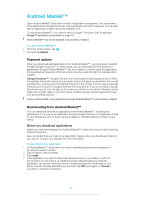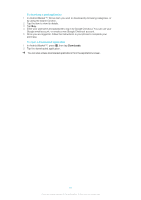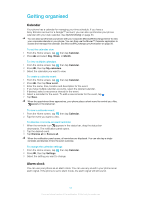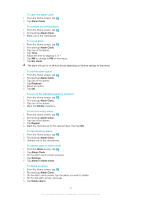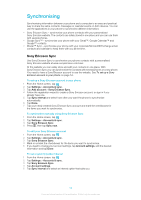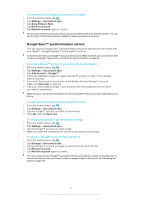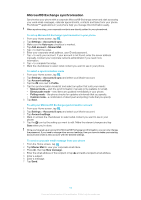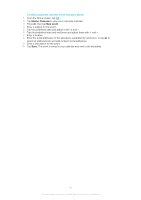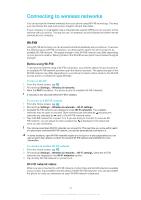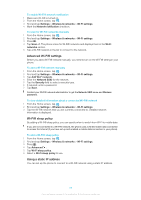Sony Ericsson Xperia X10 mini pro Extended User Guide - Page 55
Google Sync™ synchronisation service, Settings, Accounts & sync, Sony Ericsson Sync - reset
 |
View all Sony Ericsson Xperia X10 mini pro manuals
Add to My Manuals
Save this manual to your list of manuals |
Page 55 highlights
To remove a Sony Ericsson account from your phone 1 From the Home screen, tap . 2 Tap Settings > Accounts & sync. 3 Tap Sony Ericsson Sync. 4 Tap Remove account. 5 Tap Remove account again to confirm. The account is removed from your phone, but it still exists on the Sony Ericsson server. You can use it to log in to the Sony Ericsson website at www.sonyericsson.com/user. Google Sync™ synchronisation service You can use the Google Sync™ synchronisation service to synchronise your phone with your Gmail™, Google Calendar™ and Google™ contacts. To synchronise with your Google™ account, the account needs to be set up in your phone. See To set up a Google™ account in your phone for synchronisation on page 55. To set up a Google™ account in your phone for synchronisation 1 From the Home screen, tap . 2 Tap Settings > Accounts & sync. 3 Tap Add account > Google™. 4 Follow the registration wizard to create a Google™ account, or sign in if you already have an account. 5 If you want the phone to synchronise automatically with your Google™ account, make sure Auto-sync is selected. 6 Tap your newly created Google™ account and mark the checkboxes for the items you want to synchronise. What items you can synchronise depend on which Google™ services you have activated in your phone. To synchronise manually with your Google™ account 1 From the Home screen, tap . 2 Tap Settings > Accounts & sync. 3 Tap the Google™ account you want to synchronise. 4 Press , then tap Sync now. To change your Google™ synchronisation settings 1 From the Home screen, tap . 2 Tap Settings > Accounts & sync. 3 Tap the Google™ account you want to edit. 4 Mark or unmark the checkboxes for the items you want to synchronise. To remove a Google™ account from your phone 1 From the Home screen, tap . 2 Tap Settings > Accounts & sync. 3 Tap the Google™ account you want to remove from the accounts list. 4 Tap Remove account. 5 Tap Remove account again to confirm. You can remove all your Google™ accounts from the accounts list, except for the first one. To remove the first account, you have to make a complete reset of the phone. See Resetting the phone on page 107. 55 This is an Internet version of this publication. © Print only for private use.