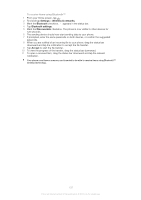Sony Ericsson Xperia ion User Guide - Page 102
Share, Delete, To pause a video, To fast forward and rewind a video, To adjust the volume of a video
 |
View all Sony Ericsson Xperia ion manuals
Add to My Manuals
Save this manual to your list of manuals |
Page 102 highlights
To pause a video 1 When a video is playing, tap the screen to display the controls. 2 Tap . To fast forward and rewind a video 1 When a video is playing, tap the screen to display the controls. 2 Drag the progress bar marker left to rewind, or right to fast forward. Alternatively, you can tap or . To adjust the volume of a video • Press the volume key. To share a video 1 Open a Gallery album containing a video. 2 To activate selection mode, touch and hold an item that you want to work with. 3 Check the video or videos that you want to share. 4 Press . 5 Tap Share. 6 In the menu that opens, tap the application that you want to use to share the selected video, then follow the relevant steps to send it. You might not be able to copy, send or transfer copyright-protected items. Also, some items may not send if the file size is too large. To delete a video 1 Open a Gallery album containing a video. 2 To activate selection mode, touch and hold an item that you want to work with. 3 Check the video or videos that you want to delete. 4 Press , then tap Delete. 5 In the dialog that opens, tap Delete. 102 This is an Internet version of this publication. © Print only for private use.