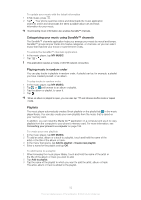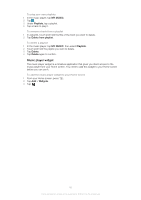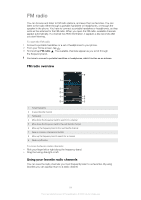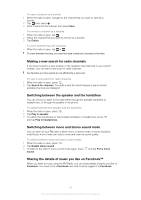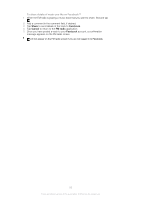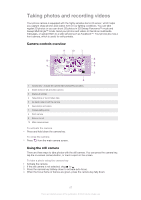Sony Ericsson Xperia ion User Guide - Page 87
Taking photos and recording videos, Camera controls overview, Using the still camera
 |
View all Sony Ericsson Xperia ion manuals
Add to My Manuals
Save this manual to your list of manuals |
Page 87 highlights
Taking photos and recording videos Your phone camera is equipped with the highly sensitive Exmor R sensor, which helps you capture sharp photos and videos even in low lighting conditions. You can take regular 2D photos or you can shoot 3D photos in 3D Sweep Panorama™ mode and Sweep Multi Angle™ mode. Send your photos and videos to friends as multimedia messages, or upload them to a web service such as Facebook™. Your phone also has a front camera, which is useful for self-portraits. Camera controls overview 9 10 1 2 8 5 7 4 3 6 1 Camera key - Activate the camera/Take photos/Record videos 2 Switch between still and video camera 3 Display all settings 4 Take photos or record video clips 5 Go back a step or exit the camera 6 View photos and videos 7 Camera setting icons 8 Front camera 9 Zoom in or out 10 Main camera screen To activate the camera • Press and hold down the camera key. To close the camera • Press from the main camera screen. Using the still camera There are three ways to take photos with the still camera. You can press the camera key, tap the on-screen camera button, or touch a spot on the screen. To take a photo using the camera key 1 Activate the camera. 2 If the still camera is not selected, drag to . 3 Press the camera key halfway down to activate auto-focus. 4 When the focus frame or frames are green, press the camera key fully down. 87 This is an Internet version of this publication. © Print only for private use.