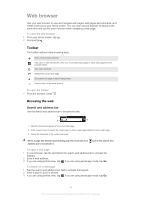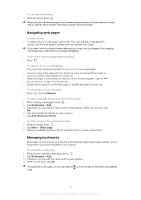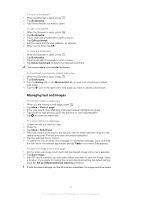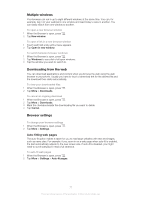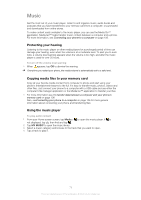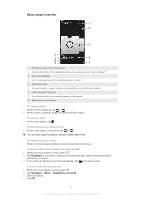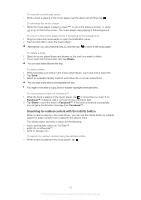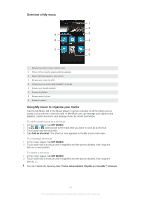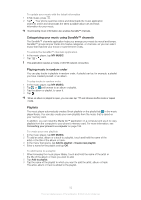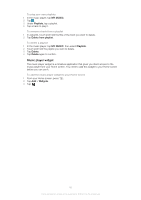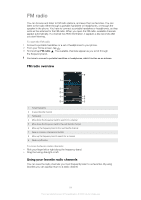Sony Ericsson Xperia ion User Guide - Page 79
Music player overview, Equalizer, Headphone surround
 |
View all Sony Ericsson Xperia ion manuals
Add to My Manuals
Save this manual to your list of manuals |
Page 79 highlights
Music player overview 1 2 3 4 5 8 6 9 7 1 Browse the music on your memory card 2 Tap the infinite button to find related information online and plug-ins from Android Market™ 3 Album art (if available) 4 Go to the previous track in the current play queue, or rewind 5 Play/Pause button 6 Progress indicator - drag the indicator or tap along the line to fast forward or rewind 7 Total time length of the track 8 Go to the next track in the current play queue, or fast forward 9 Elapsed time of current track To change tracks • When a track is playing, tap or . • When a track is playing, swipe the album art left or right. To pause a track • In the music player, tap . To fast forward and rewind music • In the music player, touch and hold or . You can also drag the progress indicator marker right or left. To adjust the audio volume • When the music player is playing a track, press the volume key. To improve the sound quality using the equalizer 1 When the music player is open, press . 2 Tap Equalizer. If you want to adjust the sound manually, drag the frequency band buttons up or down. 3 If you prefer to adjust the sound automatically, tap and select a style. To turn on the Surround sound 1 When the music player is open, press . 2 Tap Equalizer > More > Headphone surround. 3 Select a setting. 4 Tap OK. 79 This is an Internet version of this publication. © Print only for private use.