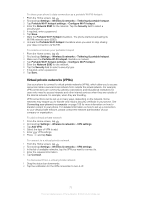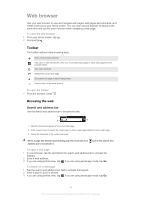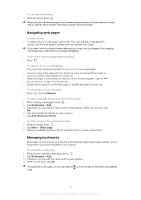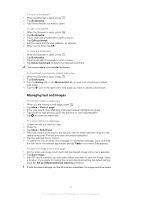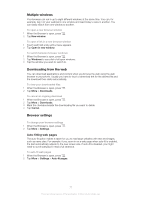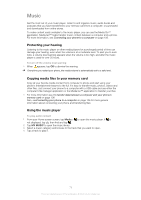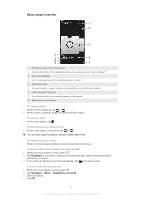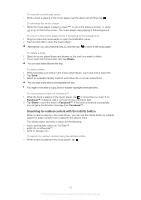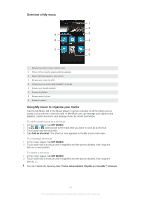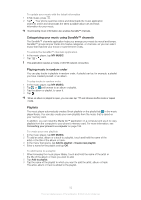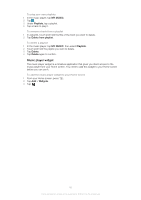Sony Ericsson Xperia ion User Guide - Page 78
Music, Protecting your hearing, Copying media files to your memory card, Using the music player
 |
View all Sony Ericsson Xperia ion manuals
Add to My Manuals
Save this manual to your list of manuals |
Page 78 highlights
Music Get the most out of your music player. Listen to and organize music, audio books and podcasts that you have transferred to your memory card from a computer, or purchased and downloaded from online stores. To make content easily available to the music player, you can use the Media Go™ application. Media Go™ helps transfer music content between a computer and a phone. For more information, see Connecting your phone to a computer on page 106. Protecting your hearing Listening to the music player or other media players for a prolonged period of time can damage your hearing, even when the volume is at a moderate level. To alert you to such risks, a volume level warning appears when the volume is too high, and after the music player is used for over 20 hours. To turn off the volume level warning • When appears, tap OK to dismiss the warning. Every time you restart your phone, the media volume is automatically set to a safe level. Copying media files to your memory card Copy all your favorite media content from computer to phone and start using your phone's entertainment features to the full. It's easy to transfer music, photos, videos and other files. Just connect your phone to a computer with a USB cable and use either the computer's file manager application or the Media Go™ application to transfer your files. • For more information see To transfer data between a computer and your phone's memory card on page 106 Also, seeConnecting your phone to a computer on page 106 for more general information about connecting your phone and transferring files. Using the music player To play audio content 1 From your Home screen screen, tap Media > to open the music player. If is not displayed, tap , then find and tap . 2 Tap MY MUSIC to open the music library. 3 Select a music category and browse to the track that you want to open. 4 Tap a track to play it. 78 This is an Internet version of this publication. © Print only for private use.