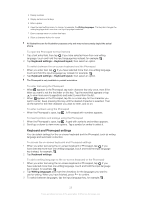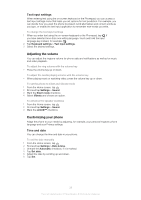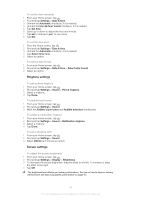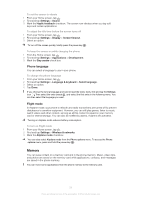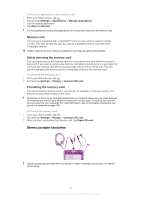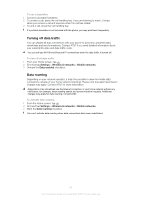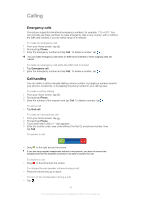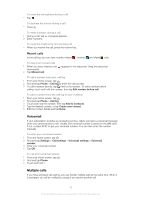Sony Ericsson Xperia ion User Guide - Page 30
Ringtone settings, Screen settings, To set a vibrating alert
 |
View all Sony Ericsson Xperia ion manuals
Add to My Manuals
Save this manual to your list of manuals |
Page 30 highlights
To set the time manually 1 From your Home screen, tap . 2 Find and tap Settings > Date & time. 3 Unmark the Automatic checkbox, if it is marked. 4 Unmark the Use 24-hour format checkbox, if it is marked. 5 Tap Set time. 6 Scroll up or down to adjust the hour and minute. 7 Tap am to change to pm, or vice versa. 8 Tap Set. To set the time zone 1 From the Home screen, tap . 2 Find and tap Settings > Date & time. 3 Unmark the Automatic checkbox, if it is marked. 4 Tap Select time zone. 5 Select an option. To set the date format 1 From your Home screen, tap . 2 Find and tap Settings > Date & time > Select date format. 3 Select an option. Ringtone settings To set a phone ringtone 1 From your Home screen, tap . 2 Find and tap Settings > Sound > Phone ringtone. 3 Select a ringtone. 4 Tap Done. To enable touch tones 1 From your Home screen, tap . 2 Find and tap Settings > Sound. 3 Mark the Audible touch tones and Audible selection checkboxes. To select a notification ringtone 1 From your Home screen, tap . 2 Find and tap Settings > Sound > Notification ringtone. 3 Select a ringtone. 4 Tap Done. To set a vibrating alert 1 From your Home screen, tap . 2 Find and tap Settings > Sound. 3 Select Vibrate and choose an option. Screen settings To adjust the screen brightness 1 From your Home screen, tap . 2 Find and tap Settings > Display > Brightness. 3 To decrease the screen brightness, drag the slider to the left. To increase it, drag the slider to the right. 4 Tap OK. The brightness level affects your battery performance. For tips on how to improve battery performance, see Improving battery performance on page 15. 30 This is an Internet version of this publication. © Print only for private use.