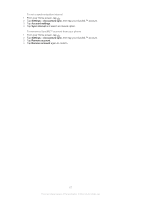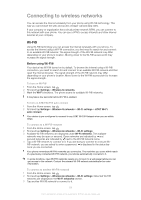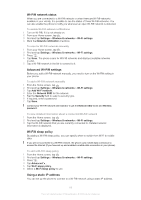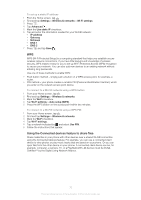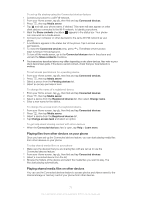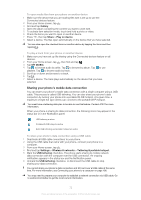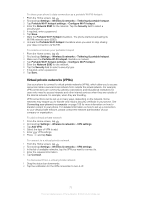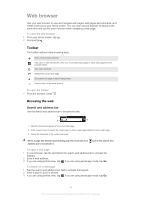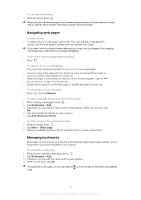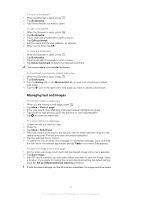Sony Ericsson Xperia ion User Guide - Page 71
Playing files from other devices on your phone, Playing shared media files on other devices - user guide
 |
View all Sony Ericsson Xperia ion manuals
Add to My Manuals
Save this manual to your list of manuals |
Page 71 highlights
To set up file sharing using the Connected devices feature 1 Connect your phone to a Wi-Fi® network. 2 From your Home screen, tap , then find and tap Connected devices. 3 Press , then tap Media server. 4 Tap and edit your phone name, if desired. This name will later appear on other client devices connected to the Wi-Fi network, to identify your phone. 5 Mark the Share contents checkbox. appears in the status bar. Your phone can now work as a media server. 6 Connect your computer or other device(s) to the same Wi-Fi® network as your phone. 7 A notification appears in the status bar of the phone. Tap it and set access permissions. 8 To close the Connected devices view, press . The Media server function stays running in the background. 9 To turn off the media server, go to the Connected devices view in the phone and unmark the Share contents checkbox. The instructions described above may differ depending on the client devices. Also refer to your client device User guide. If the device cannot connect, check that your local network is working. To set access permissions for a pending device 1 From your Home screen, tap , then find and tap Connected devices. 2 Press , then tap Media server. 3 Select a device from the Pending devices list. 4 Select an access permission level. To change the name of a registered device 1 From your Home screen, tap , then find and tap Connected devices. 2 Press , then tap Media server. 3 Select a device from the Registered devices list, then select Change name. 4 Enter a new name for the device. To change the access level of a registered device 1 From your Home screen, tap , then find and tap Connected devices. 2 Press , then tap Media server. 3 Select a device from the Registered devices list. 4 Tap Change access level and select an option. To get help about sharing content with other devices • When the Connected devices view is open, tap Help > Learn more. Playing files from other devices on your phone Once you have set up the Connected devices feature, you can start playing media files from other devices on your phone. To play shared media files on your phone 1 Make sure the devices that you are sharing files with are set up to use the Connected devices feature. 2 From your Home screen, tap , then find and tap Connected devices. 3 Select a connected device from the list. 4 Browse the folders of the device and select the media files you want to play. The files start playing automatically. Playing shared media files on other devices You can use the Connected devices feature to access photos and videos saved to the internal storage or memory card of your phone from other devices. 71 This is an Internet version of this publication. © Print only for private use.