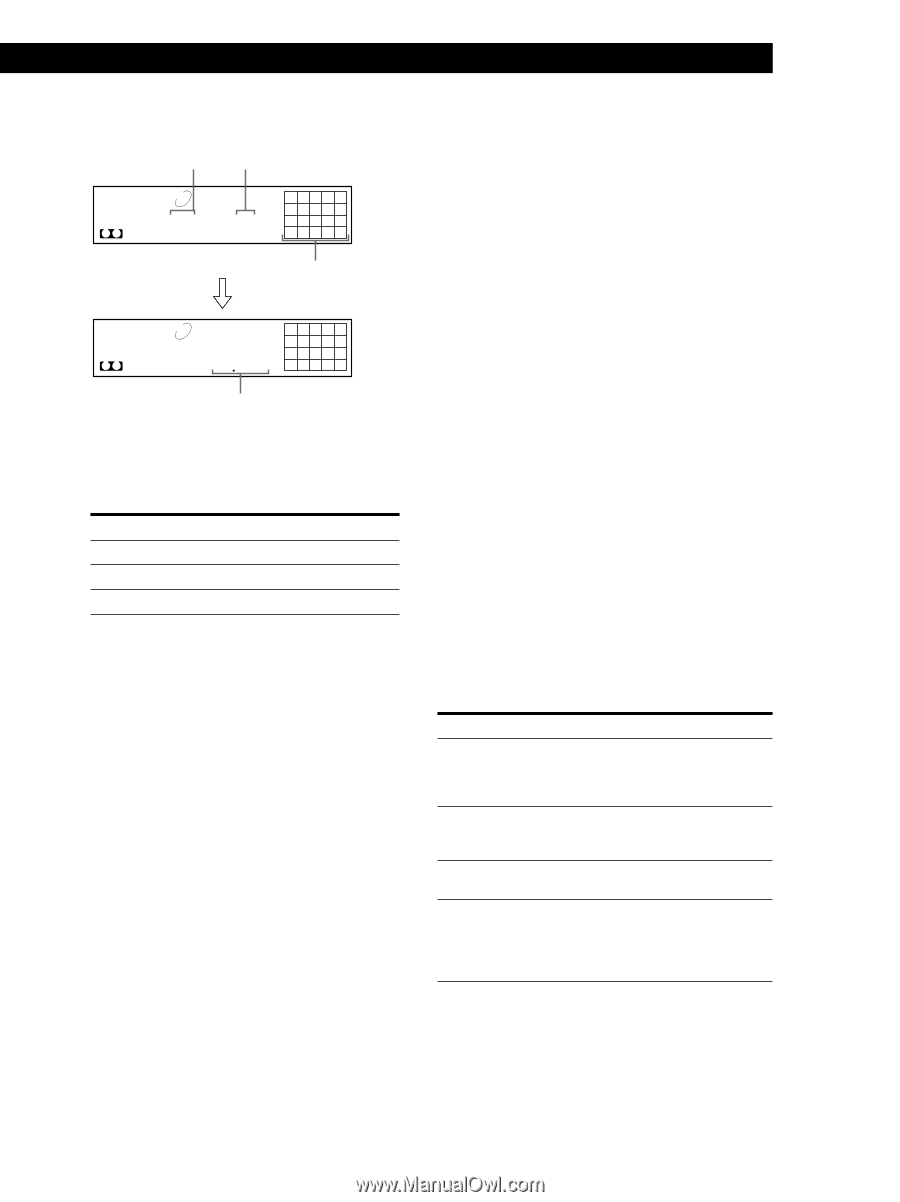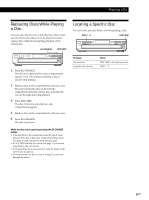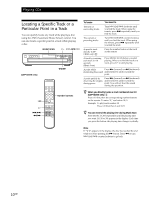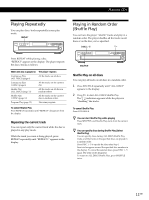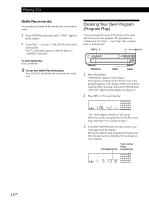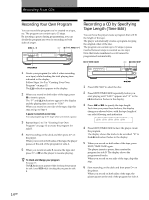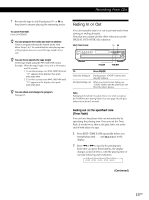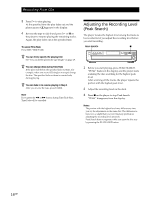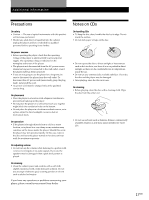Sony CDP-CE345 Operating Instructions - Page 13
Checking the track order, Changing the track order
 |
View all Sony CDP-CE345 manuals
Add to My Manuals
Save this manual to your list of manuals |
Page 13 highlights
Playing CDs 4 Push l AMS L to select the track. Last programmed track Playing order PROGRAM 1 2 3 4 5 DISC TRACK STEP A1 5 3 2 5 8 After one second Programmed tracks PROGRAM 1 2 3 4 5 DISC TRACK MIN SEC A 1 5 13 18 2 5 8 Total playing time If you've made a mistake Press CLEAR, then repeat Steps 3 and 4. 5 To program other discs or tracks, do the following: To program Other discs Other tracks on the same disc Other tracks on other discs Repeat Step(s) 2 3 and 4 2 through 4 6 Press H to start Program Play. To cancel Program Play Press CONTINUE. The program remains in memory even if you stop the Program Play. z You can create your program while checking the disc labels While the disc tray is open, follow Steps 1 to 6 with pressing the DISC SKIP button to check the disc labels. If you close the disc tray before Step 6, the total playing time appears in the display after a while. Note that, if the programmed track number isn't found on the disc, that step is automatically erased. z The program remains even after the Program Play ends When you press the H button, you can play the same program again. z The program remains until you erase it or turn off the player If you replace discs, the programmed disc and track numbers remain. So, the player plays only the existing disc and track numbers. However, the disc and track numbers that aren't found in the player or on the disc are deleted from the program, and the rest of the program is played in the programmed order. Note The total playing time doesn't appear when: -You have programmed a track whose number exceeds 20. -The total playing time of the program exceeds 200 minutes. Checking the track order You can check your program before or after you start playing. Press CHECK. Each time you press this button, the display shows the track (the disc and track numbers) or the disc (the disc number and "AL" indication) of each step in the programmed order. After the last step in the program, the display shows "End" and returns to the original display. If you check the order after you start playing, the display shows only the remaining steps. Changing the track order You can change your program before you start playing. To Erase a track Erase the last track in the program Add tracks to the end of the program Change the whole program completely You need to Press CHECK until the track you don't want appears in the display, then press CLEAR. Press CLEAR. Each time you press the button, the last track will be cleared. Follow Steps 2 through 4 of the programming procedure. Hold down CLEAR until "ALL CLr" appears in the display. Create a new program following the programming procedure. 13GB