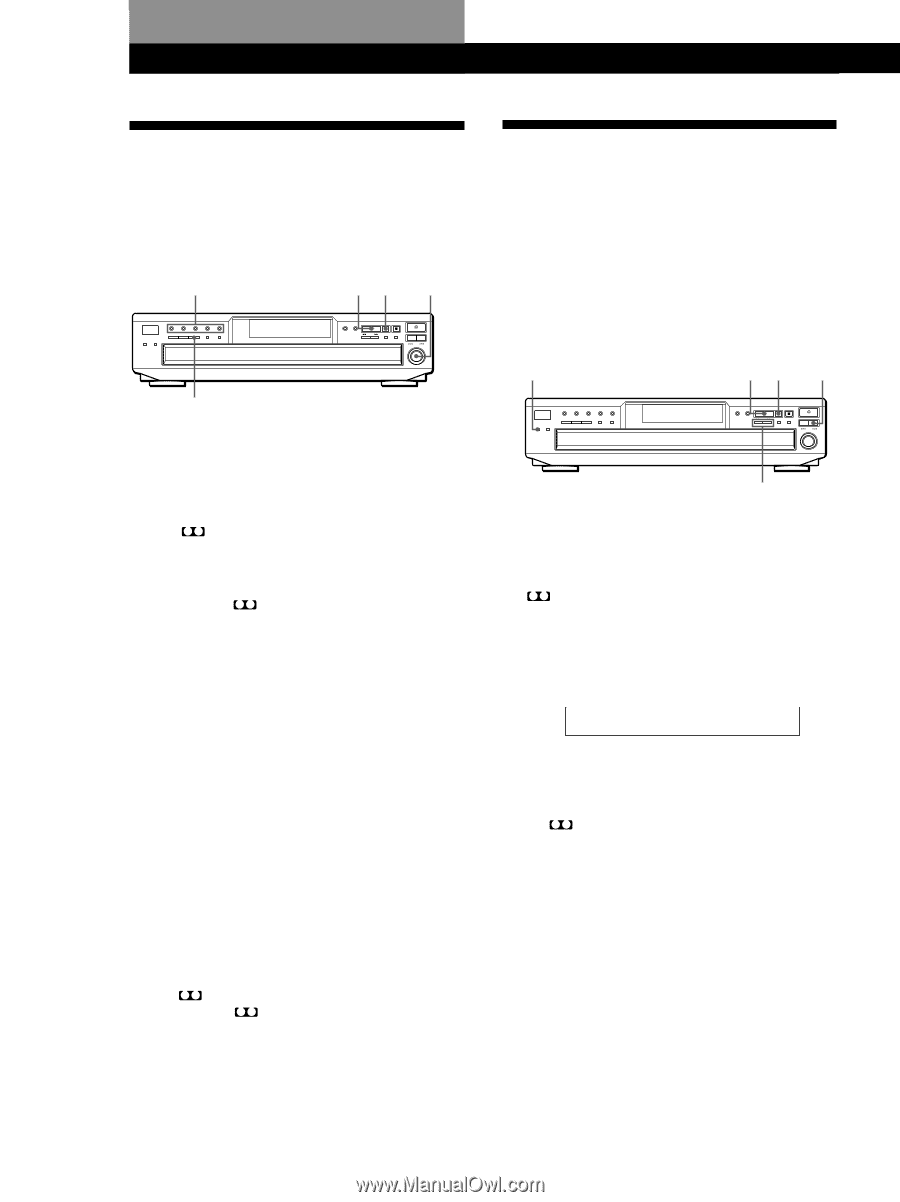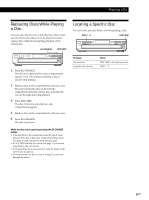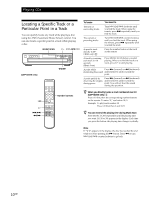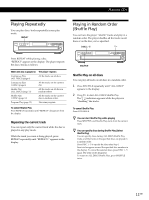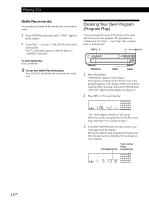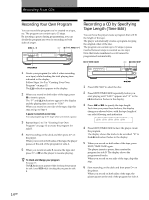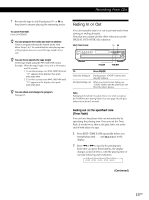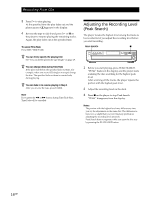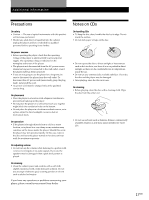Sony CDP-CE345 Operating Instructions - Page 14
Recording Your Own Program, Recording a CD by Specifying, Tape Length Time Edit
 |
View all Sony CDP-CE345 manuals
Add to My Manuals
Save this manual to your list of manuals |
Page 14 highlights
Recording From CDs Recording Your Own Program You can record the program you've created on a tape, etc. The program can contain up to 32 steps. By inserting a pause during programming, you can divide the program into two for recording on both sides of a tape. DISC 1 - 5 H X l AMS L Recording a CD by Specifying Tape Length (Time Edit) You can have the player create a program that will fit the length of the tape. The player automatically creates a program, keeping the original order of the disc. The program can contain up to 32 steps (a pause inserted between steps is counted as one step). Note that tracks numbered over 20 cannot be programmed automatically. EDIT/TIME FADE H X DISC SKIP PROGRAM 1 Create your program (for side A when recording on a tape) while checking the total playing time indicated in the display. Follow Steps 1 to 5 in "Creating Your Own Program" on page 12. The A indication appears in the display. 2 When you record on both sides of the tape, press X to insert a pause. The "P" and A B indications appear in the display and the playing time is reset to "0.00." When you record on one side of the tape, skip this step and go to Step 4. A pause is counted as one step You can program up to 31 steps when you insert a pause. 3 Repeat Steps 2 to 5 in "Creating Your Own Program" on page 12 to create the program for side B. 4 Start recording on the deck and then press H on the player. When you record on both sides of the tape, the player pauses at the end of the program for side A. 5 When you record on side B, reverse the tape and press H or X on the player to resume playing. z To check and change your program See page 13. The A indication appears while checking the program for side A and B while checking the program for side B. m/M 1 Press DISC SKIP to select the disc. 2 Press EDIT/TIME FADE repeatedly before you start playing until "EDIT" appears and "A" in the A indication flashes in the display. 3 Press m or M to specify the tape length. Each time you press these buttons, the display changes as shown below, with the tape length of one side following each indication. t C-46 y C-54 y C-60 y C-74 y C-90 y - -. - - T (23.00) (27.00) (30.00) (37.00) (45.00) 4 Press EDIT/TIME FADE to have the player create the program. The display shows the tracks to be recorded. "B" in the A B indication flashes in the display. 5 When you record on both sides of the tape, press EDIT/TIME FADE again. The player inserts a pause, then creates the program for side B. The display shows the programmed tracks. When you record on one side of the tape, skip this step. 6 Start recording on the deck and then press H on the player. When you record on both sides of the tape, the player pauses at the end of the program for side A. 14GB