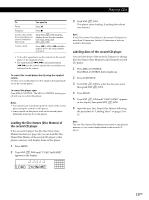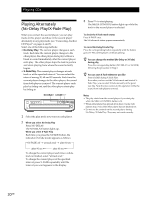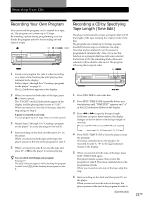Sony CDP-CE545 Operating Instructions - Page 21
Recording From CDs, Recording Your Own Program, Recording a CD by Specifying Tape Length (Time Edit)
 |
View all Sony CDP-CE545 manuals
Add to My Manuals
Save this manual to your list of manuals |
Page 21 highlights
Recording From CDs Recording From CDs Recording Your Own Program You can record the program you've created on a tape, etc. The program can contain up to 32 steps. By inserting a pause during programming, you can divide the program into two for recording on both sides of a tape. 5D-S1CI H X lAMS L PROGRAM 1 Create your program (for side A when recording on a tape) while checking the total playing time indicated in the display. Follow Steps 1 through 5 in "Creating a program on the player" on page 16. The A indication appears in the display. Recording a CD by Specifying Tape Length (Time Edit) The player automatically creates a program that will fit the length of the tape, keeping the original order of the disc. The program can contain up to 32 steps (a pause inserted between steps is counted as one step). Note that tracks numbered over 20 cannot be programmed automatically. Also, if you use this function on a program that has only some selected tracks from a CD, the remaining tracks (those not selected) will be added to the end of the program following their original order. MAFTIDE/EI H PIKSXCSID m/ M 2 When you record on both sides of the tape, press X to insert a pause. The "PAUSE" and A B indications appear in the display and the playing time is reset to "0.00." When you record on one side of the tape, skip this step and go to Step 4. A pause is counted as one step You can program up to 31 steps when you insert a pause. 3 Repeat Steps 2 through 5 in "Creating a program on the player" to create the program for side B. 4 Start recording on the deck and then press H on the player. When you record on both sides of the tape, the player pauses at the end of the program for side A. 5 When you record on side B, reverse the tape and press H or X on the player to resume playing. z You can check and change your program See page 18. A The indication appears while checking the program B for side A and while checking the program for side B. 1 Press DISC SKIP to select the disc. 2 Press EDIT/TIME FADE repeatedly before you start playing until "TIME EDIT" appears and "A" in the A indication flashes in the display. 3 Press m or M to specify the tape length. Each time you press these buttons, the display changes as shown below with the tape length of one side. t C-46 23.00 T t C-54 27.00 T t C-60 30.00 T t - -. - - T t C-90 45.00 T t C-74 37.00 T 4 Press EDIT/TIME FADE to have the player create the program. The music calendar shows the tracks to be AB recorded for side A. "B" in the indication flashes in the display. 5 When you record on both sides of the tape, press EDIT/TIME FADE again. The player inserts a pause, then creates the program for side B. The music calendar shows the programmed tracks. When you record on one side of the tape, skip this step. 6 Start recording on the deck and then press H on the player. When you record on both sides of the tape, the player pauses at the end of the program for side A. (Continued) 21GB