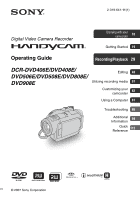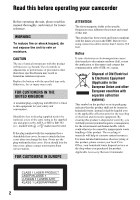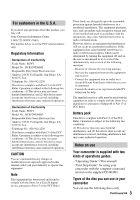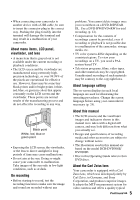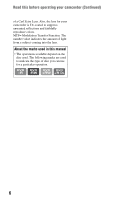Sony DCR-DVD908E User Manual
Sony DCR-DVD908E Manual
 |
View all Sony DCR-DVD908E manuals
Add to My Manuals
Save this manual to your list of manuals |
Sony DCR-DVD908E manual content summary:
- Sony DCR-DVD908E | User Manual - Page 1
Getting Started 19 Operating Guide Recording/Playback 29 DCR-DVD406E/DVD408E/ Editing 48 DVD506E/DVD508E/DVD808E/ DVD908E Utilizing recording media 57 Customizing your 62 camcorder Using a Computer 81 Troubleshooting 86 Additional 99 Information Quick 112 Reference © 2007 Sony Corporation - Sony DCR-DVD908E | User Manual - Page 2
camcorder Before operating the unit, please read this manual result in hazardous radiation exposure. Replace the battery with the specified type only. Otherwise, fire your nearest Sony service station. FOR CUSTOMERS IN EUROPE ATTENTION The electromagnetic fields at the specific frequencies may - Sony DCR-DVD908E | User Manual - Page 3
SONY Model No.: DCR-DVD808E Responsible Party:Sony instructions, and on, the user is encouraged to Part 15 of FCC Rules. Battery pack This device complies with Part camcorder is supplied with two kinds of operations guides. - "Operating Guide" (This manual) - "First Step Guide" for using your camcorder - Sony DCR-DVD908E | User Manual - Page 4
Read this before operating your camcorder (Continued) - 8cm DVD-RW - 8cm DVD+RW - 8cm DVD-R - 8cm DVD+R DL Use the discs with marks listed below. See page 12 for details. For reliability durability of recording / playback, we recommend that you use Sony discs or discs with an *(for VIDEO - Sony DCR-DVD908E | User Manual - Page 5
• Design and specifications of recording media and other accessories are subject to change without notice. • The illustration used in this manual are based on the model DCR-DVD508E/ DVD908E. • Disc in this Operating Guide refers to 8cm DVD discs. About the Carl Zeiss lens Your camcorder is equipped - Sony DCR-DVD908E | User Manual - Page 6
, the lens for your camcorder is T -coated to suppress unwanted reflections and faithfully reproduce colors. MTF= Modulation Transfer Function. The number value indicates the amount of light from a subject coming into the lens. About the marks used in this manual • The operations available depend - Sony DCR-DVD908E | User Manual - Page 7
camcorder What you can do with your camcorder 10 Choosing a disc 12 Using your camcorder 14 " HOME" and " OPTION" - Taking advantage of two types of menus 16 Getting Started Step 1: Checking supplied items 19 Step 2: Charging the battery devices or DVD drives (Finalizing 44 Editing SELECT GUIDE 58 - Sony DCR-DVD908E | User Manual - Page 8
the "First Step Guide" and software 83 Viewing "First Step Guide 85 Using a Macintosh computer 85 Troubleshooting Troubleshooting 86 Warning indicators and messages 95 Additional Information Using your camcorder abroad 99 Maintenance and precautions 101 Specifications 108 Quick Reference - Sony DCR-DVD908E | User Manual - Page 9
Subject examples and solutions Shooting Checking your golf swing B SMTH SLW REC 37 Capturing still images during movie recording B Dual Rec 35 Getting a good shot of a ski slope or beach B BACK LIGHT 36 B BEACH 78 B SNOW 78 A child on the stage under a spot light B SPOTLIGHT 78 Flowers in - Sony DCR-DVD908E | User Manual - Page 10
What you can do with your camcorder Your camcorder records image data on 8cm DVD*. It is more convenient than video tape and far more versatile. Taking beautiful shots easily No rewinding to start recording (p.29, 32) Recorded images are - Sony DCR-DVD908E | User Manual - Page 11
Enjoying with your camcorder A recorded disc can be played back on a variety of devices Playback on a DVD device or DVD drive (p.44) You can play back recorded and finalized** discs on a home DVD device, DVD recorder or DVD drive of a computer that supports 8cm disc. When finalizing the disc, you - Sony DCR-DVD908E | User Manual - Page 12
Recording format for DVD-RW When you use a DVD-RW, you can choose the recording format from VIDEO mode or VR mode. In this manual, VIDEO mode is editing with your camcorder (deleting and rearranging the order of images). A finalized disc can be played back in DVD devices*1 that support VR mode. - Sony DCR-DVD908E | User Manual - Page 13
- z *1 Refer to the instruction manual of your DVD device to see whether it supports the VR mode of DVD-RW. *2 Formatting deletes all recordings and returns the recording medium to its original empty state (p.59). Even when using a new disc, format it with your camcorder (p.26). *3 Finalizing is - Sony DCR-DVD908E | User Manual - Page 14
to delete images and reuse the disc? Yes No For long recording * Select the recording format and format the disc on your camcorder (p.26). z Tips • You can select the disc from [DISC SELECT GUIDE] (p.58). 2Recording, playback, editing (See pages 29, 32, 39, and 50.) What you can do with your - Sony DCR-DVD908E | User Manual - Page 15
To view a disc recorded on your camcorder on other DVD devices, you need to finalize it first. Finalize DVD device / DVD recorder DVD drive b Notes • The less the compatibility with any DVD device is not guaranteed. Refer to the instruction manual supplied with your DVD device or consult your - Sony DCR-DVD908E | User Manual - Page 16
DISC/MEMORY) category Items Page FINALIZE* 44 DISC SELECT GUIDE 58 FORMAT* 59 FORMAT* 60 UNFINALIZE 60 DISC INFO 57 (SETTINGS) category To customize your camcorder (p. 62). * You can also set these items during Easy Handycam operation (p. 29). For items available in the (SETTINGS - Sony DCR-DVD908E | User Manual - Page 17
Using the HOME MENU 1 Turn the POWER switch to turn on your camcorder. 4 Touch the item you want to use. Example: [EDIT] 2 Press (HOME) A (or B). (HOME) B 5 Continue operation by following the guidance on the screen. To hide the - Sony DCR-DVD908E | User Manual - Page 18
" HOME" and " OPTION" (Continued) 3 Touch the item you want to know the content. MOVIE Records a movie. Activate? YES NO When you touch an item, its explanation appears on the screen. To apply the option, touch [YES], otherwise, touch [NO]. To deactivate the HELP Touch (HELP) again in step - Sony DCR-DVD908E | User Manual - Page 19
have the following items supplied with your camcorder. The number in the parentheses indicates the number of that item supplied. AC Adaptor (1) (p. 20) CD-ROM "Handycam Application Software" (1) (p. 81) Operating Guide (This manual) (1) Mains lead (1) (p. 20) A/V connecting cable (1) (p. 42, 54 - Sony DCR-DVD908E | User Manual - Page 20
Adaptor 4 CHG (charge) lamp Mains lead 4 To the wall socket You can charge the "InfoLITHIUM" battery pack (H series) (p. 104) after attaching it to your camcorder. b Notes • You can use only "InfoLITHIUM" battery pack H series. 1 Turn the POWER switch in the direction of the arrow to OFF (CHG - Sony DCR-DVD908E | User Manual - Page 21
) NP-FH70 NP-FH100 Charging time 135 135 170 390 Recording time Approximate time (min.) available when you use a fully charged battery pack. DCR-DVD406E/DVD408E/DVD808E Battery pack NP-FH50 NP-FH60 (supplied) NP-FH70 NP-FH100 Continuous recording time Typical recording time* 80 40 80 40 80 - Sony DCR-DVD908E | User Manual - Page 22
(min.) available when you use a fully charged battery pack. DCR-DVD406E/DVD408E/DVD808E Battery pack NP-FH50 NP-FH60 (supplied) NP-FH70 short recording and playback times, with your camcorder. On the charging/recording/playback time • Times measured when using the camcorder at 25 °C (77 °F) (10 - Sony DCR-DVD908E | User Manual - Page 23
space, such as between a wall and furniture. • Do not short-circuit the DC plug of the AC Adaptor or battery terminal with any metallic objects. This may cause a malfunction. • Even if your camcorder is turned off, AC power (mains) is still supplied to it while connected to the wall socket via the - Sony DCR-DVD908E | User Manual - Page 24
Select (HOME) t (SETTINGS) t [CLOCK/ LANG] t [CLOCK SET], and set the date and time. b Notes • If you do not use your camcorder for about 3 months, the built-in rechargeable battery gets discharged and the date and time settings may be cleared from the memory. In that case, charge the rechargeable - Sony DCR-DVD908E | User Manual - Page 25
longer Press and hold DISP/BATT INFO for a few seconds until appears. This setting is practical when you use your camcorder in bright conditions or you want to save battery power. The recorded image will not be affected by the setting. To turn on the LCD backlight, press and hold DISP/ BATT - Sony DCR-DVD908E | User Manual - Page 26
cover. [DISC ACCESS] appears on the LCD screen. It may take some time for the camcorder to recognize the disc. x DVD-RW/DVD+RW A window appears to ask whether you will use [DISC SELECT GUIDE]. Using [DISC SELECT GUIDE] lets you format the disc by following the guidance on the screen. If you do not - Sony DCR-DVD908E | User Manual - Page 27
• When you use a DVD-RW while the Easy Handycam operation (p. 29) is to your camcorder even when your camcorder is turned DVD-RW/DVD+RW, then to use it again to record new images, see "Deleting all scenes on the disc (Formatting)" on page 59. • You can check the right disc using [DISC SELECT GUIDE - Sony DCR-DVD908E | User Manual - Page 28
Duo" in once. b Notes • When the access lamp is lit or flashing, your camcorder is reading/writing data. Do not shake or knock your camcorder, turn the power off, eject the "Memory Stick Duo," or remove the battery pack. Otherwise, image data may be damaged. • If you insert the "Memory Stick Duo - Sony DCR-DVD908E | User Manual - Page 29
Recording/Playback Recording and playing back with ease (Easy Handycam) Easy Handycam operation makes nearly all settings automatic so that you can perform recording or playing back operation without detailed settings. It also makes screen font size - Sony DCR-DVD908E | User Manual - Page 30
Recording and playing back with ease (Easy Handycam) (Continued) Viewing recorded movies/still images 1 Turn the POWER switch A to turn on your camcorder. 2 Press (VIEW IMAGES) F (or G). The VISUAL INDEX screen appears on the LCD screen. (It may take some time to display the VISUAL INDEX screen.) - Sony DCR-DVD908E | User Manual - Page 31
return to the default settings. The settings of some menu items are fixed. For more details, see page 86. • DVD-RW are formatted in VIDEO mode (p. 12). • (OPTION) will not appear. • Cancel Easy Handycam operation if you want to add effects to images or change settings. Invalid buttons during Easy - Sony DCR-DVD908E | User Manual - Page 32
D (HOME) E PHOTO F START/STOP C POWER switch B START/STOP A Adjusting the grip belt Adjust and fasten the grip belt as illustrated, and hold your camcorder properly. b Notes • If the access lamps (page 26, 28) is on after recording is finished, it means data is still being written onto the disc - Sony DCR-DVD908E | User Manual - Page 33
Movies Movies are recorded on the disc. For recordable time, see page 12. 1 Turn the POWER switch B until the (Movie) lamp turns on. 2 Press START/STOP A (or C). Still Images Still images are recorded on the "Memory Stick Duo." For the number of recordable still images, see page 66. 1 Turn the - Sony DCR-DVD908E | User Manual - Page 34
wide angle and about 80 cm (about 2 5/8 feet) for telephoto. Your camcorder has Dolby Digital 5.1 Creator installed for recording 5.1ch surround sound. Enjoy realistic sound when playing the disc on devices that support 5.1ch surround sound. Dolby Digital 5.1 Creator, 5.1ch surround sound Glossary - Sony DCR-DVD908E | User Manual - Page 35
charging the flash, and remains lit when the battery charge is complete. • If you use the lens (optional) or a filter (optional) to your camcorder, the flash light does not emit light. z Tips (16:9 wide) or 1.7M (4:3) (DCRDVD406E/DVD408E/DVD808E). • You can record still images during recording standby - Sony DCR-DVD908E | User Manual - Page 36
other objects, and remove the conversion lens (optional). • Adjust the focus manually ([FOCUS], p. 76) when it is hard to focus automatically. • function, press BACK LIGHT again. 36 Open the LCD panel 90 degrees to the camcorder (1), then rotate it 180 degrees to the lens side (2). z Tips • A - Sony DCR-DVD908E | User Manual - Page 37
images is [ 3.0M] (16:9 wide) or [4.0M] (4:3) at the maximum (DCRDVD406E/DVD408E/DVD808E). • The size of still images is [ 4.6M] (16:9 wide) or [6.1M] (4:3) . (HOME) B (HOME) A 1 Turn the POWER switch to turn on the camcorder. 5 Press START/STOP. An about 3 second-movie is recorded as a 12 second - Sony DCR-DVD908E | User Manual - Page 38
Recording (Continued) b Notes • Sounds are not recorded during the about 3 second-movie shooting. • Image quality of [SMTH SLW REC] is not as good as that of normal recording. 38 - Sony DCR-DVD908E | User Manual - Page 39
Playback (HOME) E Zoom lever F POWER switch A Recording/Playback (HOME) D (VIEW IMAGES) C (VIEW IMAGES) B Turn the POWER switch A to turn on your camcorder. Press (VIEW IMAGES) B (or C). The VISUAL INDEX screen appears on the LCD screen. (It may take some time to display the VISUAL INDEX - Sony DCR-DVD908E | User Manual - Page 40
(OPTION) Previous/Next • One touch makes the reverse/fast forward approximately 5 times faster, two touches makes it approximately 10 times* faster. * Approximately 8 times faster using a DVD+RW 40 - Sony DCR-DVD908E | User Manual - Page 41
Recording/Playback Using PB zoom You can magnify still images from about 1.1 to 5 times the original size. Magnification can be adjusted with the power zoom lever or the zoom buttons on the LCD frame. Playing back a series of still images (Slide show) 1 Play back the still images you want to - Sony DCR-DVD908E | User Manual - Page 42
TV or VCR using A/V connecting cable 1 or A/V connecting cable with S VIDEO 2. Connect your camcorder to the wall socket using the supplied AC Adaptor for this operation (p.20). Refer also to the instruction manuals supplied with the devices to be connected. Device without S VIDEO jack IN Device - Sony DCR-DVD908E | User Manual - Page 43
Recording/Playback • When you play back a picture recorded in 16:9 (wide) aspect ratio on a 4:3 TV not compatible with the 16:9 (wide) signal, set [TV TYPE] to [4:3]. When your TV is monaural (When your TV has only one audio input jack) Connect the yellow plug of the A/V connecting cable to the - Sony DCR-DVD908E | User Manual - Page 44
list (p. 47). Whether finalizing is required depends on the type of disc. DVD-RW/DVD-R/DVD+R DL require finalizing. DVD+RW do not require finalizing except in the following cases: 1 To create a DVD menu 2 To play back on a computer DVD drive 3 If the disc has a short total recording time (less than - Sony DCR-DVD908E | User Manual - Page 45
record additional movies onto the disc after finalizing the disc during Easy Handycam operation. To do so, cancel Easy Handycam operation (p. 31). To play back a disc in a DVD device after adding a recording (p.46) Playback on other DVD device Finalize Only in case 1 Make desired settings for the - Sony DCR-DVD908E | User Manual - Page 46
(VR mode), Z flashes after finalizing is completed on the recording standby screen of your camcorder. Remove the disc from your camcorder. z Tips • When you set to create a DVD menu and finalize the disc, the DVD menu appears for a few seconds while finalizing the disc. • After the disc is finalized - Sony DCR-DVD908E | User Manual - Page 47
Playback To select a DVD menu style DVD +RW 1 In step 4, touch (OPTION) t [DVD MENU]. 2 Select the desired style from 4 types of pattern with [T]/[t]. Select [NO MENU] if you do not create a DVD menu. 3 Touch . b Notes • The DVD menu style is fixed to [STYLE1] during the Easy Handycam operation. 47 - Sony DCR-DVD908E | User Manual - Page 48
for viewing, editing or creating an original DVD. (OTHERS) category Item list DELETE You camcorder. Insert a recorded disc or "Memory Stick Duo" into your camcorder. b Notes • You cannot retrieve the deleted images. • You cannot delete movies during Easy Handycam operation. Cancel the Easy Handycam - Sony DCR-DVD908E | User Manual - Page 49
step 3, touch [ DELETE ALL] t [YES] t [YES] t . To delete the most recently recorded movie DVD +RW In step 3, touch [ LAST SCENE DEL] t t [YES] t . b Notes • Do not remove the battery pack or the AC Adaptor from your camcorder while editing images. It may damage the disc. • If the deleted movie is - Sony DCR-DVD908E | User Manual - Page 50
images recorded on the "Memory Stick Duo," format the "Memory Stick Duo" (p. 60). b Notes • You cannot divide movies during Easy Handycam operation. Cancel the Easy Handycam operation first. 1 Touch (OTHERS) of the (HOME) menu t [EDIT]. 2 Touch [DIVIDE]. 3 Touch the movie that you want to divide - Sony DCR-DVD908E | User Manual - Page 51
they are divided. • Do not remove the battery pack or the AC Adaptor from your camcorder while editing images. It may damage the disc. the recorded disc into your camcorder. b Notes • You cannot add or edit movies during Easy Handycam operation. Cancel the Easy Handycam operation first. 1 Touch - Sony DCR-DVD908E | User Manual - Page 52
all the movies on the disc in the Playlist In step 2, touch [ ADD ALL] t [YES] t [YES] t . b Notes • Do not remove the battery pack or the AC Adaptor from your camcorder while editing the Playlist. It may damage the disc. z Tips • You can add a maximum of 999 movies to the Playlist. • You can - Sony DCR-DVD908E | User Manual - Page 53
pause toggles as you press . 5 Touch t [YES] t . b Notes • A slight difference may occur from the point where you touch and the actual dividing point, as your camcorder selects the dividing point based on about half-second increments. 53 - Sony DCR-DVD908E | User Manual - Page 54
to other recording devices, such as VCRs or DVD/HDD recorders. Connect the device in either of the following ways. Connect your camcorder to the wall socket using the supplied AC Adaptor for this operation (p. 20). Refer also to the instruction manuals supplied with the devices to be connected - Sony DCR-DVD908E | User Manual - Page 55
or DVD/ HDD recorder) with the A/V connecting cable (supplied) 1 or an A/V connecting cable with S VIDEO (optional) 2. Connect your camcorder to the input jacks of the recording device. 5 Start the playback on your camcorder, and record it on the recording device. Refer to the instruction manuals - Sony DCR-DVD908E | User Manual - Page 56
from the printer. - To remove the "Memory Stick Duo" from your camcorder • If the printer stops working, disconnect the USB cable, turn the printer widely. • Some printer models may not support the date printing function. Refer to your printer's instruction manual for details. • You may not be - Sony DCR-DVD908E | User Manual - Page 57
other devices by finalizing them (p. 44). DISC SELECT GUIDE Your camcorder advises you of the right disc for your purpose support subtitles can display the recording date and time where the subtitles normally appear (p. 65). Refer to the instruction manual of your device. • If you have created a DVD - Sony DCR-DVD908E | User Manual - Page 58
1st 2007: 2007_01_01_00H00M_AM Volume label z Tips • Images on discs are stored in the following folders: - DVD-RW (VR mode) DVD_RTAV folder - Other discs and modes VIDEO_TS folder Finding the right disc (DISC SELECT GUIDE) Select the option that is right for you on the screen, then you will be - Sony DCR-DVD908E | User Manual - Page 59
camcorder. 4 Touch (MANAGE DISC/ MEMORY) of the (HOME) t [ FORMAT]. • Perform the following steps if your disc is DVD-RW or DVD+RW. x DVD-RW Select [VIDEO] or [VR] for the recording format (p. 12), then touch . x DVD use a DVD-RW while the Easy Handycam operation (p. 29) is set, the recording - Sony DCR-DVD908E | User Manual - Page 60
the disc has free space. When using the finalized DVD-RW (VR mode), you can record additional movies on the disc without an additional steps. When using a DVD-RW (VIDEO mode)(Unfinalizing) 1 Connect the AC Adaptor to the DC IN jack on your camcorder, then connect the mains lead to the wall socket - Sony DCR-DVD908E | User Manual - Page 61
Handycam operation. Cancel the Easy Handycam operation. Utilizing recording media 4 Touch [YES] t [YES]. 5 When [Completed.] appears, touch . b Notes • Use the AC Adaptor as power source to prevent your camcorder your camcorder, and do not disconnect the AC Adaptor during the operation. • A DVD - Sony DCR-DVD908E | User Manual - Page 62
Using the HOME MENU 3 Touch the desired setup item. If the item is not on the screen, touch v/ V to change the page. 1 Turn on your camcorder, then press (HOME). (HOME) (HOME) 4 Touch the desired item. If the item is not on the screen, touch v/ V to change the page. (SETTINGS) category 2 Touch - Sony DCR-DVD908E | User Manual - Page 63
SET*2 72 GENERAL SET (p. 73) Items Page DEMO MODE 73 CALIBRATION 106 A.SHUT OFF 73 REMOTE CTRL 73 *1 DCR-DVD506E/DVD508E/DVD908E only *2 Also available during Easy Handycam operation *3 Only [SOUND SETTINGS] is available during Easy Handycam operation. 63 Customizing your camcorder - Sony DCR-DVD908E | User Manual - Page 64
to 10 × zoom is performed optically. 20× Up to 10 × zoom is performed optically, and after that, up to 20 × zoom is performed digitally. 80× (DCR-DVD406E/DVD408E/DVD808E) Up to 10 × zoom is performed optically, and after that, up to 80 × zoom is performed digitally. 64 - Sony DCR-DVD908E | User Manual - Page 65
preset level. This is useful as a guide when adjusting the brightness. When you change those described below. - When your camcorder recognizes the remaining disc capacity with the with a subtitle display function. Also refer to the instruction manual of the playback device. FLASH LEVEL You can set - Sony DCR-DVD908E | User Manual - Page 66
flash, or an external flash (optional) that is compatible with your camcorder. You can prevent redeye by activating the flash before recording. Set [ 37). • You can only select the image size for still images. DCR-DVD406E/DVD408E/DVD808E B 4.0M ( 4.0M ) Records still images clearly. 1.9M ( ) Allows - Sony DCR-DVD908E | User Manual - Page 67
When the POWER switch is (Still) (DCR-DVD506E/DVD508E/ DVD908E) 6.1M 4.6M 3.1M the POWER switch is (Movie)* (DCR-DVD506E/DVD508E/ DVD908E) 4.6M 3.4M POWER switch is (Still) (DCR-DVD406E/DVD408E/ DVD808E) 4.0M 2304 × 1728 4.0M DCR-DVD406E/DVD408E/ DVD808E) 64MB 2.3M 2016 × 1134 56 - Sony DCR-DVD908E | User Manual - Page 68
ratio of the image recorded: DCR-DVD506E/DVD508E/DVD908E - [ 4.6M] in the aspect ratio 16:9 - [3.4M] in the aspect ratio 4:3 DCR-DVD406E/DVD408E/DVD808E - [ 2.3M] in the image resolution is obtained by the unique pixel array of Sony's ClearVid CMOS Sensor and image processing system (new Enhanced - Sony DCR-DVD908E | User Manual - Page 69
value I Exposure z Tips • appears for an image recorded using a flash. • The data code is displayed on the TV screen if you connect your camcorder to a TV. • The indicator toggles through the following sequences as you press DATA CODE on the Remote Commander: [DATE/TIME] t [CAMERADATA] t [OFF] (no - Sony DCR-DVD908E | User Manual - Page 70
VIEW IMAGES SET (Continued) 12IMAGES Displays thumbnails of 12 images. * You can operate with the zoom buttons on the LCD frame or on the Remote Commander SOUND/DISP SET (Items to adjust beep and the screen) Touch 1, then 2. If the item is not on the screen, touch v/V to change the page. How to - Sony DCR-DVD908E | User Manual - Page 71
NORMAL Standard brightness. BRIGHT Brightens the LCD screen. b Notes • When you connect your camcorder to outside power sources, [BRIGHT] is automatically selected for the setting. • When you select [BRIGHT], battery life is slightly reduced during recording. • If you open the LCD panel 180 degrees - Sony DCR-DVD908E | User Manual - Page 72
74 CLOCK SET See page 23. AREA SET You can adjust a time difference without stopping the clock. Set your local area using v/V when using your camcorder overseas. Refer to the world time difference on page 100. SUMMERTIME You can change this setting without stopping the clock. Set to [ON] to move - Sony DCR-DVD908E | User Manual - Page 73
you press (HOME)/ (VIEW IMAGES). CALIBRATION See page 106. A.SHUT OFF (Auto shut off) B 5min The camcorder is automatically turned off when you do not operate your camcorder for more than approximately 5 minutes. NEVER The camcorder is not automatically turned off. b Notes • When you connect your - Sony DCR-DVD908E | User Manual - Page 74
and items that appear on the screen depend on the recording/playback status of your camcorder at the time. • Some items appear without a tab. • The OPTION MENU cannot be used during Easy Handycam operation. (OPTION) 1 3 1 Tab 2 Touch the desired item. If you cannot find the desired item, touch - Sony DCR-DVD908E | User Manual - Page 75
Customizing your camcorder Recording items on the OPTION MENU See page 74 for setting operation. Items tab CODE a 69 SLIDE SHOW SET - 41 ADD a 51 ADD ALL a 52 -- (No tab) COPIES DATE/TIME SIZE DVD MENU - 56 - 56 - 56 - 47 * Items that are included also in the HOME MENU. 75 - Sony DCR-DVD908E | User Manual - Page 76
at the center of the screen. 1 Touch [MANUAL]. 9 appears. 2 Touch (focusing on close step 1. b Notes • The minimum possible distance between camcorder and subject while maintaining sharp focus is about 1 cm .)*. * DCR-DVD406E/DVD408E/DVD808E: about 37 cm (14 5/8in.) To cancel, touch [ - Sony DCR-DVD908E | User Manual - Page 77
If you set [SPOT METER], [EXPOSURE] is automatically set to [MANUAL]. SCENE SELECTION You can record images effectively in various situations with take scene without losing candle mood. SUNRISE&SUNSET* ( ) Customizing your camcorder 1 Touch the point where you want to fix and adjust the exposure - Sony DCR-DVD908E | User Manual - Page 78
take the vivid blue of the ocean or a lake. SNOW** ( ) Select to take bright pictures of a white landscape. *Your camcorder is set to focus only on distant subjects. **Your camcorder is set not to focus on nearby subjects. b Notes • The [WHITE BAL. ] setting is cleared when you set [SCENE SELECTION - Sony DCR-DVD908E | User Manual - Page 79
the battery pack with [AUTO] selected, or take your camcorder outdoors after inside use (or vice versa), select [AUTO] and aim your camcorder • Adjust the focus manually ([FOCUS], p. 76) when it is hard to focus automatically. • The shutter speed of your camcorder changes depending on the - Sony DCR-DVD908E | User Manual - Page 80
Functions set in the OPTION MENU (Continued) D.EFFECT (Digital effect) When [OLD MOVIE] is selected, appears on the screen and you can record with an old movie-type atmosphere to your movies. To cancel [D.EFFECT], touch [OFF]. PICT.EFFECT (Picture effect) You can add special effects to an image - Sony DCR-DVD908E | User Manual - Page 81
with your camcorder. About "First Step Guide" The "First Step Guide" is an instruction manual you can refer to on your computer. This describes basic operations, from initial hookup of your camcorder and computer and making settings, to general operation the first time you use the software "Picture - Sony DCR-DVD908E | User Manual - Page 82
do not support 8 cm discs (such as DVD+R DL (double-layered)). • If you use a Notebook PC, connect it to the AC Adaptor as the power source. Otherwise, the software will not not compatible with it, connect your camcorder with the USB cable instead of using the Memory Stick slot on the computer. 82 - Sony DCR-DVD908E | User Manual - Page 83
Using a Computer You need to install the "First Step Guide" and software to your Windows computer before connecting your camcorder to the computer. The installation is required only for the first time. Contents to be installed and procedures may differ depending on your OS. z Tips • - Sony DCR-DVD908E | User Manual - Page 84
, you may need to install third party software (shown below). If the installation screen appears, follow the instructions to install the required software. x Sonic UDF Reader Software required to recognize a DVD-RW (VR mode) z Tips Refer to the "First Step Guide" for how to remove the USB cable - Sony DCR-DVD908E | User Manual - Page 85
Duo" OS: Mac OS 9.1/9.2 or Mac OS X (v10.1/ v10.2/v10.3/v10.4). Others: USB port (this must be provided as standard) About "First Step Guide" The "First Step Guide" is an instruction manual you can refer to on your computer. This describes basic operations, from initial hookup of your camcorder and - Sony DCR-DVD908E | User Manual - Page 86
If you run into any problems using your camcorder, use the following table to troubleshoot the problem. If the problem persists, disconnect the power source and contact your Sony dealer. • Overall operations/Easy Handycam operation/Remote Commander 86 • Batteries/Power sources 87 • LCD screen - Sony DCR-DVD908E | User Manual - Page 87
) lamp does not light while the battery pack is being charged. • Turn the POWER switch to OFF (CHG) (p. 20). • Attach the battery pack to the camcorder correctly (p. 20). • Connect the mains lead to the wall socket properly. • The battery charge is completed (p. 20). Troubleshooting Continued , 87 - Sony DCR-DVD908E | User Manual - Page 88
Troubleshooting (Continued) The CHG (charge) lamp flashes while the battery pack is being charged. • Attach the battery pack to the camcorder correctly (p. 20). If the problem persists, disconnect the AC Adaptor from the wall socket and contact your Sony dealer. The battery pack may be damaged. The - Sony DCR-DVD908E | User Manual - Page 89
• The file format may not be supported by your camcorder. Use the supported file format (p. 102). Recording Refer disc. - DVD-RW (VIDEO mode) - DVD+RW • The temperature of your camcorder is extremely high. Turn off your camcorder and leave a disc on your camcorder. Troubleshooting Continued , 89 - Sony DCR-DVD908E | User Manual - Page 90
Troubleshooting (Continued) The ACCESS lamp lights up even when you stop recording. • Your camcorder is recording the scene you have just shot on the disc. The recording angle looks different. • The recording angle may look different depending on the mode of your camcorder DVD+RW manually Handycam - Sony DCR-DVD908E | User Manual - Page 91
screen. • Set [STEADYSHOT] to [OFF] (p. 65) (DCR-DVD406E/DVD408E/DVD808E). [SUPER NIGHTSHOT] cannot be operated. • Set the NIGHTSHOT switch Adaptor. Playing back on your camcorder You cannot play back a disc. • Turn the POWER switch to turn on your camcorder and press (VIEW IMAGES). • Troubleshooting - Sony DCR-DVD908E | User Manual - Page 92
Troubleshooting does not support VR mode. Check the compatibility in the instruction manual of the . • In case of a DVD+R DL, the image may freeze camcorder when . is pressed, playback may not move to the previous scene. Select the desired scene from the menu screen. Refer to the instruction manual - Sony DCR-DVD908E | User Manual - Page 93
camcorder from the computer. • Disconnect the cable from the computer and camcorder, restart the computer, then connect them again correctly. Cannot use the supplied software, Picture Motion Browser, on the Macintosh computer. • You cannot use Picture Motion Browser on a Macintosh. Troubleshooting - Sony DCR-DVD908E | User Manual - Page 94
Troubleshooting (Continued) Functions that cannot be used simultaneously • The following list shows examples of unworkable combinations of functions and menu items. Cannot use Because of following settings BACK LIGHT [SPOT METER], [FIREWORKS], [MANUAL SLW REC]* * DCR-DVD406E/DVD408E/DVD808E - Sony DCR-DVD908E | User Manual - Page 95
or local authorized Sony service facility. C:04:00 C:(or E:) ss:ss (Self-diagnosis display) C:04:ss • The battery pack is not an "InfoLITHIUM" battery pack. Use an "InfoLITHIUM" battery pack (p.104). • Connect the DC plug of the AC Adaptor to the DC IN jack of your camcorder securely (p.20). C:13 - Sony DCR-DVD908E | User Manual - Page 96
up. • Depending on the operating, environment, or battery conditions, E may flash, even if there are approximately 20 minutes remaining. (High temperature warning) Slow flashing • The temperature of your camcorder is getting higher. Turn off your camcorder and leave it for a while in a cool place - Sony DCR-DVD908E | User Manual - Page 97
in the different format code from your camcorder. Formatting the disc may enable you to use the disc on your camcorder (DVDRW/DVD+RW only) (p.59). x "Memory vibration. • Your camcorder tries to recover data automatically if the data writing was not performed properly. Continued , 97 Troubleshooting - Sony DCR-DVD908E | User Manual - Page 98
were made to recover the data, but they were unsuccessful. Please wait. • This is displayed if the disc removal process takes time. Turn on the camcorder and leave it for about 10 minutes, preventing vibration. 98 - Sony DCR-DVD908E | User Manual - Page 99
within the AC 100 V to 240 V, 50/60 Hz range. On TV color systems Your camcorder is a PAL-system-based camcorder. If you want to view the playback image on a TV, it must be a PALsystem-based TV with an AUDIO/VIDEO input jack. System Used in - Sony DCR-DVD908E | User Manual - Page 100
(Continued) Setting to the local time You can easily set the clock to the local time by setting a time difference when using your camcorder abroad. Set (SETTINGS) t [CLOCK/ LANG] t [AREA SET] and [SUMMERTIME] on the HOME MENU (p. 23). World time difference Time-zone differences Area setting GMT - Sony DCR-DVD908E | User Manual - Page 101
Maintenance and precautions About the Disc See page 12 for the details of discs which you can use with your camcorder. Notes on use • Hold the disc by its edge while supporting the center hole lightly. Do not touch the recording side (the opposite of the printed side when using a single-sided disc - Sony DCR-DVD908E | User Manual - Page 102
camcorder. However, we do not guarantee the operation of all types of "Memory Stick Duo" on your camcorder The types of "Memory Stick" that support high speed data transfer. The speed of camcorder. • Still image format: Your camcorder on the screen of your camcorder. - DSC00001.JPG: This file name - Sony DCR-DVD908E | User Manual - Page 103
for, and may occur in the following cases: • If you eject the "Memory Stick Duo," turn the power off on your camcorder, or remove the battery pack for replacement while your camcorder is reading or writing image files on the "Memory Stick Duo" (while the access lamp is lit or flashing). • If you - Sony DCR-DVD908E | User Manual - Page 104
time in minutes. With an AC Adaptor/charger, the remaining battery time and charging time appear. To charge the battery pack • Be sure to charge the battery pack before you start using your camcorder. • We recommend charging the battery pack in an ambient temperature of between 10 °C to 30 °C (50 - Sony DCR-DVD908E | User Manual - Page 105
. • If the battery electrolytic liquid has leaked: - consult your local authorized Sony service facility. - wash off any liquid that may have contacted your skin. - if any liquid gets in your eyes, wash with plenty of water and consult a doctor. x When not using your camcorder for a long time - Sony DCR-DVD908E | User Manual - Page 106
out. On handling the casing • If the casing is soiled, clean the camcorder body with a soft cloth lightly moistened with water, and then wipe the casing , chemical cloths, repellent, insecticide and sunscreen. - Handling the camcorder with above substances on your hands. - Leaving the casing in - Sony DCR-DVD908E | User Manual - Page 107
about once a month to keep it in optimum state for a long time. On charging the pre-installed rechargeable battery Your camcorder has a pre-installed rechargeable battery to retain the date, time, and other settings even when the POWER switch is set to OFF (CHG). The preinstalled rechargeable - Sony DCR-DVD908E | User Manual - Page 108
Specifications System Video compression format MPEG2/JPEG (Still images) Audio compression format Dolby Digital 2/5.1ch Dolby Digital 5.1 Creator Video signal PAL color, CCIR standards Usable discs 8 cm DVD-RW/DVD+RW/DVD-R/ DVD+R DL Recording format Movie DVD-RW: DVD-VIDEO (VIDEO mode), DVD-Video - Sony DCR-DVD908E | User Manual - Page 109
camcorder's setting information at the time of recording. *2The unique pixel array of Sony DC 6.8 V/7.2 V (battery pack) DC 8.4 V (AC Adaptor) Average power consumption DCR-DVD506E/DVD508E/ DVD908E During with normal brightness: 4.6 W DCR-DVD406E/DVD408E/ DVD808E During camera recording using the - Sony DCR-DVD908E | User Manual - Page 110
battery pack and a disc DCR-DVD406E/DVD408E/ DVD808E 490 g (1 lb 1 oz) main unit only 570 g (1 lb 4 oz) including the NPFH60 rechargeable battery lead 110 * See the label on the AC Adaptor for other specifications. Rechargeable battery pack NP-FH60 Maximum output voltage DC 8.4 V Output voltage DC - Sony DCR-DVD908E | User Manual - Page 111
as "LGPL") are included in the camcorder. This informs you that you have a right to have access to, modify, and redistribute source code for these software programs under the conditions of the supplied GPL/LGPL. Source code is provided on the web. To download, go to the following website and select - Sony DCR-DVD908E | User Manual - Page 112
(20) I START/STOP button (29,33) J Battery pack (20) K (flash) button (34) L (Movie)/ (Still) mode lamps (23) M Grip belt (32) N Hooks for a shoulder belt Attach a shoulder belt (optional). 112 O REMOTE jack Connect other optional accessories. P (USB) jack (55) (DCR-DVD406E/DVD506E: output only) - Sony DCR-DVD908E | User Manual - Page 113
video light, a flash, or a microphone. The accessory can be turned on or off as you operate the POWER switch on your camcorder. Refer to the operating instructions supplied with your accessory for details. The Active Interface Shoe has a safety device for fixing the installed accessory securely. To - Sony DCR-DVD908E | User Manual - Page 114
Identifying parts and controls (Continued) A NIGHTSHOT switch (36) B Speaker Playback sounds come out from the speaker. For how to adjust the volume, see page 40. C LCD screen/touch panel (16, 25) D START/STOP button (29,33) E Zoom buttons (34, 41) F (HOME) button (17, 62) G RESET button - Sony DCR-DVD908E | User Manual - Page 115
the remote sensor to operate your camcorder (p. 113). • When no commands battery becomes weak, the operating distance of the Remote Commander may shorten, or the Remote Commander may not function properly. In this case, replace the battery with a Sony CR2025 lithium battery. Use of another battery - Sony DCR-DVD908E | User Manual - Page 116
(HQ/SP/LP) (64) B HOME button (17, 62) C Remaining battery (approx.) (21) D Recording status ([STBY] (standby) or [REC] ( recording)) E Counter (hour/minute/second) F Disc type (12) G Recording format (12) Appears for DVD-RW only. H OPTION button (18, 74) I Dual Rec (35) J VIEW IMAGES button (30, - Sony DCR-DVD908E | User Manual - Page 117
Viewing movies SP Viewing still images A Recording mode (HQ/SP/LP) (64) B Return button (30, 40) C Remaining battery (approx.) (21) D Playback mode E Counter (hour/minute/second) F Disc type (12) G Previous/Next button (30, 40) H Scene number I OPTION button (74) J Video operation buttons (30, - Sony DCR-DVD908E | User Manual - Page 118
during recording/playback to indicate the settings of your camcorder. Upper left Upper right SP Bottom Upper left (55) Warning (95) Bottom Indicator 9 Meaning Picture effect (80) Digital effect (80) Manual focus (76) SCENE SELECTION (77) . n Backlight (36) White balance (78) SteadyShot - Sony DCR-DVD908E | User Manual - Page 119
x VR mode One of the recording formats you can select when using a DVD-RW. VR mode enables editing (deleting or sequence rearrangement) with your camcorder Finalizing the disc lets you play it back on a VR mode compatible DVD device. x VISUAL INDEX This function displays images of movies and still - Sony DCR-DVD908E | User Manual - Page 120
drive 57 DVD menu 47 DVD-R 13 DVD-RW 13 DVD+R DL 13 DVD+RW 13 D.EFFECT (Digital effect 80, 94 E Easy Handycam 29 EDIT 48 EXPOSURE 77, 94 F FADER 79, 94 FILE NO. (File number)....... 68 Finalize 44 FIREWORKS 77 First Step Guide 81, 85 Flash 34 FLASH LEVEL 65 FOCUS 76, 90 FORMAT Disc - Sony DCR-DVD908E | User Manual - Page 121
P PAL 99 battery 116, 117 Remote Commander .......... 115 REMOTE CTRL 73 RESET button 114 S SCENE SELECTION 77, 94 Self-diagnosis display .......... 95 SELF-TIMER 80 SEPIA 80 SETTINGS category 62 Slide show 41 SMTH SLW REC 37 SNOW 78 Software 83 SOUND/DISP SET 70 SP 64 Specifications - Sony DCR-DVD908E | User Manual - Page 122
Index (Continued) brightness 71 VIDEO mode 12, 119 VIEW IMAGES SET ...........69 Viewfinder 25 Viewing 30 VISUAL INDEX ....30, 39, 119 VOLUME 40, 70 Volume label 58 VR mode 12, 119 W Wall socket 20 Warning indicators 95 Warning messages 96 WHITE BAL. (White balance 78, 94 WHITE FADER 79 - Sony DCR-DVD908E | User Manual - Page 123
- Sony DCR-DVD908E | User Manual - Page 124
GB Additional information on this product and answers to frequently asked questions can be found at our Customer Support Website. http://www.sony.net/ Printed on 70% or more recycled paper using VOC (Volatile Organic Compound) -free vegetable oil based ink. Printed in Japan
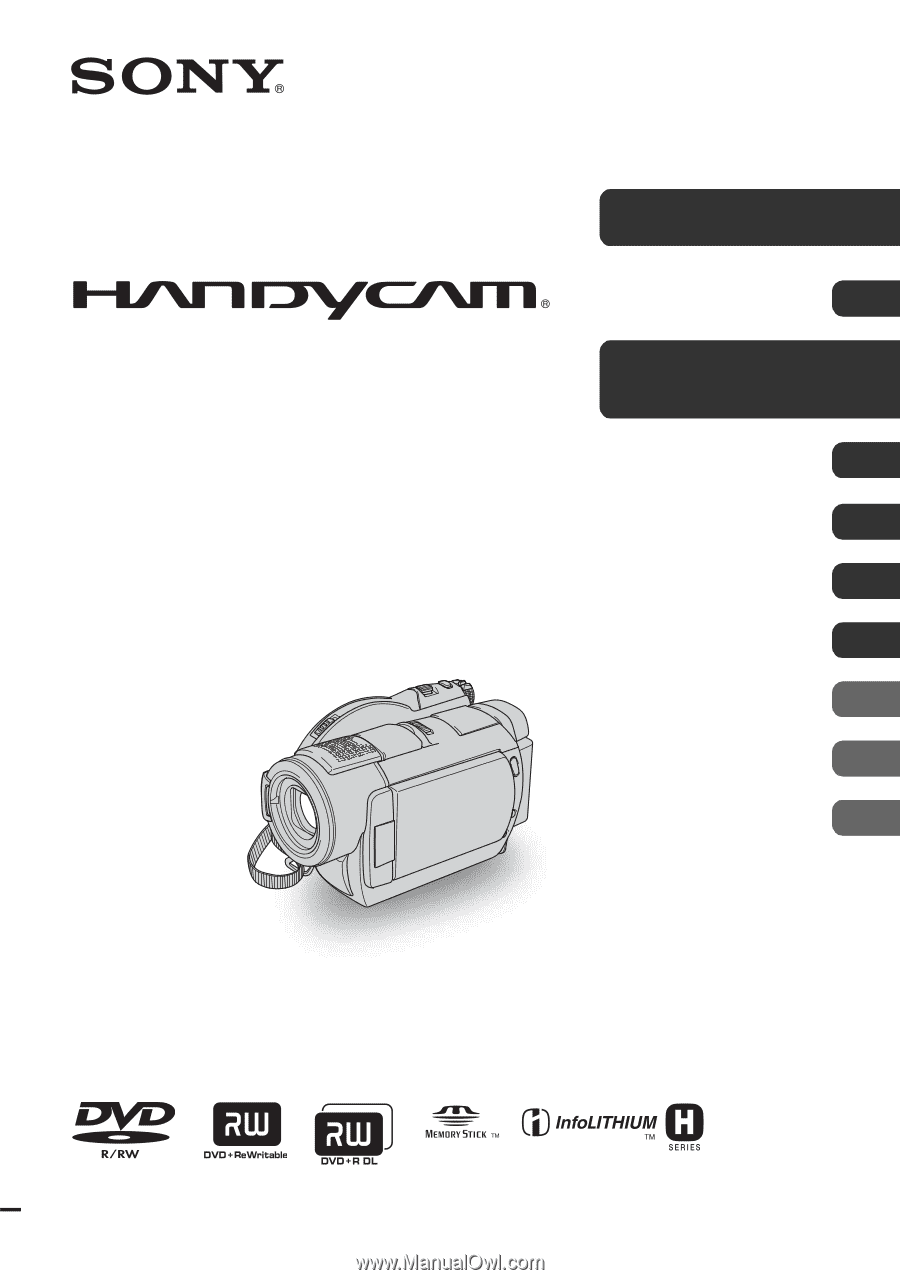
2-319-641-
11
(1)
© 2007 Sony Corporation
Digital Video Camera Recorder
Operating Guide
DCR-DVD406E/DVD408E/
DVD506E/DVD508E/DVD808E/
DVD908E
Enjoying with your
camcorder
10
Getting Started
19
Recording/Playback
29
Editing
48
Utilizing recording media
57
Customizing your
camcorder
62
Using a Computer
81
Troubleshooting
86
Additional
Information
99
Quick
Reference
112