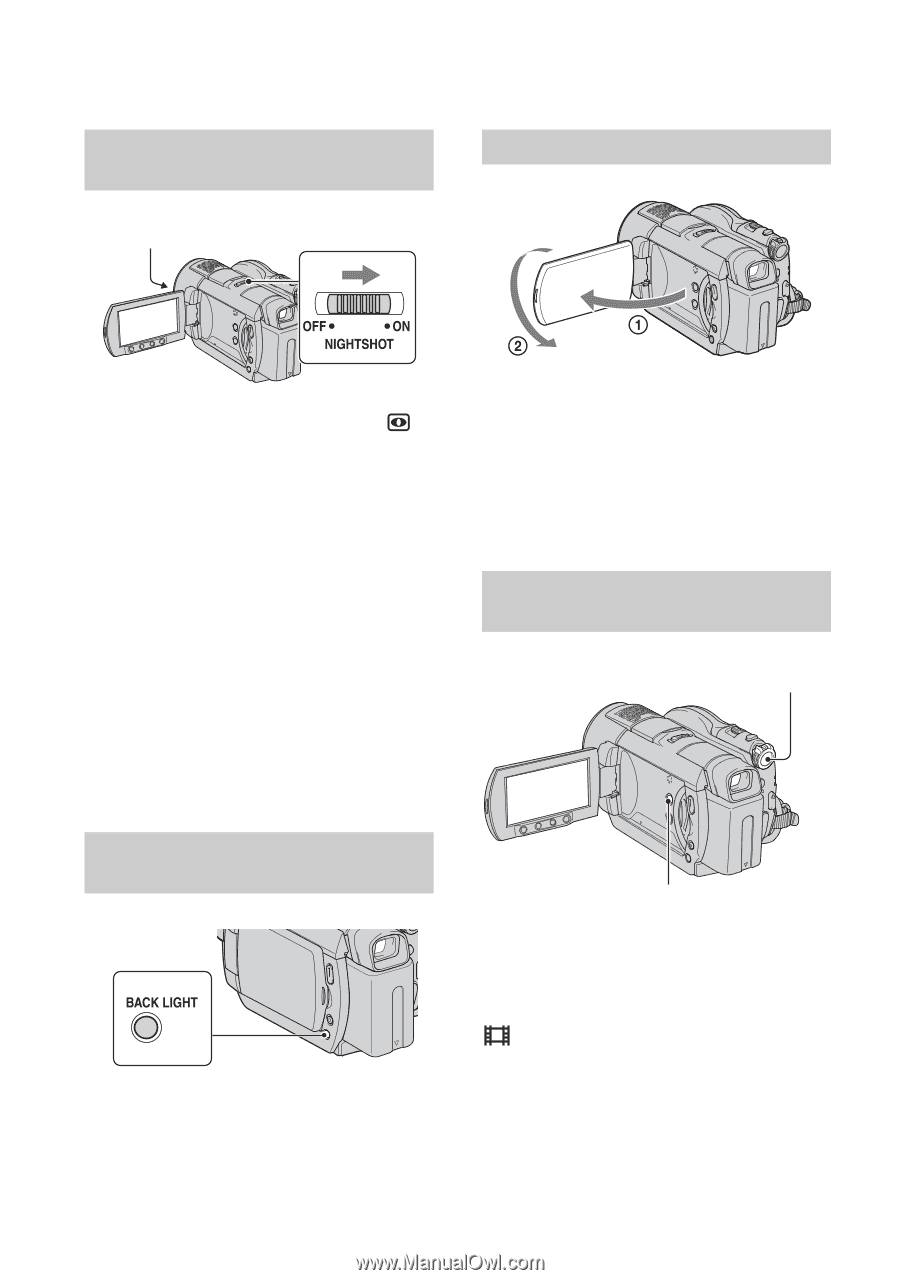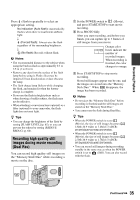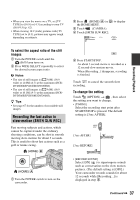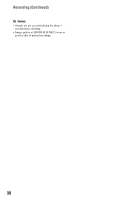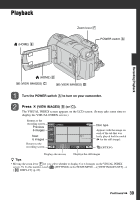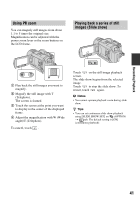Sony DCR-DVD908E User Manual - Page 36
Recording in dark places (NightShot), Adjusting the exposure for backlit subjects
 |
View all Sony DCR-DVD908E manuals
Add to My Manuals
Save this manual to your list of manuals |
Page 36 highlights
Recording (Continued) Recording in dark places (NightShot) Infrared port Recording in mirror mode Set the NIGHTSHOT switch to ON. ( appears.) b Notes • The NightShot and Super NightShot functions use infrared light. Therefore, do not cover the infrared port with your fingers or other objects, and remove the conversion lens (optional). • Adjust the focus manually ([FOCUS], p. 76) when it is hard to focus automatically. • Do not use the NightShot and Super NightShot functions in bright places. This may cause a malfunction. z Tips • To record an image brighter, use [SUPER NIGHTSHOT] function (p. 79). To record an image more faithfully to the original colors, use [COLOR SLOW SHTR] function (p. 79). Adjusting the exposure for backlit subjects To adjust the exposure for backlit subjects, press BACK LIGHT to display .. To cancel the back light function, press BACK LIGHT again. 36 Open the LCD panel 90 degrees to the camcorder (1), then rotate it 180 degrees to the lens side (2). z Tips • A mirror-image of the subject appears on the LCD screen, but the image will be normal when recorded. Selecting the aspect ratio (16:9 or 4:3) POWER switch WIDE SELECT To select the aspect ratio of the movies Turn the POWER switch until the (Movie) lamp turns on, and press WIDE SELECT repeatedly to select the desired screen aspect ratio. z Tips • Differences in the angle of view between 16:9 (wide) and 4:3 vary depending on the zoom position.