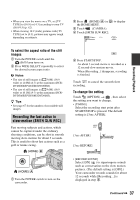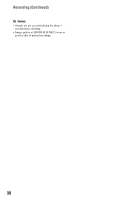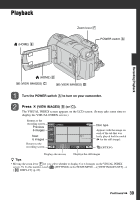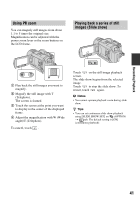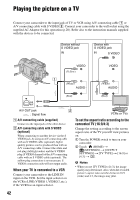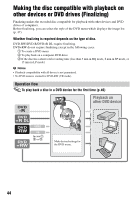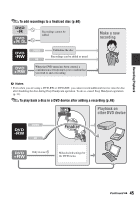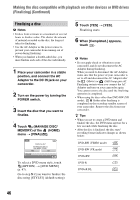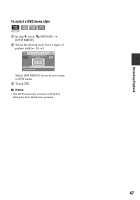Sony DCR-DVD908E User Manual - Page 42
Playing the picture on a TV
 |
View all Sony DCR-DVD908E manuals
Add to My Manuals
Save this manual to your list of manuals |
Page 42 highlights
Playing the picture on a TV Connect your camcorder to the input jack of TV or VCR using A/V connecting cable 1 or A/V connecting cable with S VIDEO 2. Connect your camcorder to the wall socket using the supplied AC Adaptor for this operation (p.20). Refer also to the instruction manuals supplied with the devices to be connected. Device without S VIDEO jack IN Device with S VIDEO jack IN S VIDEO VIDEO (Yellow) VIDEO (White) AUDIO (Red) (White) AUDIO (Red) A/V OUT jack : Signal flow 1 A/V connecting cable (supplied) Connect to the input jack of the other device. 2 A/V connecting cable with S VIDEO (optional) When connecting to another device via the S VIDEO jack, by using an A/V connecting cable with an S VIDEO cable (optional), higher quality pictures can be produced than with an A/V connecting cable. Connect the white and red plug (left/right audio) and the S VIDEO plug (S VIDEO channel) of the A/V connecting cable with an S VIDEO cable (optional). The yellow plug connection is not necessary. S VIDEO connection only will not output audio. When your TV is connected to a VCR Connect your camcorder to the LINE IN input on the VCR. Set the input selector on the VCR to LINE (VIDEO 1, VIDEO 2, etc.), if the VCR has an input selector. 42 VCRs or TVs To set the aspect ratio according to the connected TV (16:9/4:3) Change the setting according to the screen aspect ratio of the TV you will view pictures on. 1 Turn the POWER switch to turn on your camcorder. 2 Touch (HOME) t (SETTINGS) t [OUTPUT SETTINGS] t [TV TYPE] t [16:9] or [4:3] t . b Notes • When you set [TV TYPE] to [4:3], the image quality may deteriorate. Also, when the recorded picture's aspect ratio switches between 16:9 (wide) and 4:3, the image may jitter.