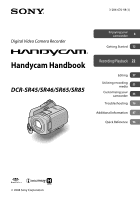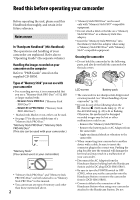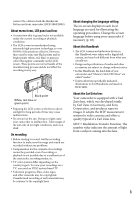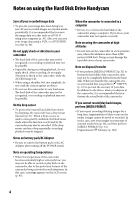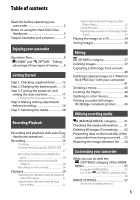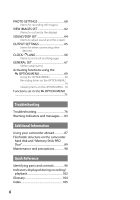Sony DCR-SR46 Handycam® Handbook
Sony DCR-SR46 - Hdd Handycam Camcorder Manual
 |
View all Sony DCR-SR46 manuals
Add to My Manuals
Save this manual to your list of manuals |
Sony DCR-SR46 manual content summary:
- Sony DCR-SR46 | Handycam® Handbook - Page 1
Digital Video Camera Recorder Enjoying your camcorder 8 Getting Started 12 Handycam Handbook DCR-SR45/SR46/SR65/SR85 Recording/Playback 22 Editing 37 Utilizing recording media 51 Customizing your camcorder 55 Troubleshooting 76 Additional Information 87 Quick Reference 96 2008 Sony - Sony DCR-SR46 | Handycam® Handbook - Page 2
HG Duo" (This size can be used with your camcorder.) "Memory Stick" (You cannot use it in your camcorder.) "Memory Stick PRO Duo" and "Memory Stick PRO-HG Duo" are both referred to as "Memory Stick PRO Duo" in this manual. You cannot use any type of memory card other than those mentioned above - Sony DCR-SR46 | Handycam® Handbook - Page 3
screens and indicators shown in this Handbook were taken with a digital still camera, and may look different from what you actually see. Design and specifications of media and other accessories are subject to change without notice. In this Handbook, the hard disk of your camcorder and "Memory - Sony DCR-SR46 | Handycam® Handbook - Page 4
low, you may not be able to record or play back on the camcorder, due to the protection features of the camcorder being activated in such situations. In this case, a message appears on the LCD screen (p. 83). When the camcorder is connected to a computer Do not try to format the hard disk of - Sony DCR-SR46 | Handycam® Handbook - Page 5
Drive Handycam 4 Subject examples and solutions 7 Enjoying your camcorder Operation flow 8 " HOME" and " OPTION" - Taking advantage of two types of menus.......9 Getting Started Step 1: Checking supplied items.......... 12 Step 2: Charging the battery pack....... 13 Step 3: Turning the power on - Sony DCR-SR46 | Handycam® Handbook - Page 6
DISP SET 64 (Items to adjust sound and the screen) OUTPUT SETTINGS 65 (Items for when connecting other Troubleshooting Troubleshooting 76 Warning indicators and messages...... 83 Additional Information Using your camcorder abroad 87 File/folder structure on the camcorder hard disk and "Memory - Sony DCR-SR46 | Handycam® Handbook - Page 7
A child on the stage under a spot light PORTRAIT 73 FOCUS 71 TELE MACRO 71 Focusing on the dog on the left side of the screen SPOTLIGHT 73 Fireworks with all its splendor FOCUS 71 SPOT FOCUS 71 FIREWORKS 72 FOCUS 71 A sleeping child under dim light NightShot plus 28 - Sony DCR-SR46 | Handycam® Handbook - Page 8
the images. Viewing on the LCD screen of your camcorder (p. 29) Viewing on the TV connected to your camcorder (p. 34) Save recorded images. Dubbing/copying images from the hard disk to a "Memory Stick PRO Duo" (p. 41) Saving images on a DVD using a computer (p. 36) Importing images to - Sony DCR-SR46 | Handycam® Handbook - Page 9
your camcorder (HELP) Displays a description of the item (p. 10) Enjoying your camcorder Category Categories and items of the HOME MENU (CAMERA) REPAIR IMG.DB F. 54 (SETTINGS) category To customize your camcorder (p. 55)*. For the items available in the (SETTINGS) category, see page - Sony DCR-SR46 | Handycam® Handbook - Page 10
switch in the direction of the arrow to turn on the power. 4 Touch the desired item. Example: [EDIT] 2 Press (HOME) (or ). (HOME) 5 Follow the guide on the screen for further operation. To hide the HOME MENU screen Touch . When you want to know something about the function of each item - Sony DCR-SR46 | Handycam® Handbook - Page 11
Enjoying your camcorder 3 Touch the item you want to learn more about. When you touch an item, its explanation appears on the screen. To apply the option, touch [YES], otherwise, touch [NO]. To deactivate the HELP Touch (HELP) again in step 2. Using the OPTION MENU Just a touch on the screen during - Sony DCR-SR46 | Handycam® Handbook - Page 12
camcorder. The number in the parentheses indicates the number of that item supplied. AC Adaptor (1) (p. 13) Rechargeable battery pack NP-FH40 (1) (p. 13, 91) Power cord (Mains lead) (1) (p. 13) CD-ROM "Handycam Application Software" (1) Picture Motion Browser (Software) PMB Guide Handycam - Sony DCR-SR46 | Handycam® Handbook - Page 13
the battery pack by sliding it in the direction of the arrow until it clicks. 3 For DCR-SR65/SR85: Connect the AC Adaptor to the DC IN jack on the Handycam Station. For DCR-SR45/SR46: Connect the AC Adaptor to the DC IN jack on your camcorder. 4 For DCR-SR65/SR85: Connect the power cord (mains - Sony DCR-SR46 | Handycam® Handbook - Page 14
SR85) or your camcorder (DCR-SR45/ SR46). Tips For DCR-SR65/SR85: Same as DCR-SR45/SR46, you can charge the battery pack by connecting the AC Adaptor to your camcorder. For DCR-SR65/SR85: To remove your camcorder from the Handycam Station Turn off the power, then remove the camcorder from the - Sony DCR-SR46 | Handycam® Handbook - Page 15
start/stop, turning the power on/off and zooming. Notes All times measured under the following settings: Recording mode: [SP] The LCD backlight turns on Playback time Approximate time (min.) available when you use a fully charged battery pack. DCR-SR45/SR46: Battery pack NP-FH40 (supplied - Sony DCR-SR46 | Handycam® Handbook - Page 16
to the DC IN jack of your camcorder or the Handycam Station (DCR-SR65/SR85), even when the power cord (mains lead) is disconnected from the wall outlet (wall socket). When attaching an optional video light, it is recommended that you use an NP-FH70/FH100 battery pack (DCR-SR65/SR85). We do not - Sony DCR-SR46 | Handycam® Handbook - Page 17
for the first time. If you do not set the date and time, the [CLOCK SET] screen appears every time you turn on your camcorder or change the POWER switch position. (HOME) 3 Select the desired geographical area with / , then touch [NEXT]. 4 Set [DST SET] or [SUMMERTIME], then touch [NEXT]. 5 Set - Sony DCR-SR46 | Handycam® Handbook - Page 18
power Turn the POWER switch to OFF (CHG). Notes If you do not use your camcorder for about 3 months, the built-in rechargeable battery gets discharged and the date and time settings may be cleared from the memory. In that case, charge the built-in rechargeable battery the on-screen displays to - Sony DCR-SR46 | Handycam® Handbook - Page 19
manually Slide the LENS COVER switch to open. LENS COVER switch Tips When you finish recording or when you play back images, close the LENS COVER. Adjusting the LCD panel Open the LCD panel 90 degrees to the camcorder screen. camcorder in bright conditions or when you want to save battery power - Sony DCR-SR46 | Handycam® Handbook - Page 20
(approx.): The internal hard disk: DCR-SR45: 640 minutes DCR-SR46/SR65: 870 minutes DCR-SR85: 1,310 minutes "Memory Stick PRO Duo" (4 GB) made by Sony Corporation: 80 minutes Check the number of recordable still images on the LCD screen of your camcorder (p. 102). 1 Touch (HOME) (MANAGE - Sony DCR-SR46 | Handycam® Handbook - Page 21
Stick Duo cover. ACCESS lamp ("Memory Stick PRO Duo") 2 If you have selected [MEMORY STICK] as the movie media, turn the POWER switch until the (Movie) lamp lights up. The [Create a new Image Database File.] screen appears on the LCD screen when you insert a new "Memory Stick PRO Duo." 3 Touch [YES - Sony DCR-SR46 | Handycam® Handbook - Page 22
Recording/Playback Recording and playback with ease (Easy Handycam operation) Easy Handycam operation makes nearly all settings automatic so that you can perform recording or playback operations without detailed settings. It also makes the screen font size larger for easy viewing. The images are - Sony DCR-SR46 | Handycam® Handbook - Page 23
/still images 1 Turn the POWER switch to turn on your camcorder. 2 Press (VIEW IMAGES) (or ). The [VISUAL INDEX] screen appears on the LCD screen. (It may take some /recorded ( for the still image recorded on a "Memory Stick PRO Duo"). Next movie The recording date/time* Reverse/Forward 23 - Sony DCR-SR46 | Handycam® Handbook - Page 24
CODE] is fixed to [DATE/TIME] (p. 62). The recording date/time* Previous/Next To cancel Easy Handycam operation Press EASY again. from the LCD screen. disappears Menu settings during Easy Handycam operation Press (HOME) (or ) to display the menu items available for setup changes (p. 9, 56 - Sony DCR-SR46 | Handycam® Handbook - Page 25
ACCESS lamp ("Memory Stick PRO Duo POWER switch START/STOP ACCESS lamp (Hard disk) Notes If the ACCESS lamp is lit or flashing after recording is finished, it means data is still being written onto the media. Do not apply shock or vibration to your camcorder, and do not remove the battery - Sony DCR-SR46 | Handycam® Handbook - Page 26
(Movie) lamp lights up. 2 Press START/STOP (or ). 1 Turn the POWER switch until the (Still) lamp lights up. 2 Press PHOTO lightly to 31). You can switch the recording mode by touching (HOME) (or ) (CAMERA) [MOVIE] or [PHOTO]. You can create still images from recorded movies (p. 40 - Sony DCR-SR46 | Handycam® Handbook - Page 27
zoom in up to the magnifications shown in the following table. (optical zoom) DCR-SR45/SR46 40 × DCR-SR65/SR85 25 × You can adjust the magnification with the power zoom lever or the zoom buttons on the LCD frame. camcorder and subject while maintaining sharp focus is about 1 cm (about 13/32 in - Sony DCR-SR46 | Handycam® Handbook - Page 28
objects, and remove the conversion lens (optional). Adjust the focus manually ([FOCUS], p. 71) when it is hard to focus automatically. degrees to the camcorder (), then rotate it 180 degrees to the lens side (). Tips A mirror-image of the subject appears on the LCD screen, but the image - Sony DCR-SR46 | Handycam® Handbook - Page 29
setting is the hard disk. (HOME) Power zoom lever (HOME) POWER switch (VIEW IMAGES) (VIEW IMAGES) 1 Turn the POWER switch to turn on your camcorder. 2 Press (VIEW IMAGES) (or ). The [VISUAL INDEX] screen appears on the LCD screen. (It may take some seconds.) HOME MENU - Sony DCR-SR46 | Handycam® Handbook - Page 30
. Viewing still images Touch the tab, and the still image to be played back. Returns (to the [VISUAL INDEX] screen) Slide show button (p. 33) Goes to the [VISUAL INDEX] screen Previous/Next (OPTION) To adjust the volume of movies Touch (OPTION) tab [VOLUME], then adjust the volume with - Sony DCR-SR46 | Handycam® Handbook - Page 31
the recorded movie you want to play back (p. 20). 1 Turn the POWER switch to turn on the camcorder, and press (VIEW IMAGES). The [VISUAL INDEX] screen appears on the LCD screen. 2 Touch (Film Roll Index). Returns to the [VISUAL INDEX] screen Searching for desired scene by face (Face Index) The face - Sony DCR-SR46 | Handycam® Handbook - Page 32
Example: People wearing glasses or hats, or who do not face towards the camera. Set [ INDEX SET] to [ON] (the default setting) before on the "Memory Stick PRO Duo." 1 Turn the POWER switch to turn on the camcorder, and press (VIEW IMAGES). The [VISUAL INDEX] screen appears on the LCD screen. 2 - Sony DCR-SR46 | Handycam® Handbook - Page 33
magnification with W (Wide angle)/T (Telephoto). To cancel, touch . Playing back a series of still images (Slide show) Touch on the still image playback screen. The slide show begins from the selected still image. Touch to stop the slide show. To restart, touch again. Notes You cannot operate - Sony DCR-SR46 | Handycam® Handbook - Page 34
for this operation (p. 13). Refer also to the instruction manuals supplied with the devices to be connected. DCR-SR45/SR46: DCR-SR65/SR85: Device without an S VIDEO jack Device with an S VIDEO jack (Yellow) (White) (Red) (White) (Red) (Yellow) A/V Remote Connector or A/V OUT jack : Signal flow - Sony DCR-SR46 | Handycam® Handbook - Page 35
on the VCR to LINE (VIDEO 1, VIDEO 2, etc.), if the VCR has an input selector. To set the aspect ratio according to the connected TV (16:9/4:3) Change the setting according to the screen aspect ratio of the TV you will view images on. Turn the POWER switch to turn on the camcorder. Touch (HOME - Sony DCR-SR46 | Handycam® Handbook - Page 36
also edit those images. Refer to the supplied "Operating Guide" for information on the bundled software. Connecting your camcorder to other devices Connecting with the A/V connecting cable You can dub to VCRs, DVD/HDD recorders. Connecting with the USB cable You can dub to movie dubbing compatible - Sony DCR-SR46 | Handycam® Handbook - Page 37
cannot restore images once they are deleted. Do not remove the battery pack or the AC Adaptor from your camcorder while deleting the images. It may damage the media. Do not eject "Memory Stick PRO Duo" while deleting movies from the "Memory Stick PRO Duo." When write-protection is set to the - Sony DCR-SR46 | Handycam® Handbook - Page 38
still image to be deleted. The selected still image is marked with . Press and hold the still image on the LCD screen to confirm. Touch to return to the previous screen. 5 Touch [YES] . To delete all still images at one time In step 3, touch [ DELETE ALL] [YES] [YES] . To delete all the - Sony DCR-SR46 | Handycam® Handbook - Page 39
Editing Touch / to select the recording date of the desired still images, then touch . The still images recorded on the selected date are displayed on the screen. Touch the still image on the LCD screen to confirm. Touch to return to the previous screen. Touch [YES] . 39 - Sony DCR-SR46 | Handycam® Handbook - Page 40
1 Touch (HOME) (OTHERS) [PHOTO CAPTURE]. The [PHOTO CAPTURE] screen appears. 2 Touch the movie to be captured. The selected movie starts playback. After the still image is saved on the media you selected, the camcorder returns to pause mode. To continue capturing Touch , then follow the steps - Sony DCR-SR46 | Handycam® Handbook - Page 41
supplied AC Adaptor to prevent your camcorder from running out of power during dubbing. Tips The original movie will not be deleted after dubbing. All included images on a playlist will be dubbed. 1 Touch (HOME) (OTHERS) [MOVIE DUB]. The [MOVIE DUB] screen appears. 3 Select the movie to - Sony DCR-SR46 | Handycam® Handbook - Page 42
socket) using the supplied AC Adaptor to prevent your camcorder from running out of power during dubbing. Tips The original still images will not be deleted after copying. 1 Touch (HOME) (OTHERS) [PHOTO COPY]. The [PHOTO COPY] screen appears. 3 Select the still image to be copied. [COPY - Sony DCR-SR46 | Handycam® Handbook - Page 43
restore movies once they are divided. Do not remove the battery pack or the AC Adaptor from your camcorder while dividing the movie. It may damage the media. Also, do not remove the "Memory Stick PRO Duo" while editing movies on the "Memory Stick PRO Duo." A slight difference may occur from the - Sony DCR-SR46 | Handycam® Handbook - Page 44
to confirm. Touch to return to the previous screen. Touch [YES] . Notes Do not remove the battery pack or the AC Adaptor from your camcorder while editing the Playlist. Also, do not remove the "Memory Stick PRO Duo" while editing movies on the "Memory Stick PRO Duo." You cannot add still - Sony DCR-SR46 | Handycam® Handbook - Page 45
the image from which you want to play back. The Playlist is played back from the selected image to the end, then the screen returns to the Playlist screen. To erase unnecessary movies from the Playlist Touch (HOME) (OTHERS) [PLAYLIST EDIT]. Touch [ ERASE]. To erase all the movies from the - Sony DCR-SR46 | Handycam® Handbook - Page 46
an A/V OUT jack (DCR-SR65/SR85) (p. 99) and the camcorder has an A/V Remote Connector (p. 96). Connect the A/V connecting cable either to the Handycam Station or to your 46 camcorder, according to your setup. VCRs or DVD/HDD recorders A/V connecting cable with S VIDEO (optional) When connecting - Sony DCR-SR46 | Handycam® Handbook - Page 47
DVD/HDD recorder) with the A/V connecting cable (supplied) or an A/V connecting cable with S VIDEO (optional) . Connect your camcorder to the input jacks of the recording device. 4 Start playback on your camcorder, and record it on the recording device. Refer to the instruction manuals supplied - Sony DCR-SR46 | Handycam® Handbook - Page 48
(USB) jack of your camcorder and a DVD writer, etc., with the supplied USB cable. The [USB SELECT] screen appears automatically. 3 Touch device to be connected, and start recording. For details, refer to the instruction manuals supplied with the device to be connected. 5 After dubbing is complete, - Sony DCR-SR46 | Handycam® Handbook - Page 49
POWER switch to turn it on. 3 For DCR-SR65/SR85: Connect the (USB) jack of the Handycam Station to the printer using the supplied USB cable (p. 99). For DCR-SR45/SR46: Connect the (USB) jack of your camcorder to the printer using the supplied USB cable (p. 96). The [USB SELECT] screen appears - Sony DCR-SR46 | Handycam® Handbook - Page 50
on the screen. The operations may not be performed properly. Operate the POWER switch Press (VIEW IMAGES) Remove your camcorder from the Handycam Station (DCR-SR65/SR85) Remove the USB cable from your camcorder, the Handycam Station (DCR-SR65/SR85), or the printer Remove the "Memory Stick - Sony DCR-SR46 | Handycam® Handbook - Page 51
Memory Stick PRO Duo" for various purposes. Checking the media information You can check the remaining recordable time for each image quality of the media selected on [MOVIE MEDIA SET] (p. 20). Notes During Easy Handycam lower right screen. To DCR-SR45: 30,000 MB DCR-SR46/SR65: 40,000 MB DCR - Sony DCR-SR46 | Handycam® Handbook - Page 52
is lit, do not remove the "Memory Stick PRO Duo" from your camcorder. Even the still images protected with another device against accidental deletion are also deleted. Do not attempt the following operations when [Executing...] is on the screen: Operate the POWER switch or buttons Remove the - Sony DCR-SR46 | Handycam® Handbook - Page 53
to recover any original data. When you dispose of or transfer the camcorder to others, it is recommended that you perform [ HDD]. The [ FORMAT] screen appears. Notes The actual performing time for [ EMPTY] is as follows: DCR-SR45: approx. 30 minutes DCR-SR46/SR65: approx. 40 minutes DCR - Sony DCR-SR46 | Handycam® Handbook - Page 54
[HDD] or [MEMORY STICK]. Repairing of a "Memory Stick PRO Duo" and the hard disk are done separately. 2 Touch [YES]. Your camcorder will the camcorder during this operation. Do not disconnect the battery or AC Adaptor while repairing. While the image database file on the "Memory Stick PRO - Sony DCR-SR46 | Handycam® Handbook - Page 55
the operating settings for your convenience. Using the HOME MENU (SETTINGS) category of 3 Touch the desired setup item. If the item is not on the screen, touch / to change the page. 1 Turn on your camcorder, then press (HOME). (HOME) (HOME) 4 Touch the desired item. If the item is not on the - Sony DCR-SR46 | Handycam® Handbook - Page 56
SET/SUMMERTIME 66 LANGUAGE SET*2 66 GENERAL SET (p. 67) Items Page DEMO MODE 67 CALIBRATION 93 A.SHUT OFF 67 QUICK ON STBY 67 REMOTE CTRL*1 67 DROP SENSOR 67 *1 DCR-SR65/SR85 *2 You can set these items also during Easy Handycam operation (p. 22). *3 [SOUND SETTINGS] (during Easy - Sony DCR-SR46 | Handycam® Handbook - Page 57
on the screen, touch DCR-SR46/SR65: Recording mode HQ SP LP Recordable time 580 870 1660 (min.) DCR-SR85: Recording mode HQ SP LP Recordable time 880 1310 2510 (min.) Recordable time on "Memory When using a "Memory Stick PRO Duo" made by Sony Corporation. The recordable time for movies camcorder - Sony DCR-SR46 | Handycam® Handbook - Page 58
zoom level in case you want to zoom greater than optical zoom magnification (p. 27). Note that the image quality decreases when you use the digital zoom. The right side of the bar shows the digital zooming factor. The zooming zone appears when you select the zooming level. DCR-SR45/SR46: OFF Up to - Sony DCR-SR46 | Handycam® Handbook - Page 59
from off to on when the POWER switch is set to (Movie) When you select the movie recording mode on the HOME MENU Notes When the remaining recordable time for movies is less than 5 minutes, the indicator stays on the screen. INDEX SET The camcorder detects faces automatically during movie - Sony DCR-SR46 | Handycam® Handbook - Page 60
still images shown is for the maximum image size of your camcorder. The actual number of recordable still images is displayed on the LCD screen during recording. Notes When using a "Memory Stick PRO Duo" made by Sony Corporation. The number of recordable still images varies depending on the - Sony DCR-SR46 | Handycam® Handbook - Page 61
flash level lower. REDEYE REDUC (DCR-SR65/ SR85) You can set this function when you record still images using an external flash (optional) that is compatible with your camcorder. Set to [ON], and select [AUTO] or [ON] for the flash mode; appears on the screen. You can prevent redeye by activating - Sony DCR-SR46 | Handycam® Handbook - Page 62
The data code is displayed on the TV screen if you connect your camcorder to a TV. The indicator toggles through the following sequences as you press DATA CODE on the Remote Commander: [DATE/TIME] [CAMERA DATA] [OFF] (no indication) (DCR-SR65/SR85). Depending on the media condition, bars - Sony DCR-SR46 | Handycam® Handbook - Page 63
of thumbnails (6 or 12) with the power zoom lever on your camcorder.* 6IMAGES Displays thumbnails of 6 images. 12IMAGES Displays thumbnails of 12 images. * You can operate with the zoom buttons on the LCD screen. Also, you can operate with the buttons on the Remote Commander (DCRSR65/SR85). 63 - Sony DCR-SR46 | Handycam® Handbook - Page 64
's backlight. NORMAL Standard brightness. BRIGHT Brightens the LCD screen. Notes When you connect your camcorder to a wall outlet (wall socket), [BRIGHT] is automatically selected for the setting. When you select [BRIGHT], battery life is slightly reduced during recording. If you open - Sony DCR-SR46 | Handycam® Handbook - Page 65
Customizing your camcorder OUTPUT SETTINGS (Items for when connecting other devices) Touch , then . If the item is not on the screen, touch / to change the page. How to set (HOME) menu page 55 (OPTION) menu page 69 The default settings are marked with . TV TYPE See - Sony DCR-SR46 | Handycam® Handbook - Page 66
difference without stopping the clock. Set your local area using / when using your camcorder in other time zones. Refer to the world time difference on page 88. the language to be used on the LCD screen. Tips Your camcorder offers [ENG[SIMP]] (simplified English) for when you cannot find your - Sony DCR-SR46 | Handycam® Handbook - Page 67
on standby) You can set the time that you want the camcorder to remain on before turning off in sleep mode (p. 27). (The default setting is [10min].) Notes [A.SHUT OFF] does not work during sleep mode. REMOTE CTRL (Remote control) (DCR-SR65/SR85) The default setting is [ON], allowing you to use - Sony DCR-SR46 | Handycam® Handbook - Page 68
In a non-gravity situation, the drop sensor is activated. When you record images during activity such as roller-coasting or skydiving, you can set [DROP SENSOR] to [OFF] ( ) so that the drop sensor is not activated. 68 - Sony DCR-SR46 | Handycam® Handbook - Page 69
Notes The tabs and items that appear on the screen depend on the recording/playback status of your camcorder at the time. Some items appear without a tab. The OPTION MENU cannot be used during Easy Handycam operation. Customizing your camcorder (OPTION) Tab 2 Touch the desired item. If you - Sony DCR-SR46 | Handycam® Handbook - Page 70
ZOOM MIC MICREF LEVEL IMAGE SIZE SELF-TIMER FLASH MODE** 57 75 75 60 75 61 * Items that are included also in the HOME MENU. ** DCR-SR65/SR85 Viewing items on the OPTION MENU Items tab DELETE DELETE by date DELETE ALL * Page 37 38 38 tab DIVIDE ERASE ERASE ALL - Sony DCR-SR46 | Handycam® Handbook - Page 71
the center of the screen. Customizing your camcorder Touch [MANUAL]. appears. to record a subject at close range, move the power zoom lever to W (wide angle), then adjust subjects at a close distance as follows: DCR-SR45/SR46: down to about 43 cm (17 in.) DCR-SR65/SR85: down to about 38 cm - Sony DCR-SR46 | Handycam® Handbook - Page 72
Notes If you set [SPOT METER], [EXPOSURE] is automatically set to [MANUAL]. SCENE SELECTION You can record images effectively in various situations. AUTO Select to and adjust the exposure on the screen. appears. Touch [END]. 72 FIREWORKS* ( ) Select to take spectacular shots of - Sony DCR-SR46 | Handycam® Handbook - Page 73
prevents your camcorder from focusing on glass or metal mesh in windows between the camcorder and the subject studios where the lighting conditions change quickly Under video lamps in a studio, or under sodium lamps to fill the screen under the same lighting conditions as you will shoot the subject. - Sony DCR-SR46 | Handycam® Handbook - Page 74
in the memory, the battery pack, or moved your camcorder to or from outdoors when [AUTO] was selected, aim your camcorder screen. To cancel [COLOR SLOW SHTR], touch [OFF]. Notes Adjust the focus manually ([FOCUS], p. 71) when it is hard to focus automatically. The shutter speed of your camcorder - Sony DCR-SR46 | Handycam® Handbook - Page 75
[ON]( ), you can record a movie and control the recording sound level as you move the power zoom lever or press the zoom buttons on the LCD frame. (The default setting is [OFF].) You can also operate by pressing PHOTO on the Remote Commander (DCR-SR65/SR85) (p. 100). Customizing your camcorder 75 - Sony DCR-SR46 | Handycam® Handbook - Page 76
any problems using your camcorder, use the following table to troubleshoot the problem. If the problem persists, disconnect the power source and contact your Sony dealer. Overall operations/Easy Handycam operation/Remote Commander 76 Batteries/Power sources 77 LCD screen 78 "Memory Stick - Sony DCR-SR46 | Handycam® Handbook - Page 77
Remote Commander (DCR-SR65/SR85). Select a commander mode other than DVD 2 for your DVD device, or cover the sensor of your DVD device with black paper. Batteries/Power sources The power abruptly turns off. When approximately 5 minutes have elapsed while you do not operate your camcorder - Sony DCR-SR46 | Handycam® Handbook - Page 78
Handycam Station securely (DCR-SR65/SR85) (p. 13). The CHG (charge) lamp flashes while the battery pack is being charged. Attach the battery pack to the camcorder correctly (p. 13). If the problem persists, disconnect the AC Adaptor from the wall outlet (wall socket) and contact your Sony dealer - Sony DCR-SR46 | Handycam® Handbook - Page 79
The screen image is bright, and the subject does not appear on the screen. Set the NIGHTSHOT PLUS switch to OFF (p. 28). The screen image is dark, and the subject does not appear on the screen. Press and hold DISP/BATT INFO for a few seconds to turn on the backlight (p. 19). Troubleshooting 79 - Sony DCR-SR46 | Handycam® Handbook - Page 80
turn off the power and then turn it on again, or repeat removing and inserting the "Memory Stick PRO Duo" a couple of times. This may appear on still images recorded by other devices, edited on a computer, etc. The AC Adapter or the battery pack may have been removed from the camcorder while the - Sony DCR-SR46 | Handycam® Handbook - Page 81
Memory Stick PRO Duo" is not recognized. The device may not support a "Memory Stick PRO Duo." Editing images on your camcorder when you connect a device via the S VIDEO plug only. Connect the white and red [FIREWORKS] in [SCENE SELECTION], [MANUAL] in [EXPOSURE], [SPOT METER] Troubleshooting - Sony DCR-SR46 | Handycam® Handbook - Page 82
Cannot use [WHITE BAL.] [COLOR SLOW SHTR] [S. NIGHTSHOT PLS] [FADER] [D.EFFECT] [OLD MOVIE] [PICT.EFFECT] Because of following settings NightShot plus, [S. NIGHTSHOT PLS] NightShot plus, [S. NIGHTSHOT PLS], [FADER], [D.EFFECT], [SCENE SELECTION] [FADER], [D.EFFECT] [D.EFFECT], [S. NIGHTSHOT PLS], [ - Sony DCR-SR46 | Handycam® Handbook - Page 83
Warning indicators and messages Troubleshooting Self-diagnosis display/Warning indicators If indicators appear on the LCD screen, check the following. If the problem persists even after you have tried a couple of times, contact your Sony dealer or local authorized Sony service facility. C:04:00 - Sony DCR-SR46 | Handycam® Handbook - Page 84
. * You hear a melody when the warning indicators appear on the screen (p. 64). Description of warning messages If messages appear on the screen, follow the instructions. Media HDD format error. The hard disk of the camcorder is set differently from the default format. Performing [MEDIA FORMAT - Sony DCR-SR46 | Handycam® Handbook - Page 85
your camcorder. This Memory Stick may not be able to record or play images correctly. The function of the "Memory Stick PRO Duo" has some trouble. Reinsert the "Memory Stick PRO Duo." Do not eject the Memory Stick during writing. Reinsert the "Memory Stick PRO Duo," and follow the instructions - Sony DCR-SR46 | Handycam® Handbook - Page 86
Other No further selection is possible. You can select only 100 images at one time for: dubbing movies copying still images deleting images printing still images Data protected. You tried to delete data protected on another device. Release the protection of the data on the device used - Sony DCR-SR46 | Handycam® Handbook - Page 87
Using your camcorder abroad Power supply You can use your camcorder in any country/region using the AC Adaptor supplied with your camcorder within the NTSC-systembased camcorder. If you want to view the playback image on a TV, it must be an NTSC-system-based TV with an AUDIO/ VIDEO input jack. - Sony DCR-SR46 | Handycam® Handbook - Page 88
Setting to the local time You can easily set the clock to the local time by setting a time difference when using your camcorder abroad. Touch (HOME) (SETTINGS) [CLOCK/ LANG] [AREA SET] and [DST SET] or [SUMMERTIME] (p. 17). World time difference Time-zone differences GMT +01:00 +02:00 + - Sony DCR-SR46 | Handycam® Handbook - Page 89
usually need to acknowledge the file/ folder structure, when recording/playing back images on the camcorder. To enjoy still images or movies by connecting to a computer, see "PMB Guide," then use the supplied application. Additional Information * Only for hard disk Image management files When - Sony DCR-SR46 | Handycam® Handbook - Page 90
not be compensated for, and may occur in the following cases: If you eject the "Memory Stick PRO Duo," turn the power off on your camcorder, or remove the battery pack for replacement while your camcorder is reading or writing image files on the "Memory Stick PRO Duo" (while the ACCESS lamp is lit - Sony DCR-SR46 | Handycam® Handbook - Page 91
files recorded on a "Memory Stick PRO Duo" by your camcorder conform to the "Design rule for Camera File system" universal IN jack on the Handycam Station (DCR-SR65/SR85) or your camcorder, then remove the battery pack. To use the battery pack effectively Battery pack performance decreases when - Sony DCR-SR46 | Handycam® Handbook - Page 92
plug and not the cord. Do not damage the power cord (mains lead) such as by placing anything heavy on it. Keep metal contacts clean. Keep the Remote Commander and button-type battery out of children's reach. If the battery is accidentally swallowed, consult a doctor immediately (DCR-SR65/SR85 - Sony DCR-SR46 | Handycam® Handbook - Page 93
3 minutes. Use up the battery pack completely before storing it. Moisture condensation If your camcorder is brought directly from a cold place camcorder, then press (HOME). Touch (SETTINGS) [GENERAL SET] [CALIBRATION]. Touch "" displayed on the screen with the corner of the "Memory Stick - Sony DCR-SR46 | Handycam® Handbook - Page 94
insecticide and sunscreen Handling the camcorder with above substances on your hands Leaving the casing in contact with rubber or vinyl objects rechargeable battery Your camcorder has a pre-installed rechargeable battery to retain the date, time, and other settings even when the POWER switch is - Sony DCR-SR46 | Handycam® Handbook - Page 95
and redistribute source code for these software programs under the conditions of the supplied GPL/LGPL. Source code is provided on the web. Use the following URL to download it. When downloading the source code, select DCRDVD810 as the model for your camcorder. http://www.sony.net/products/Linux/ We - Sony DCR-SR46 | Handycam® Handbook - Page 96
(charge) lamp (13) (Movie)/ (Still) mode lamps (25) START/STOP button (22) Battery pack (13) DC IN jack (13) ACCESS lamp (Hard disk) (25) A/V Remote Connector (34, 46) (USB) jack (49) POWER switch (17) Grip belt (19) Hooks for a shoulder belt Attach a shoulder belt (optional - Sony DCR-SR46 | Handycam® Handbook - Page 97
Quick Reference LCD screen/touch panel (19) (HOME) button (10, 55) Zoom buttons (27, 32) START/ button (28) DISP/BATT INFO button (14, 19) NIGHTSHOT PLUS switch (28) ACCESS lamp ("Memory Stick PRO Duo") (21) (DISC BURN) button (36) (VIEW IMAGES) button (23, 29) EASY button (22) - Sony DCR-SR46 | Handycam® Handbook - Page 98
. Memory Stick Duo slot (21) Remote sensor (DCR-SR65/SR85)/ Infrared port Point the Remote Commander (100) towards the remote sensor to operate your camcorder. Active Interface Shoe (DCR- SR65/SR85) The Active Interface Shoe supplies power to optional accessories such as a video light - Sony DCR-SR46 | Handycam® Handbook - Page 99
For DCR-SR65/SR85: Handycam Station: Tripod receptacle Attach the tripod (optional: the length of the screw must be less than 5.5 mm (7/32 in.)) to the tripod receptacle using a tripod screw. BATT (battery) release lever (14) (DISC BURN) button (36) Interface connector (USB) jack (49) - Sony DCR-SR46 | Handycam® Handbook - Page 100
buttons on the LCD screen using To change the battery of the Remote Commander While pressing on the tab, inset your fingernail into the slit to pull out the battery case. Place a new battery with the + side facing up. Insert the battery case back into the Remote Commander until it clicks - Sony DCR-SR46 | Handycam® Handbook - Page 101
of in fire. When the lithium battery becomes weak, the operating distance of the Remote Commander may shorten, or the Remote Commander may not function properly. In this case, replace the battery with a Sony CR2025 lithium battery. Use of another battery may present a risk of fire or explosion - Sony DCR-SR46 | Handycam® Handbook - Page 102
images Viewing movies Viewing still images HOME button (9, 55) Remaining battery (approx.) (14) Recording status ([STBY] (standby) or [REC] / Number of total recorded movies Previous/Next button (23, 29) Video operation buttons (23, 29) Data file name Currently playing still image - Sony DCR-SR46 | Handycam® Handbook - Page 103
during recording/playback to indicate the settings of your camcorder. Upper left Upper right Bottom Upper left Indicator Warning (83) Bottom Indicator Meaning Picture effect (75) Digital effect (75) Manual focus (71) SCENE SELECTION (72) Backlight (25) White balance (73) SteadyShot off - Sony DCR-SR46 | Handycam® Handbook - Page 104
MPEG MPEG stands for Moving Picture Experts Group, the group of standards for the coding (image compression) of video (movie) and audio. There are MPEG1 and MPEG2 formats. Your camcorder records movies with SD (standard definition) image quality in MPEG2 format. Thumbnail Reduced-size images which - Sony DCR-SR46 | Handycam® Handbook - Page 105
A/V OUT jack 34, 46 A/V Remote Connector 34, 46 AC Adaptor 13 Battery 13, 14 Battery Info 14 BEACH 73 BEEP 64 BLACK FADER 75 BLT-IN ZOOM MIC 75 C CALIBRATION 93 CAMERA DATA 62 CANDLE 72 Charging the battery DVD/ HDD recorders 46 E Easy Handycam 22 EDIT 43 Editing 37 On the camcorder - Sony DCR-SR46 | Handycam® Handbook - Page 106
73 Power cord (Mains lead)....... 13 Pre-installed rechargeable battery 94 Print 49 Printer 49 Q QUICK ON 27 QUICK ON STBY 67 R REC MODE 57 Recording 22, 25 Recording time 15 REDEYE REDUC 61 Remaining Battery 14 Hard disk 51 "Memory Stick PRO Duo 51 REMAINING SET (movie 59 Remote - Sony DCR-SR46 | Handycam® Handbook - Page 107
S VIDEO jack 34 T TELE MACRO 71 Telephoto 27 Thumbnail 104 Trademark 95 Tripod 99 TV 34 TV color system 87 TV TYPE 35, 65 TWILIGHT 72 U USB cable 12, 47, 49 USB CONNECT 89 USB jack 96, 99 USB SELECT 47 Using abroad 87 V V-OUT/PANEL 65 VBR 104 VCR or DVD/HDD - Sony DCR-SR46 | Handycam® Handbook - Page 108
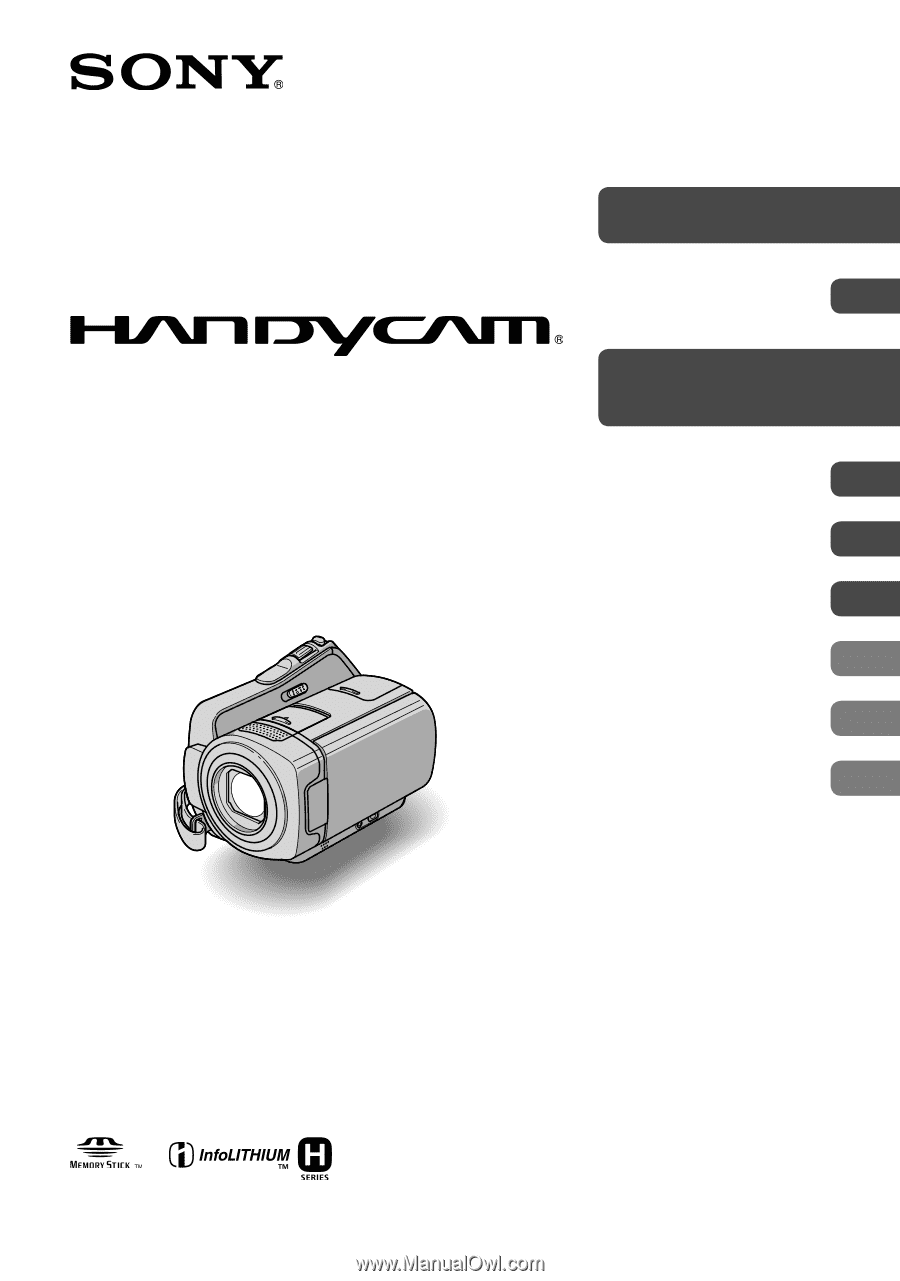
3-286-670-
11
(1)
Digital Video Camera Recorder
Handycam Handbook
DCR-SR45/SR46/SR65/SR85
2008 Sony Corporation
Getting Started
Editing
Utilizing recording
media
Customizing your
camcorder
Troubleshooting
Additional Information
Quick Reference
Enjoying your
camcorder
8
Recording/Playback
22
12
37
51
55
76
87
96