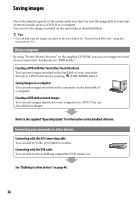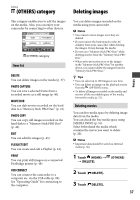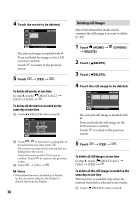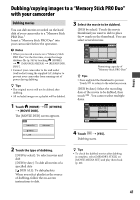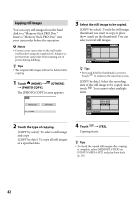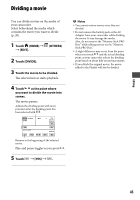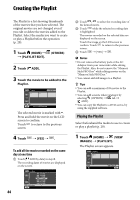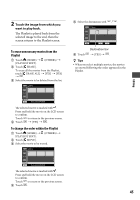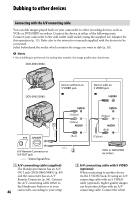Sony DCR-SR46 Handycam® Handbook - Page 41
Dubbing/copying images to a “Memory Stick PRO Duo” with your camcorder, Dubbing movies
 |
View all Sony DCR-SR46 manuals
Add to My Manuals
Save this manual to your list of manuals |
Page 41 highlights
Dubbing/copying images to a "Memory Stick PRO Duo" with your camcorder Dubbing movies You can dub movies recorded on the hard disk of your camcorder to a "Memory Stick PRO Duo." Insert a "Memory Stick PRO Duo" into your camcorder before the operation. Notes When you record a movie on a "Memory Stick PRO Duo" for the first time, create the image database file (p. 54) by touching (HOME) (MANAGE MEDIA) [REPAIR IMG. DB F.]. Connect your camcorder to the wall outlet (wall socket) using the supplied AC Adaptor to prevent your camcorder from running out of power during dubbing. Tips The original movie will not be deleted after dubbing. All included images on a playlist will be dubbed. 1 Touch (HOME) (OTHERS) [MOVIE DUB]. The [MOVIE DUB] screen appears. 3 Select the movie to be dubbed. [DUB by select]: Touch the movie thumbnail you want to dub to place the mark on the thumbnail. You can select several movies. Remaining capacity of "Memory Stick PRO Duo" Tips Press and hold the thumbnail to preview. Touch to return to the selection screen. [DUB by date]: Select the recording date of the movie to be dubbed, then touch . You cannot select multiple dates. Editing 2 Touch the type of dubbing. [DUB by select]: To select movies and dub [DUB by date]: To dub all movies of a specified date [ DUB ALL]: To dub playlists When you select playlist as the source of dubbing, follow the on-screen instructions to dub. 4 Touch [YES]. Dubbing starts. Tips To check the dubbed movies after dubbing is complete, select [MEMORY STICK] on [MOVIE MEDIA SET] and play them back (p. 20). 41