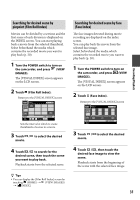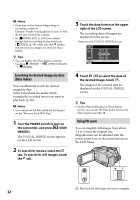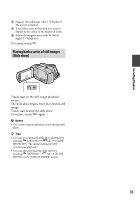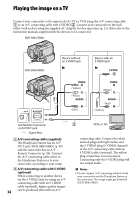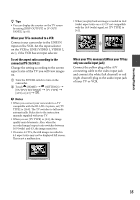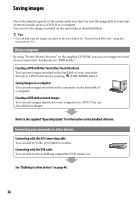Sony DCR-SR46 Handycam® Handbook - Page 31
Searching for desired scene by pinpoint (Film Roll Index), Searching for desired scene by face (Face
 |
View all Sony DCR-SR46 manuals
Add to My Manuals
Save this manual to your list of manuals |
Page 31 highlights
Searching for desired scene by pinpoint (Film Roll Index) Movies can be divided by a set time and the first scene of each division is displayed on the INDEX screen. You can start playing back a movie from the selected thumbnail. Select beforehand the media which contains the recorded movie you want to play back (p. 20). 1 Turn the POWER switch to turn on the camcorder, and press (VIEW IMAGES). The [VISUAL INDEX] screen appears on the LCD screen. 2 Touch (Film Roll Index). Returns to the [VISUAL INDEX] screen Searching for desired scene by face (Face Index) The face images detected during movie recording are displayed on the index screen. You can play back the movie from the selected face image. Select beforehand the media which contains the recorded movie you want to play back (p. 20). 1 Turn the POWER switch to turn on the camcorder, and press (VIEW IMAGES). The [VISUAL INDEX] screen appears on the LCD screen. 2 Touch (Face Index). Returns to the [VISUAL INDEX] screen Recording/Playback Sets the interval at which to create thumbnails of scenes in a movie. 3 Touch / to select the desired movie. 4 Touch / to search for the desired scene, then touch the scene you want to play back. Playback starts from the selected scene. Tips You can display the [Film Roll Index] screen by touching (HOME) (VIEW IMAGES) [ INDEX]. 3 Touch / to select the desired movie. 4 Touch / , then touch the desired face image to view the scene. Playback starts from the beginning of the scene with the selected face image. 31