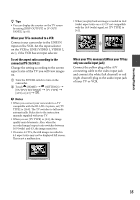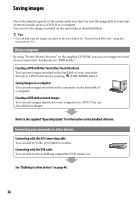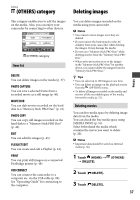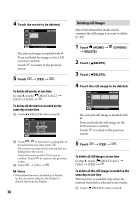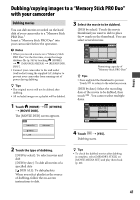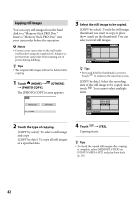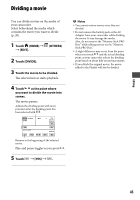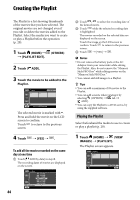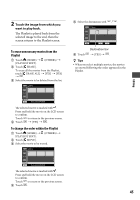Sony DCR-SR46 Handycam® Handbook - Page 40
Capturing a still image from a movie
 |
View all Sony DCR-SR46 manuals
Add to My Manuals
Save this manual to your list of manuals |
Page 40 highlights
Capturing a still image from a movie You can capture a still image at any point during movie playback. Select the media which contains movies, and the media where you want to save still images (p. 20). 1 Touch (HOME) (OTHERS) [PHOTO CAPTURE]. The [PHOTO CAPTURE] screen appears. 2 Touch the movie to be captured. The selected movie starts playback. 3 Touch at the point where you want to capture. The movie pauses. Notes The image size is fixed depending on the aspect ratio of the movies: [ 0.2M] in the aspect ratio 16:9 [VGA(0.3M)] in the aspect ratio 4:3 The media where you want to save still images has to have enough free space. Recording date and time of created still images are the same as the recording date and time of the movies. If the movies do not have data code, recording date and time of still images is saved as the time you create them from movies. 4 Touch . After the still image is saved on the media you selected, the camcorder returns to pause mode. To continue capturing Touch , then follow the steps 3 to 4. To capture a still image from another movie, touch then follow the steps 2 to 4. To finish capturing Touch . 40