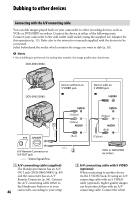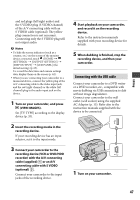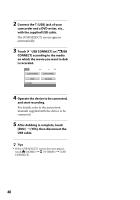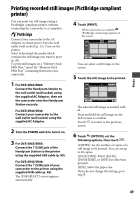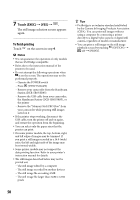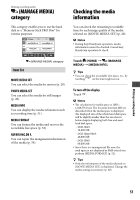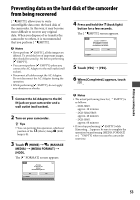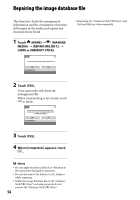Sony DCR-SR46 Handycam® Handbook - Page 51
Utilizing recording media, (MANAGE MEDIA) category, Checking the media information, MOVIE MEDIA SET
 |
View all Sony DCR-SR46 manuals
Add to My Manuals
Save this manual to your list of manuals |
Page 51 highlights
Utilizing recording media (MANAGE MEDIA) category This category enables you to use the hard disk or a "Memory Stick PRO Duo" for various purposes. Checking the media information You can check the remaining recordable time for each image quality of the media selected on [MOVIE MEDIA SET] (p. 20). Notes During Easy Handycam operation, media information cannot be checked. Cancel Easy Handycam operation to check. Item list (MANAGE MEDIA) category MOVIE MEDIA SET You can select the media for movies (p. 20). PHOTO MEDIA SET You can select the media for still images (p. 20). MEDIA INFO You can display the media infomation such as recording time (p. 51). MEDIA FORMAT You can format the media and recover the recordable free space (p. 52). REPAIR IMG.DB F. You can repair the mangement information of the media (p. 54). Touch (HOME) (MANAGE MEDIA) [MEDIA INFO]. Tips You can check the recordable free space, etc., by touching on the lower right screen. To turn off the display Touch . Notes The calculation for media space is 1MB = 1,048,576 bytes. The fractions less than MB are discarded when the media space is displayed. The displayed size of the whole hard disk space will be slightly smaller than the size shown below despite displaying both free and used hard disk space. DCR-SR45: 30,000 MB DCR-SR46/SR65: 40,000 MB DCR-SR85: 60,000 MB Since there is a management file area, the used space is not displayed as 0MB even if you perform [MEDIA FORMAT] (p. 52). Tips Only the information of the media selected on [MOVIE MEDIA SET] is displayed. Change the media setting as necessary (p. 20). Utilizing recording media 51