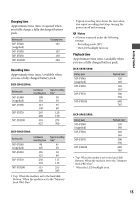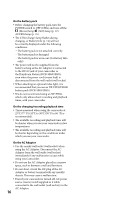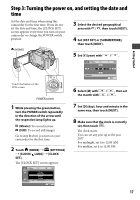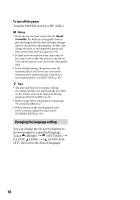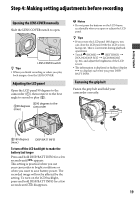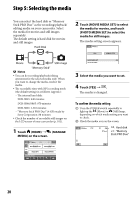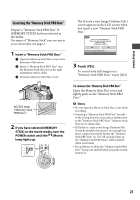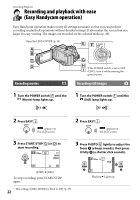Sony DCR-SR46 Handycam® Handbook - Page 20
Step 5: Selecting the media, To confirm the media setting
 |
View all Sony DCR-SR46 manuals
Add to My Manuals
Save this manual to your list of manuals |
Page 20 highlights
Step 5: Selecting the media You can select the hard disk or "Memory Stick PRO Duo" as the recording/playback/ editing media on your camcorder. Select the media for movies and still images separately. The default setting is hard disk for movies and still images. Hard Disk 2 Touch [MOVIE MEDIA SET] to select the media for movies, and touch [PHOTO MEDIA SET] to select the media for still images. The media setting screen appears. 60min Movie Still image "Memory Stick" Notes You can do recording/playback/editing operations for the selected media only. When you want to change the media, reselect the media. The recordable time with [SP] recording mode (the default setting) is as follows (approx.): The internal hard disk: DCR-SR45: 640 minutes DCR-SR46/SR65: 870 minutes DCR-SR85: 1,310 minutes "Memory Stick PRO Duo" (4 GB) made by Sony Corporation: 80 minutes Check the number of recordable still images on the LCD screen of your camcorder (p. 102). 1 Touch (HOME) (MANAGE MEDIA) on the screen. 3 Select the media you want to set. 4 Touch [YES] . The media is changed. To confirm the media setting Turn the POWER switch repeatedly to light up the (Movie) or (Still) lamp, depending on which media setting you want to check. Check the media icon on the screen. : Hard disk : "Memory Stick PRO Duo" 20