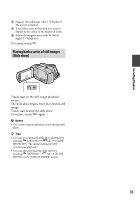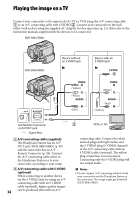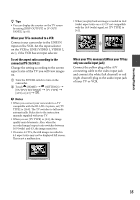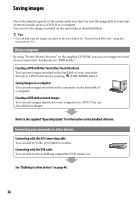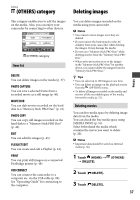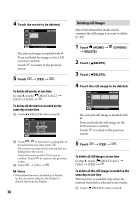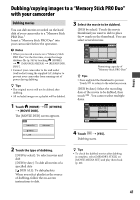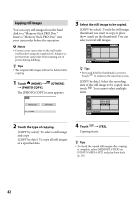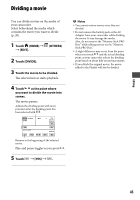Sony DCR-SR46 Handycam® Handbook - Page 38
Deleting still images, To delete all the still images recorded on
 |
View all Sony DCR-SR46 manuals
Add to My Manuals
Save this manual to your list of manuals |
Page 38 highlights
4 Touch the movie to be deleted. The selected image is marked with . Press and hold the image on the LCD screen to confirm. Touch to return to the previous screen. 5 Touch [YES] . To delete all movies at one time In step 3, touch [ DELETE ALL] [YES] [YES] . To delete all the movies recorded on the same day at one time Touch [ DELETE by date] in step 3. Touch / to select the recording date of the desired movies, then touch . The movies recorded on the selected date are displayed on the screen. Touch the movie on the LCD screen to confirm. Touch to return to the previous screen. Touch [YES] . Notes If the deleted movie is included in a Playlist (p. 44), the movie added to the Playlist is deleted also from the Playlist. 38 Deleting still images Select beforehand the media which contains the still image you want to delete (p. 20). 1 Touch (HOME) (OTHERS) [DELETE]. 2 Touch [ DELETE]. 3 Touch [ DELETE]. 4 Touch the still image to be deleted. The selected still image is marked with . Press and hold the still image on the LCD screen to confirm. Touch to return to the previous screen. 5 Touch [YES] . To delete all still images at one time In step 3, touch [ DELETE ALL] [YES] [YES] . To delete all the still images recorded on the same day at one time This function is available only when the internal hard disk is selected as the media. Touch [ DELETE by date] in step 3.