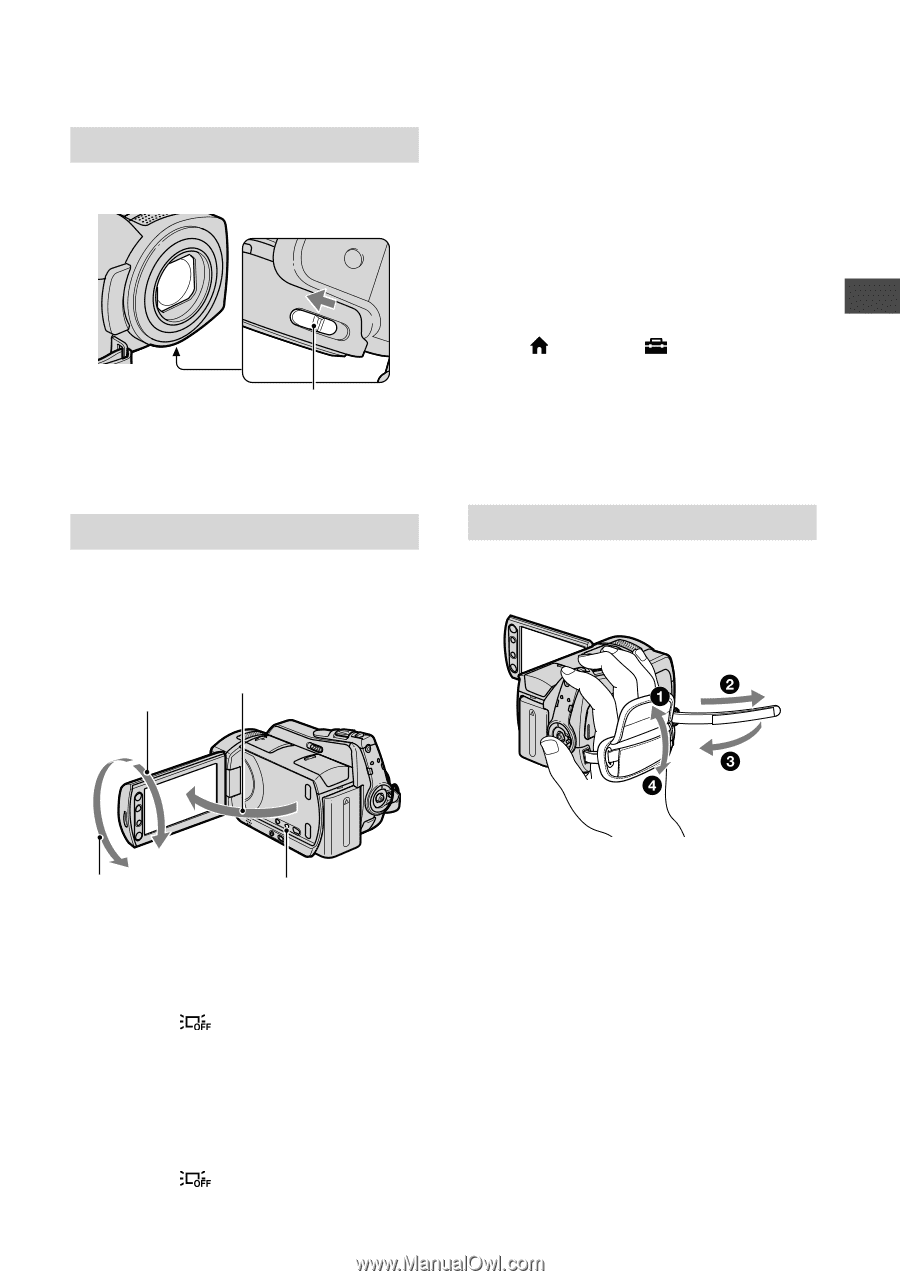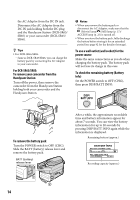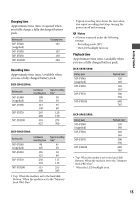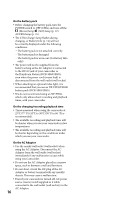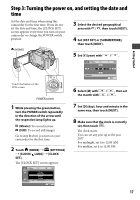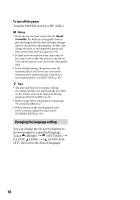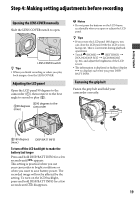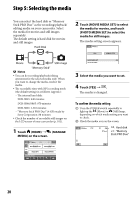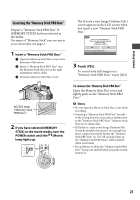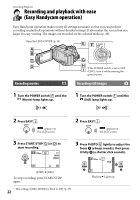Sony DCR-SR46 Handycam® Handbook - Page 19
Step 4: Making setting adjustments before recording, Opening the LENS COVER manually
 |
View all Sony DCR-SR46 manuals
Add to My Manuals
Save this manual to your list of manuals |
Page 19 highlights
Getting Started Step 4: Making setting adjustments before recording Opening the LENS COVER manually Slide the LENS COVER switch to open. LENS COVER switch Tips When you finish recording or when you play back images, close the LENS COVER. Adjusting the LCD panel Open the LCD panel 90 degrees to the camcorder (), then rotate it to the best angle to record or play (). 90 degrees to the 90 degrees camcorder (max.) Notes Do not press the buttons on the LCD frame accidentally when you open or adjust the LCD panel. Tips If you rotate the LCD panel 180 degrees, you can close the LCD panel with the LCD screen facing out. This is convenient during playback operations. Touch (HOME) (SETTINGS) [SOUND/DISP SET] [LCD BRIGHT] (p. 64), and adjust the brightness of the LCD screen. The information is displayed or hidden (display no display) each time you press DISP/ BATT INFO. Fastening the grip belt Fasten the grip belt and hold your camcorder correctly. 180 degrees (max.) DISP/BATT INFO To turn off the LCD backlight to make the battery last longer Press and hold DISP/BATT INFO for a few seconds until appears. This setting is practical when you use your camcorder in bright conditions or when you want to save battery power. The recorded image will not be affected by the setting. To turn on the LCD backlight, press and hold DISP/BATT INFO for a few seconds until disappears. 19