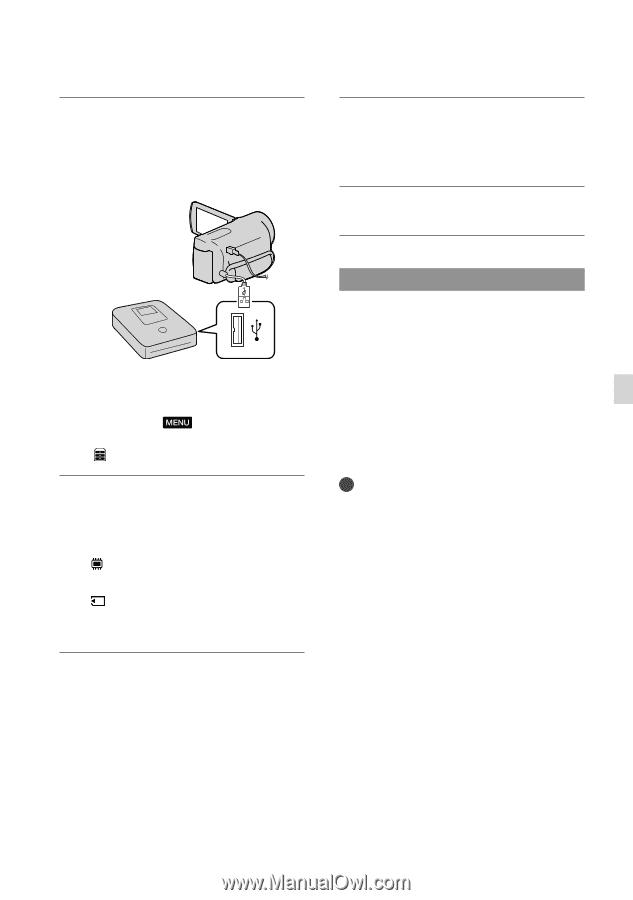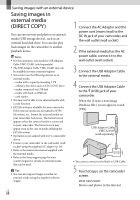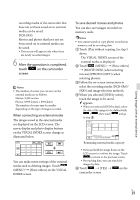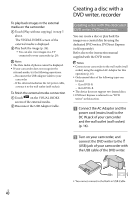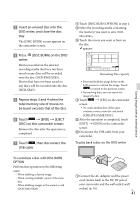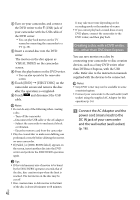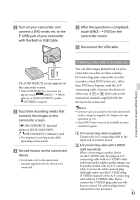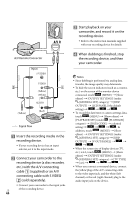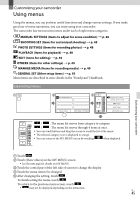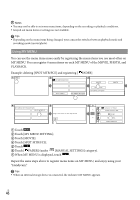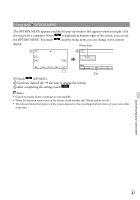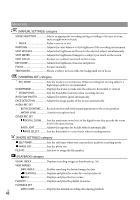Sony DCR-SX65 Operating Guide - Page 43
with the Built-in USB Cable., Creating a disc with a recorder, etc.
 |
UPC - 027242819900
View all Sony DCR-SX65 manuals
Add to My Manuals
Save this manual to your list of manuals |
Page 43 highlights
Turn on your camcorder, and connect a DVD writer, etc. to the (USB) jack of your camcorder with the Built-in USB Cable. After the operation is completed, touch [END] [YES] on the camcorder screen. Disconnect the USB cable. Saving images with an external device The [USB SELECT] screen appears on the camcorder screen. If the [USB SELECT] screen does not appear, touch (MENU) [Show others] [USB CONNECT] (under [OTHERS] category). Touch the recording media that contains the images on the camcorder screen. [ USB CONNECT]: Internal memory (DCR-SX65/SX85) [ USB CONNECT]: Memory card The displayed recording media differ depending on the model. Record movies on the connected device. For details, refer to the instruction manuals supplied with the device to be connected. Creating a disc with a recorder, etc. You can dub images played back on your camcorder on a disc or video cassette, by connecting your camcorder to a disc recorder, a Sony DVD writer, etc., other than DVDirect Express, with the A/V connecting cable. Connect the device in either way of or . Refer also to the instruction manuals supplied with the devices to be connected. Notes Connect your camcorder to the wall outlet (wall socket) using the supplied AC Adaptor for this operation (p. 16). Sony DVD writer may not be available in some countries/regions. A/V connecting cable (supplied) Connect the A/V connecting cable to the input jack of another device. A/V connecting cable with S VIDEO (sold separately) When connecting to another device via the S VIDEO jack, by using an A/V connecting cable with an S VIDEO cable (sold separately), higher quality images can be produced than with an A/V connecting cable. Connect the white and red plug (left/right audio) and the S VIDEO plug (S VIDEO channel) of the A/V connecting cable with an S VIDEO cable. If you connect the S VIDEO plug only, you will hear no sound. The yellow plug (video) connection is not necessary. US 43