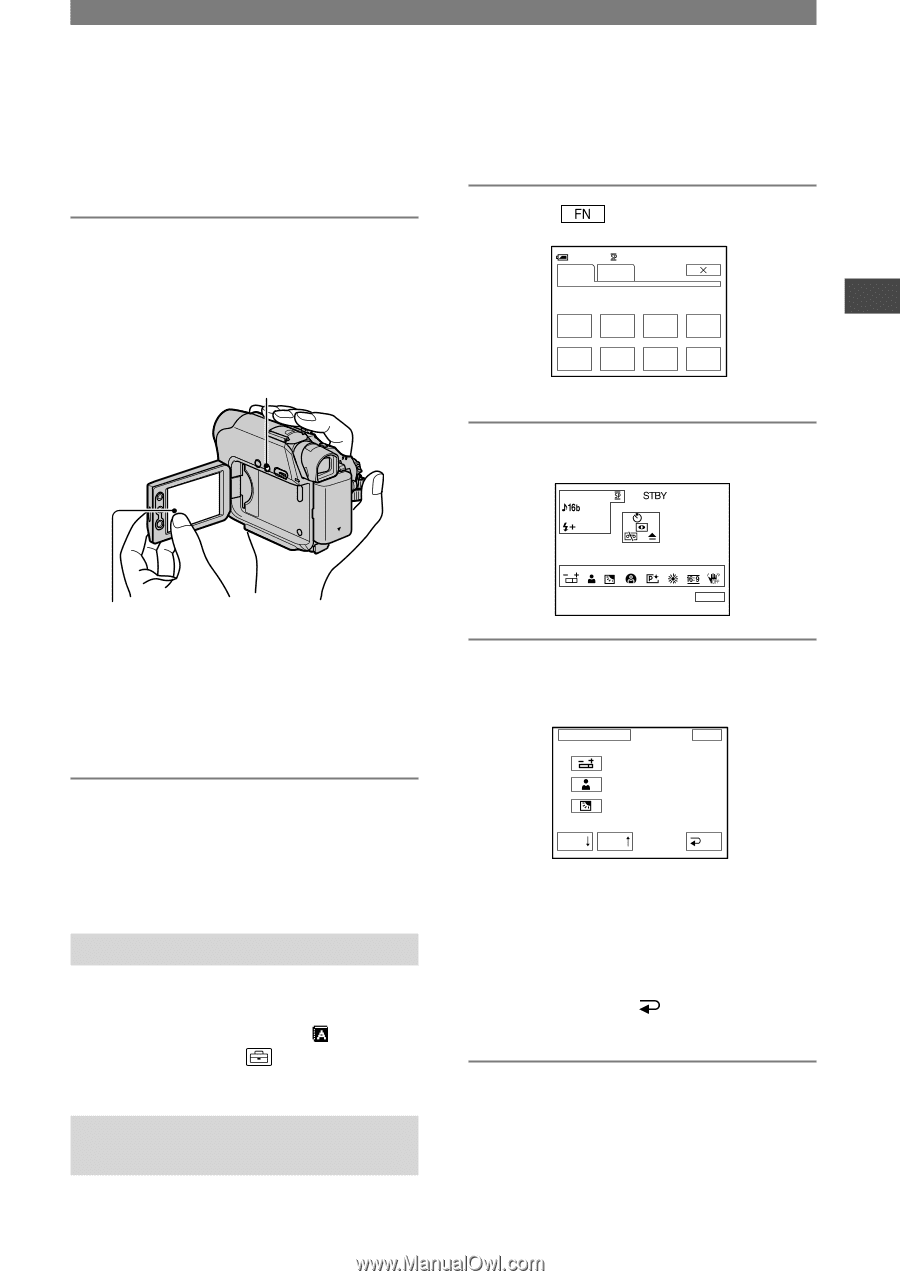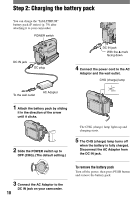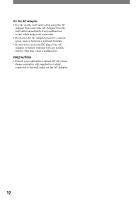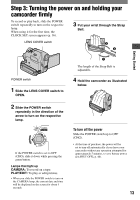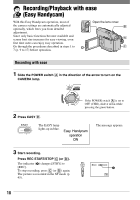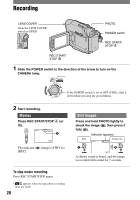Sony DCRHC21 Operating Guide - Page 15
Step 5: Using the touch panel, Changing the language setting
 |
UPC - 027242669819
View all Sony DCRHC21 manuals
Add to My Manuals
Save this manual to your list of manuals |
Page 15 highlights
Step 5: Using the touch panel You can play back recorded pictures (p. 21), or change the settings (p. 31) using the touch panel. Place your hand on the rear side of the LCD panel to support it. Then, touch the buttons displayed on the screen. DISP/BATT INFO indicator that appears on the LCD screen. 1 Touch . 60min STBY PAGE1 PAGE2 0:00:00 SPOT FOCUS SPOT DISP FOCUS METER GUIDE MENU FADER END EXPO- SCH SURE 2 Touch [DISP GUIDE]. Getting Started Touch the button on the LCD screen. • Perform the same actions as explained above when you press the buttons on the LCD frame. • Be careful not to press buttons on the LCD frame accidentally while using the touch panel. To hide the screen indicators Press DISP/BATT INFO to toggle the screen indicators (such as time code, etc.) on or off. Changing the language setting You can change the on-screen displays to show messages in a specified language. Select the screen language in [ LANGUAGE] on the (SETUP MENU) (p. 31, 45). Checking the screen indicators (Display Guide) You can easily check the meaning of each Select area for guide. DISP GUIDE END 3 Touch the area including the indicator that you want to check. DISP GUIDE STBY END 1/3 EXPOSURE: MANUAL FOCUS: MANUAL(NEAR) BACK LIGHT: ON PAGE PAGE RET. The meanings of the indicators in the area are listed on the screen. If you cannot find the indicator you want to check, touch [PAGE ]/[PAGE ] to toggle. When you touch [ RET.], the screen returns to the area selecting display. To finish the operation Touch [END]. 15