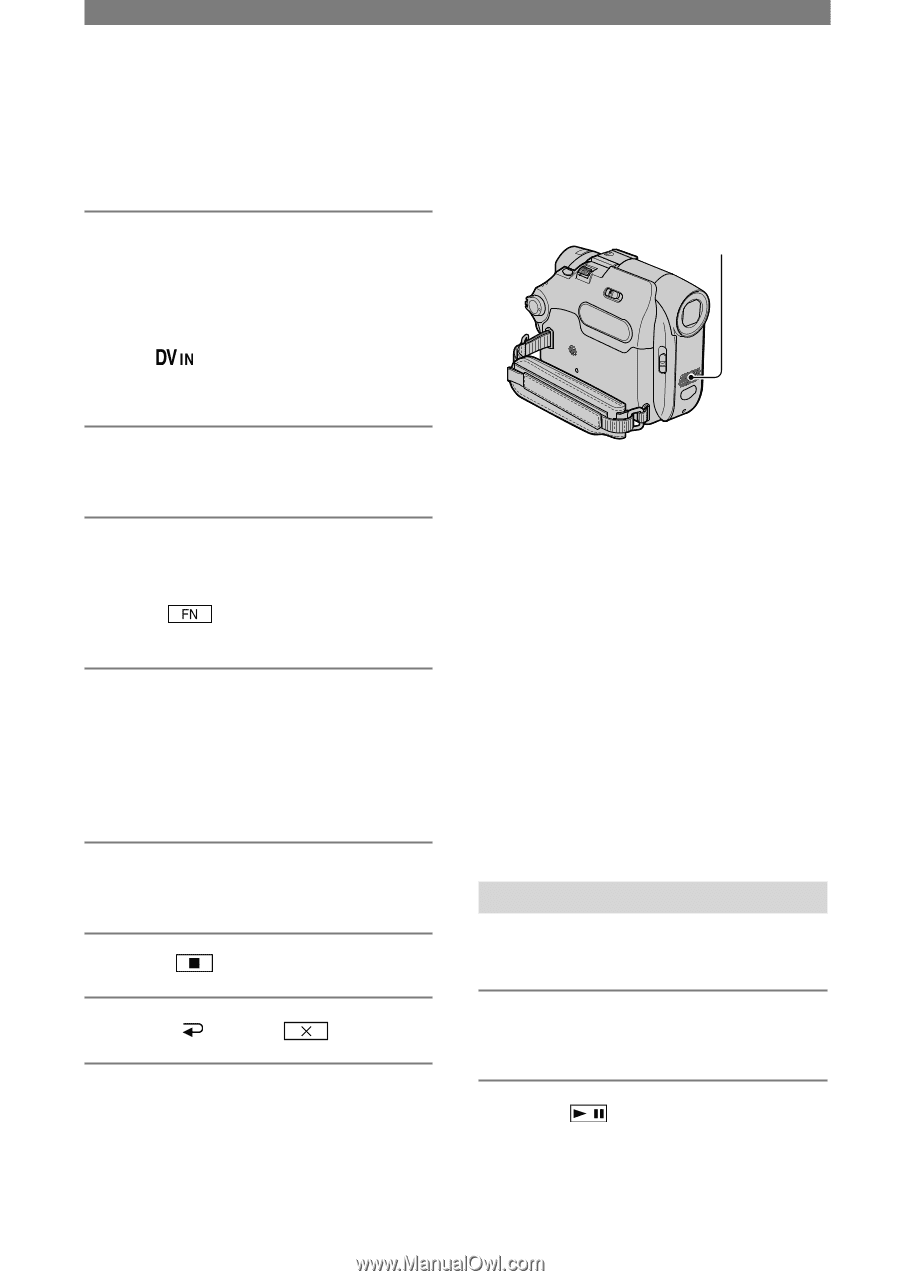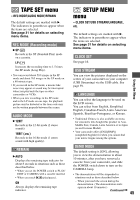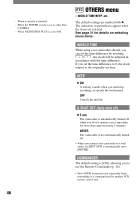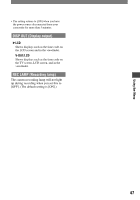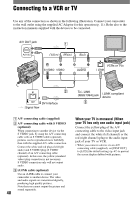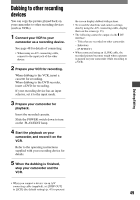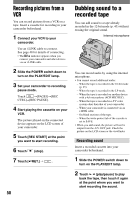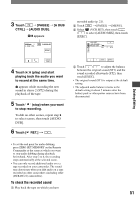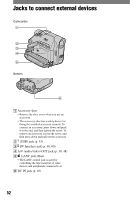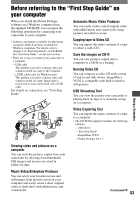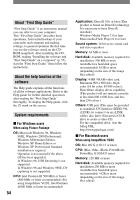Sony DCRHC21 Operating Guide - Page 50
Recording pictures from a VCR, Dubbing sound to a recorded tape, Recording sound
 |
UPC - 027242669819
View all Sony DCRHC21 manuals
Add to My Manuals
Save this manual to your list of manuals |
Page 50 highlights
Recording pictures from a VCR You can record pictures from a VCR on a tape. Insert a cassette for recording in your camcorder beforehand. 1 Connect your VCR to your camcorder. Use an i.LINK cable to connect. See page 48 for details of connecting. • The indicator appears when you connect your camcorder and other devices via an i.LINK cable. 2 Slide the POWER switch down to turn on the PLAY/EDIT lamp. 3 Set your camcorder to recording pause mode. Touch [PAGE3][REC CTRL][REC PAUSE]. 4 Start playing the cassette on your VCR. The picture played on the connected device appears on the LCD screen of your camcorder. 5 Touch [REC START] at the point you want to start recording. 6 Touch (stop). 7 Touch [ RET.] . 50 Dubbing sound to a recorded tape You can add sound to a tape already recorded in the 12-bit mode (p. 45) without erasing the original sound. Internal microphone You can record audio by using the internal microphone. • You cannot record additional audio: - When the tape is recorded in the 16-bit mode (p. 45). - When the tape is recorded in the LP mode. - When the tape is recorded on another device with a 4ch microphone (4CH MIC REC). - When the tape is recorded in a TV color system other than that of your camcorder. - When your camcorder is connected via an i.LINK cable. - On blank sections of the tape. - When the write-protect tab of the cassette is set to SAVE. • When you add sound, the picture will not be output from the A/V OUT jack. Check the picture on the LCD screen or the viewfinder. Recording sound Insert a recorded cassette into your camcorder beforehand. 1 Slide the POWER switch down to turn on the PLAY/EDIT lamp. 2 Touch (play/pause) to play back the tape, then touch it again at the point where you want to start recording the sound.