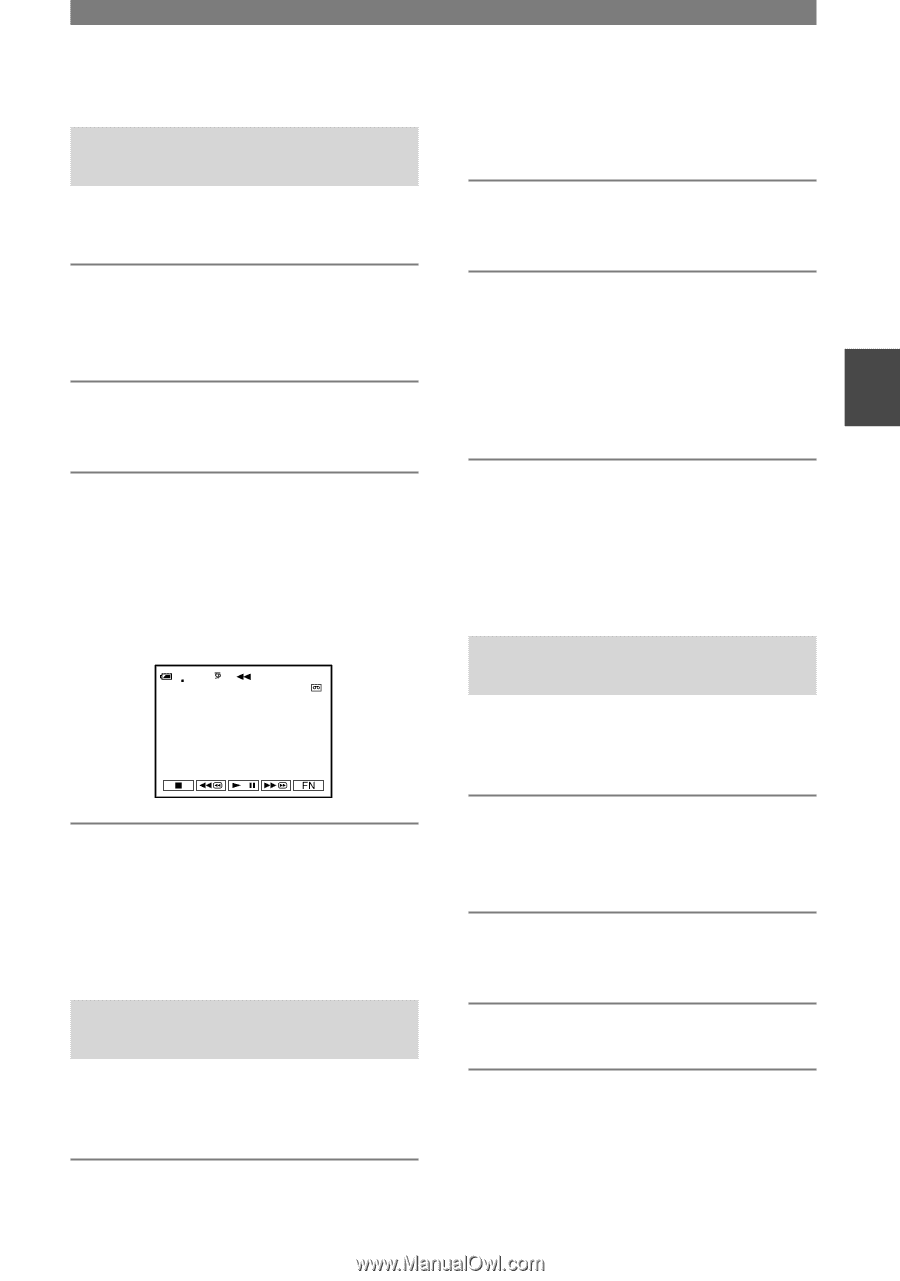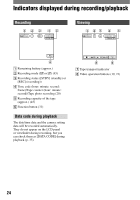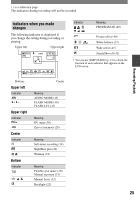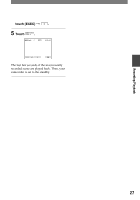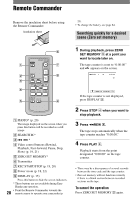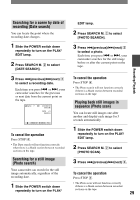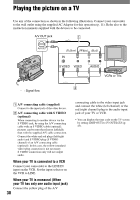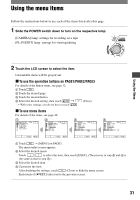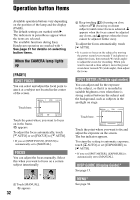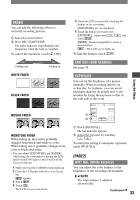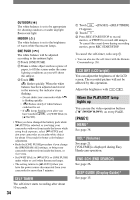Sony DCRHC21 Operating Guide - Page 29
Searching for a scene by date of recording (Date search), Searching for a still image (Photo search)
 |
UPC - 027242669819
View all Sony DCRHC21 manuals
Add to My Manuals
Save this manual to your list of manuals |
Page 29 highlights
Searching for a scene by date of recording (Date search) You can locate the point where the recording date changes. 1 Slide the POWER switch down repeatedly to turn on the PLAY/ EDIT lamp. 2 Press SEARCH M. to select [DATE SEARCH]. 3 Press (previous)/(next) to select a recording date. Each time you press or , your camcorder searches for the previous or next date from the current point on the tape. 60min 0:00:00:00 30min DATE -01 SEARCH To cancel the operation Press STOP . • The Date search will not function correctly when there is a blank section between recorded sections on the tape. Searching for a still image (Photo search) Your camcorder can search for the still image automatically, regardless of the recording date. 1 Slide the POWER switch down repeatedly to turn on the PLAY/ EDIT lamp. 2 Press SEARCH M. to select [PHOTO SEARCH]. 3 Press (previous)/(next) to select a photo. Each time you press or , your camcorder searches for the still image before or after the current point on the tape. To cancel the operation Press STOP . • The Photo search will not function correctly if there is a blank section between recorded sections on the tape. Playing back still images in sequence (Photo scan) You can locate still images one after another and display each image for 5 seconds automatically. 1 Slide the POWER switch down repeatedly to turn on the PLAY/ EDIT lamp. 2 Press SEARCH M. to select [PHOTO SCAN]. 3 Press (previous)/(next) . To cancel the operation Press STOP . • The Photo scan will not function correctly if there is a blank section between recorded sections on the tape. 29 Recording/Playback