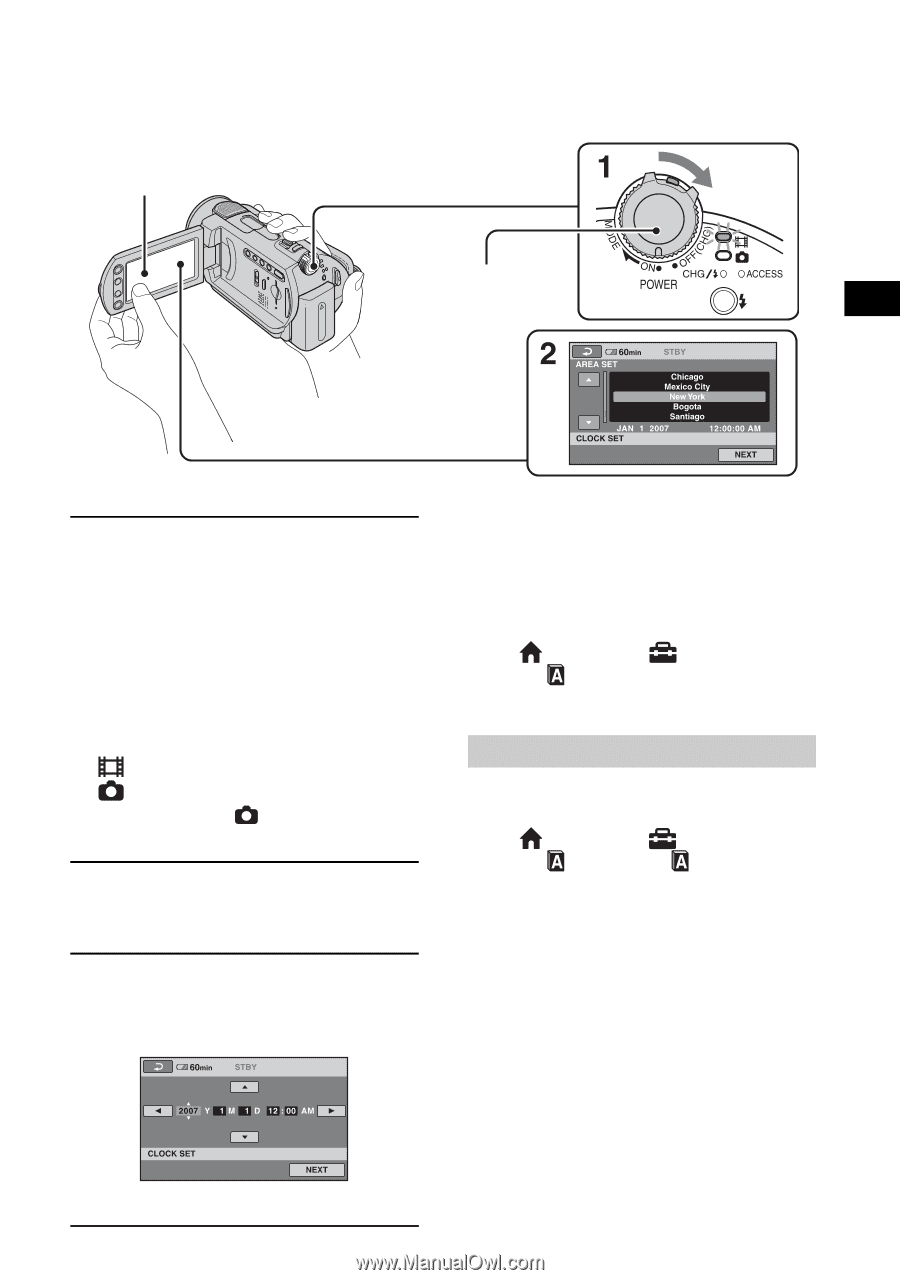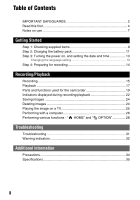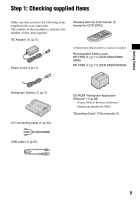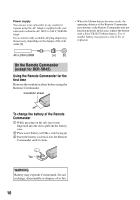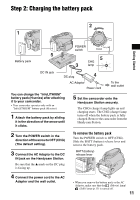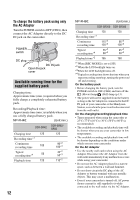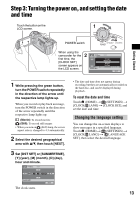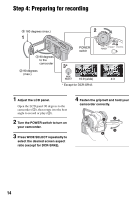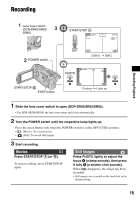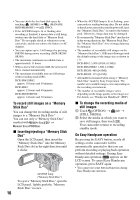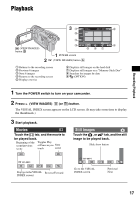Sony DCRSR42 Operating Guide - Page 13
Step 3: Turning the power on, and setting the date and time, Changing the language setting - used
 |
UPC - 027242713659
View all Sony DCRSR42 manuals
Add to My Manuals
Save this manual to your list of manuals |
Page 13 highlights
Getting Started Step 3: Turning the power on, and setting the date and time Touch the button on the LCD screen. POWER switch When using the camcorder for the first time, the [CLOCK SET] screen appears on the LCD screen. 1 While pressing the green button, turn the POWER switch repeatedly in the direction of the arrow until the respective lamp lights up. When you record or play back an image, turn the POWER switch in the direction of the arrow repeatedly until the respective lamp lights up. (Movie): To record movies (Still): To record still images • When you turn on (Still) lamp, the screen aspect ratio is changed to 4:3 automatically. 2 Select the desired geographical area with v/V, then touch [NEXT]. 3 Set [DST SET] or [SUMMERTIME], [Y] (year), [M] (month), [D] (day), hour and minute. • The date and time does not appear during recording, but they are automatically recorded on the hard disc, and can be displayed during playback. To reset the date and time Touch (HOME) t (SETTINGS) t [CLOCK/ LANG] t [CLOCK SET], and set the date and time. Changing the language setting You can change the on-screen displays to show messages in a specified language. Touch (HOME) t (SETTINGS) t [CLOCK/ LANG] t [ LANGUAGE SET], then select the desired language. The clock starts. 13