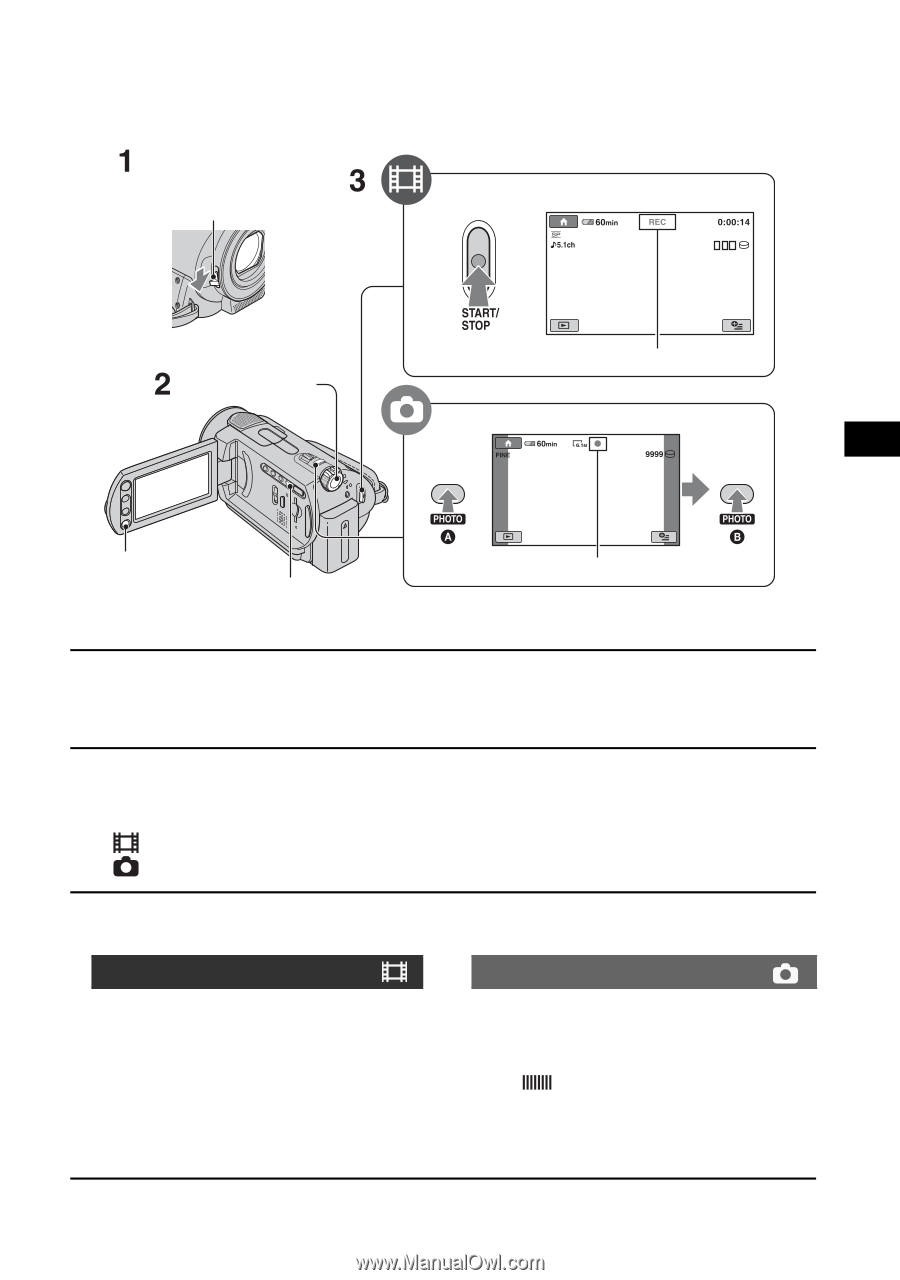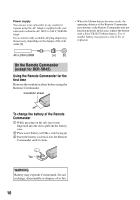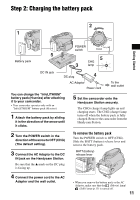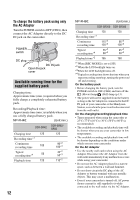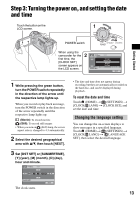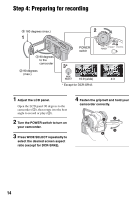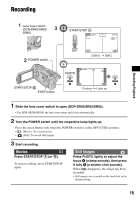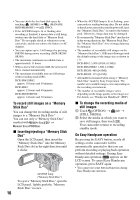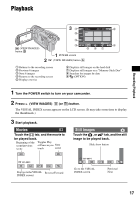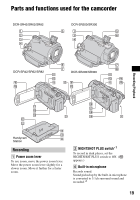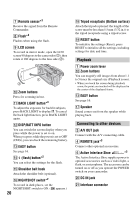Sony DCRSR42 Operating Guide - Page 15
Recording/Playback, Recording, Movies, Still Images - dcr sr82
 |
UPC - 027242713659
View all Sony DCRSR42 manuals
Add to My Manuals
Save this manual to your list of manuals |
Page 15 highlights
Recording Lens cover switch (DCR-SR42/SR62/ SR82) START/STOP A Recording/Playback POWER switch PHOTO [STBY] t [REC] START/STOP B EASY button Flashing t Lights up 1 Slide the lens cover switch to open (DCR-SR42/SR62/SR82). • For DCR-SR200/SR300, the lens cover opens and closes automatically. 2 Turn the POWER switch until the respective lamp lights up. Press the green button only when the POWER switch is in the OFF (CHG) position. • (Movie): To record movies • (Still): To record still images 3 Start recording. Movies Press START/STOP A (or B). To stop recording, press START/STOP again. Still Images Press PHOTO lightly to adjust the focus A (a beep sounds), then press it fully B (a shutter click sounds). When disappears, the image has been recorded. • Still images are recorded on the hard disk in the default setting. 15