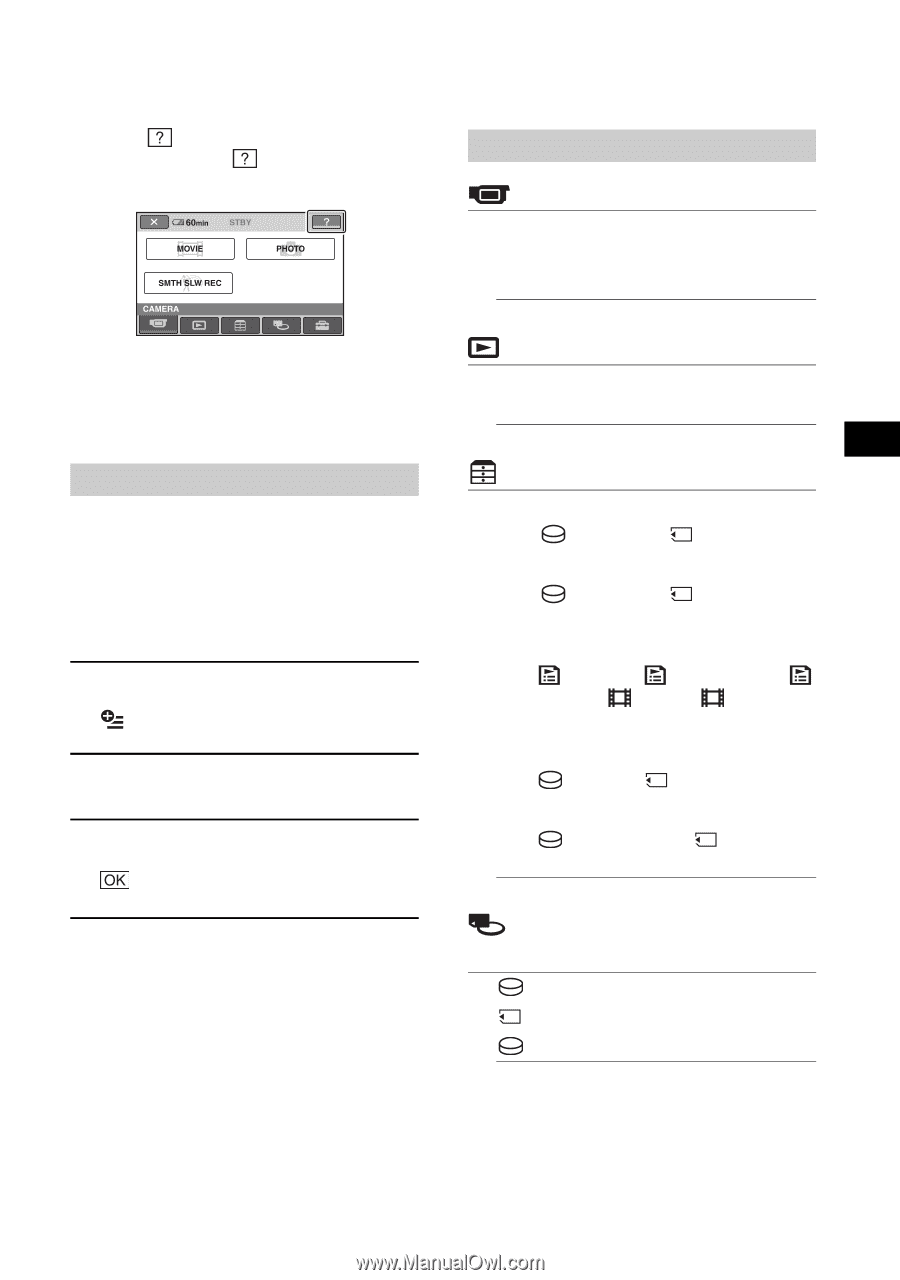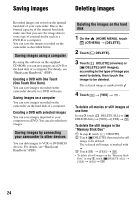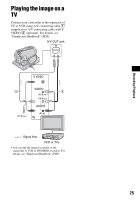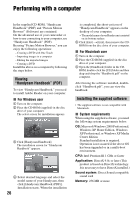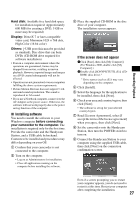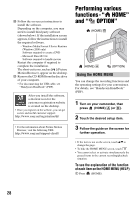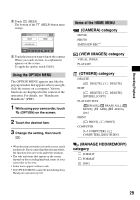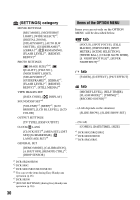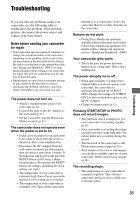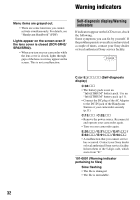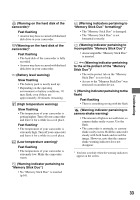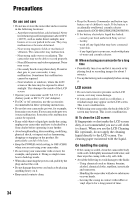Sony DCRSR42 Operating Guide - Page 29
Using the OPTION MENU, Items of the HOME MENU, CAMERA category, VIEW IMAGES category - handycam
 |
UPC - 027242713659
View all Sony DCRSR42 manuals
Add to My Manuals
Save this manual to your list of manuals |
Page 29 highlights
Recording/Playback 2 Touch (HELP). The bottom of the (HELP) button turns orange. 3 Touch the item you want to know the content. When you touch an item, its explanation appears on the screen. To apply the option, touch [YES]. Using the OPTION MENU The OPTION MENU appears just like the pop-up window that appears when you rightclick the mouse on a computer. Various functions are displayed in the context of the operation. For details, see "Handycam Handbook" (PDF). 1 While using your camcorder, touch (OPTION) on the screen. 2 Touch the desired item. 3 Change the setting, then touch . • When the item you want is not on the screen, touch another tab. If you cannot find the item anywhere, the function does not work under the situation. • The tabs and items that appear on the screen depend on the recording/playback status of your camcorder at the time. • Some items appear without a tab. • The OPTION MENU cannot be used during Easy Handycam operation (p.16). Items of the HOME MENU (CAMERA) category MOVIE PHOTO SMTH SLW REC*1 (VIEW IMAGES) category VISUAL INDEX PLAYLIST (OTHERS) category DELETE [ DELETE], [ DELETE] EDIT [ DELETE], [ DELETE], [DIVIDE], [COPY] PLAYLIST EDIT [ ERASE], [ ERASE ALL], [ MOVE], [ ADD], [ ADD by date] PRINT [ PRINT], [ PRINT] COMPUTER [ COMPUTER], [ COMPUTER], [DISC BURN] (MANAGE HDD/MEMORY) category FORMAT FORMAT INFO 29