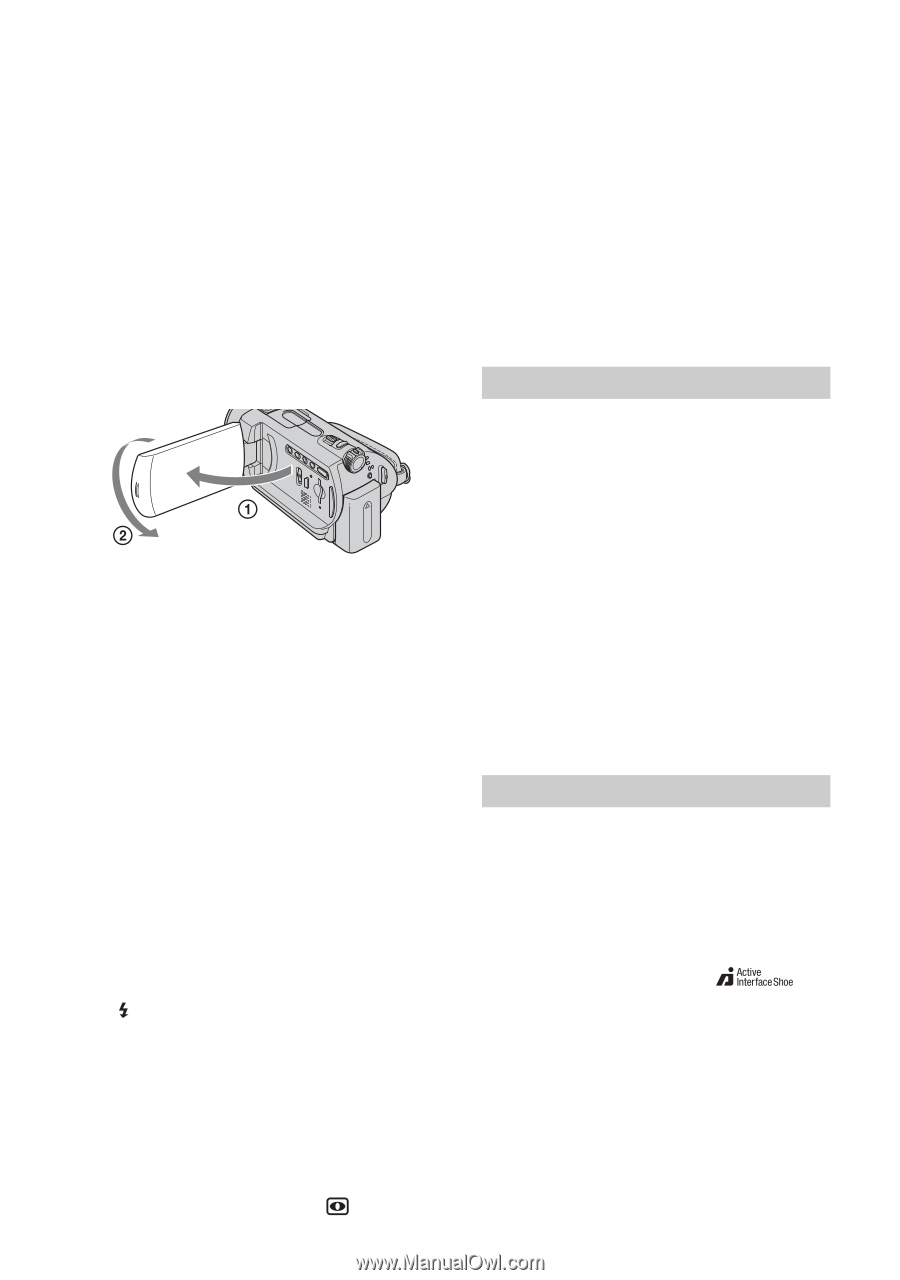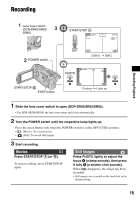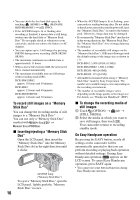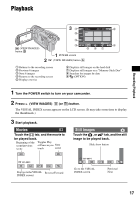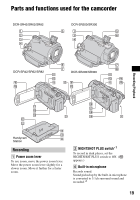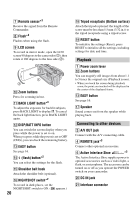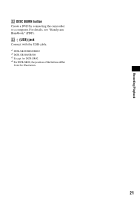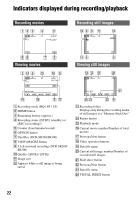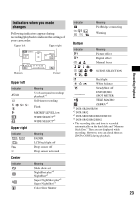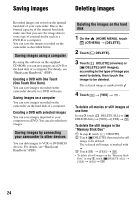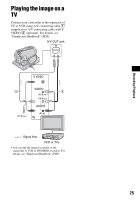Sony DCRSR42 Operating Guide - Page 20
Playback, Connecting to other devices, A/V OUT jack - accessories
 |
UPC - 027242713659
View all Sony DCRSR42 manuals
Add to My Manuals
Save this manual to your list of manuals |
Page 20 highlights
7 Remote sensor*3 Receive the signal from the Remote Commander. 8 Flash*2 Flashes when using the flash. 9 LCD screen To record in mirror mode, open the LCD screen 90 degrees to the camcorder (1), then rotate it 180 degrees to the lens side (2). q; Zoom buttons Press for zooming in/out. qa BACK LIGHT button*4 To adjust the exposure for backlit subjects, press BACK LIGHT to display .. To cancel the back light function, press BACK LIGHT again. qs DISP/BATT INFO button You can switch the screen display when you press while the power is set to on. When you press while the power is set to OFF (CHG), you can check the remaining battery. qd EASY button See page 16. qf (flash) button*2 You can select the settings for the flash. qg Shoulder belt hook Attach the shoulder belt (optional). qh NIGHTSHOT switch*2 To record in dark places, set the NIGHTSHOT switch to ON. ( 20 appears.) qk Tripod receptacle (Bottom surface) Attach the tripod (optional: the length of the screw must be less than 5.5 mm (7/32 in.)) to the tripod receptacle using a tripod screw. ql RESET button To initialize the settings (Reset), press RESET to initialize all the settings, including settings for date and time. Playback 1 Power zoom lever q; Zoom buttons You can magnify still images from about 1.1 to 5 times the original size (Playback zoom). • When you touch the screen during playback zoom, the point you touched will be displayed in the center of the displayed frame. qd EASY button See page 16. qj Speaker Sound comes out from the speaker while playing back. Connecting to other devices 3 A/V OUT jack Connect with the A/V connecting cable. 4 REMOTE jack*3 Connect other optional accessories. 5 Active Interface Shoe *3 The Active Interface Shoe supplies power to optional accessories such as a video light, a flash, or a microphone. The accessory can be turned on or off as you operate the POWER switch on your camcorder. w; DC IN jack wa Interface connector