Sony HT-NT5 Operating Instructions - Page 59
Troubleshooting
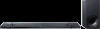 |
View all Sony HT-NT5 manuals
Add to My Manuals
Save this manual to your list of manuals |
Page 59 highlights
Troubleshooting Troubleshooting Troubleshooting If you experience any of the following difficulties while using the system, use this troubleshooting guide to help remedy the problem before requesting repairs. Should any problem persist, consult your nearest Sony dealer. Be sure to bring both your unit and subwoofer, even if it seems as though only one has a problem, when you request to repair. Power The system does not power up. Check that the AC power cord (mains lead) is connected securely. Disconnect the AC power cord (mains lead) from the wall outlet (mains), and then reconnect after several minutes. The system does not turn on even when the TV is turned on. Set [System Settings] - [HDMI Settings] - [Control for HDMI] to [On] (page 54). The TV must support the Control for HDMI function (page 46). For details, refer to the operating instructions of your TV. Check the speaker settings of the TV. The system power syncs with the speaker settings of the TV. For details, refer to the operating instructions of your TV. If the sound was output from the speakers of the TV the previous time, the system does not turn on even when the TV is turned on. The system turns off when the TV is turned off. Check the setting of [System Settings] - [HDMI Settings] - [Standby Linked to TV] (page 54). When [Standby Linked to TV] is set to [On], the system turns off automatically when you turn off the TV regardless of the input. The system does not turn off even when the TV is turned off. Check the settnig of [System Settings] - [HDMI Settings] - [Standby Linked to TV] (page 54). To turn the system off automatically regardless of the input when you turn off the TV, set [Standby Linked to TV] to [On]. The TV must support the Control for HDMI function (page 46). For details, refer to the operating instructions of your TV. Picture There is no picture or the picture is not output correctly. Select the appropriate input (page 13). While pressing and holding INPUT, press VOL +, VOL -, VOL + on the unit in order to set the video output resolution setting to the lowest level. When there is no picture from the connected device or the picture from the connected device is not output correctly, set [System Settings] [HDMI Settings] - [HDMI Signal Format] to [Standard format] (page 54). There is no picture when you make an HDMI cable connection. If you connect a device supporting HDCP 2.2 be sure to connect the device to the HDMI IN jack and the TV to the HDMI OUT jack of the system. The system is connected to an input device that is not HDCP (High- 59US















