Sony HT-NT5 Operating Instructions - Page 61
sound of the device connected to, No sound or only very low-level - troubleshooting
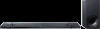 |
View all Sony HT-NT5 manuals
Add to My Manuals
Save this manual to your list of manuals |
Page 61 highlights
Troubleshooting If sound of a cable TV (CATV) box/ satellite tuner connected to the TV is not output, connect the device to a HDMI IN jack of the system and switch input of the system to the input for the connected device (HDMI IN 1/2/3) (refer to the supplied Startup Guide). Depending on the order in which you connect the TV and the system, the system may be muted and "MUTING" is displayed on the front panel display of the system. If this happens, turn on the TV first, then the system. Set the speakers setting of the TV (BRAVIA) to Audio System. Refer to the operating instructions of your TV regarding how to set the TV. Picture and sound are not output from the TV when the system is not turned on. Set on the system [System Settings] - [HDMI Settings] - [Control for HDMI] to [On], and then set [Standby Through] to [Auto] or [On] (page 54). Turn on the system, and then switch the input to that for the device playing. If connected to devices other than those manufactured by Sony that support the Control for HDMI function, set [System Settings] [HDMI Settings] - [Standby Through] to [On] (page 54). The sound is output from both the system and the TV. Mute the sound of the system or the TV. The TV sound from this system lags behind the image. Set [A/V SYNC] to 0 msec if it is set to the range between 25 msec and 300 msec (page 29). No sound or only very low-level sound of the device connected to the system is heard. Press + on the remote control and check the volume level (page 11). Press or + on the remote control to cancel the muting function (page 11). Make sure the input source is selected correctly. You should try other input sources by pressing INPUT +/- on the remote control several times (page 13). Check that all the cables and cords of the system and the connected device are firmly inserted. When you play content compatible with copyright protection technology (HDCP), it may not be output from the system. Set [System Settings] - [HDMI Settings] - [HDMI Signal Format] to [Standard format] (page 54). No sound or only very low-level sound is heard from the subwoofer. Press SW + on the remote control to increase the subwoofer volume (page 29). Make sure that the power indicator on the subwoofer is lit in green. If not, see "No sound is heard from the subwoofer." (page 64). The subwoofer is for reproducing bass sound. In the case of input sources that contain very little bass sound components (i.e., a TV broadcast), the sound from the subwoofer may be difficult to hear. The surround effect cannot be obtained. Depending on the input signal and the sound field setting, surround sound processing may not work effectively. The surround effect may be subtle, depending on the program or disc. 61US















