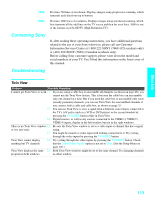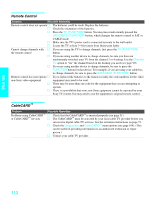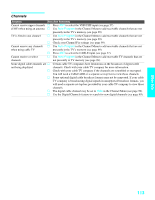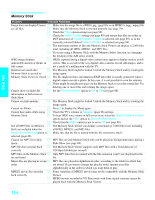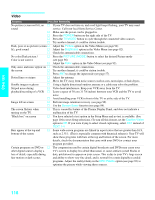Sony KDE-37XS955 Operating Instructions - Page 113
Contacting Sony, Troubleshooting, Twin View - problems
 |
View all Sony KDE-37XS955 manuals
Add to My Manuals
Save this manual to your list of manuals |
Page 113 highlights
Other Info 720p 1080i Provides 720 lines of resolution. Displays images using progressive scanning, which transmits each line from top to bottom. Provides 1080 lines of resolution. Displays images using interlaced scanning, which first transmits all the odd lines on the TV screen and then the even lines. 1080i is one of the formats used by HDTV (High Definition TV). Contacting Sony If, after reading these operating instructions, you have additional questions related to the use of your Sony television, please call our Customer Information Services Center at 1-800-222-SONY (7669) (US residents only) or (416) 499-SONY (7669) (Canadian residents only). Before calling Sony customer support, please write down the model and serial numbers of your TV. You'll find this information on the front cover of this manual. Troubleshooting Twin View Problem Possible Remedies I cannot get Twin View to work s If you are using a cable box to unscramble all channels (as shown on page 26), you cannot use the Twin View feature. This is because the cable box can unscramble only one channel at a time. But if you need the cable box to unscramble only some (usually premium) channels, you can use Twin View for unscrambled channels if you connect both a cable and cable box, as shown on page 25. s You can use Twin View to view a signal from a different source that is connected to the TV's A/V jacks (such as a VCR or DVD player) in the second window by pressing the TV/VIDEO button while in Twin View. s Digital sources, as well as any sources connected to the VIDEO 4, VIDEO 5, VIDEO 6 inputs, display in the left window, but not in the right windows. There is no Twin View window, s Be sure the Twin View window is set to a video input or channel that has a signal or it is just static airing. s You might be tuned to a video input with nothing connected to it. Try cycling through the video inputs by pressing the TV/VIDEO button. Twin View cannot display s Try cycling through the video inputs by pressing the TV/VIDEO button. Check anything but TV channels that the Label Video Inputs option is not set to Skip. (See the Setup Menu on page 105.) Twin View displays the same s Both Twin View windows might be set to the same channel. Try changing channels program in both windows in either window. Other Info 111