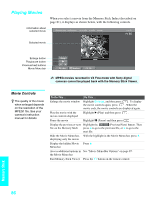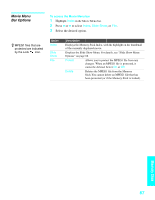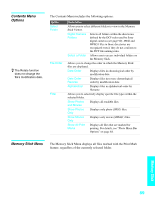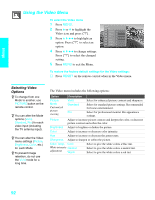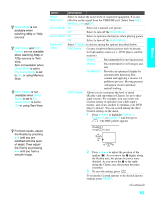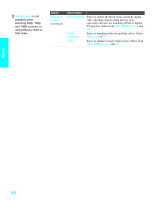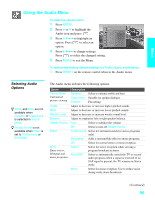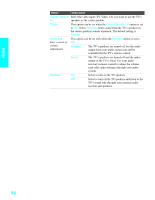Sony KDE-37XS955 Operating Instructions - Page 93
Using the Menus, Overview, Navigating Through Menus
 |
View all Sony KDE-37XS955 manuals
Add to My Manuals
Save this manual to your list of manuals |
Page 93 highlights
Using the Menus Overview z Press MENU to enter and exit Menus. The Menu gives you access to the following features: Menu Icon Description Page The Video Menu allows you to make adjustments to your 92 picture settings. It also allows you to customize the Picture Mode based on the type of program you are viewing, select Advanced Video options, and more. The Audio Menu Offers enhanced audio options such as 95 listening to second audio programming (SAP) or customizing the Effect of the sound on your TV. The Screen Menu allows you to make Screen Mode 97 adjustments and make changes to the screen's vertical center and size. The Channel Menu allows you to set up a Favorite 99 Channels list, run the Auto Program function, label channels, and more. The Parental Lock Menu lets you control the viewing of 101 programs based on their ratings. The Setup Menu provides options for setting up your 104 system, including selecting closed caption modes, labeling video inputs, selecting the language and color of the on- screen Menus, and more. The Applications Menu lets you display the Memory Stick 107 Viewer, set on/off Timers, access CableCARD™ and diagnostics information, and more. Navigating Through Menus z Menus include help text that appears at the top of each Menu. To Do This ... Display the Menu Move through the Menus Select an option to change Select (confirm) changed setting Exit the Menu Press Press MENU. Press V v B b. Press . Press or press B. Press MENU. 91