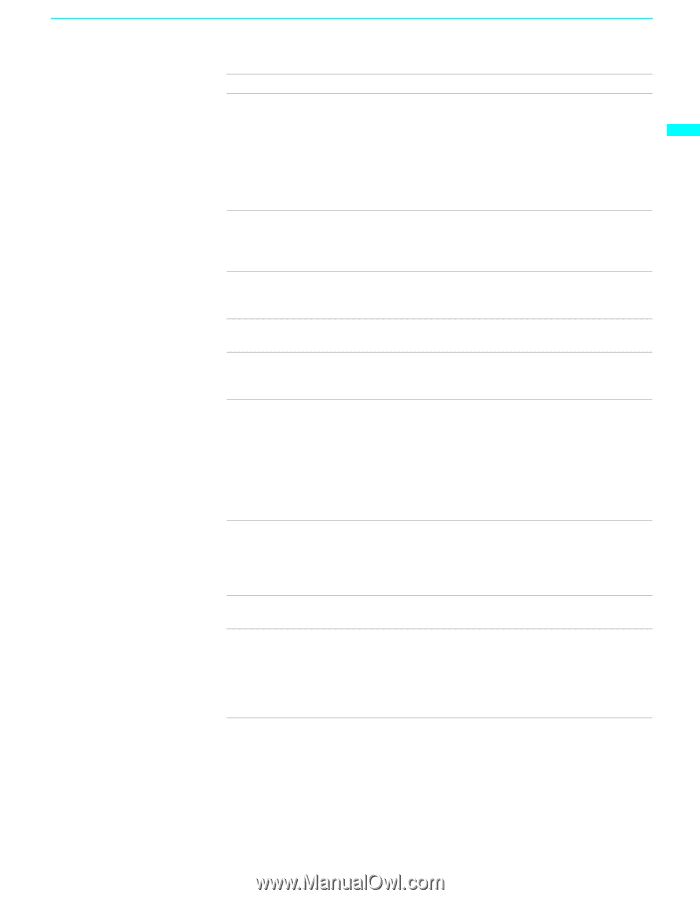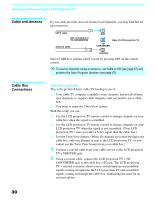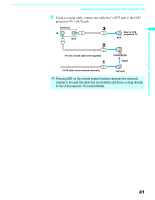Sony KF-50WE620 Operating Instructions (Large File - 11.3 MB) - Page 27
Installing and Connecting the LCD Projection TV, Connection, Description - cable de video
 |
View all Sony KF-50WE620 manuals
Add to My Manuals
Save this manual to your list of manuals |
Page 27 highlights
Installing and Connecting the LCD Projection TV Installing and Connecting the LCD Projection TV Connection Description 1 DVI-HDTV VIDEO Can accommodate a copy-protected digital connection AUDIO R/L (HDCP*) to other devices (such as digital TV receivers) (VIDEO 7 IN) that have compatible interfaces. The DVI-HDTV input terminal is compliant with the EIA-861 standard and is not intended for use with personal computers. See the instruction manual that came with your equipment for details about connecting and using it with the LCD projection TV. 2 S VIDEO (Rear and front) Connects to the S VIDEO OUT jack of your VCR or other S VIDEO-equipped video component. Provides better picture quality than the VHF/UHF jacks or the Video IN jack. 3 VIDEO/ (L/R) AUDIO (Rear and front) Connects to the audio and video OUT jacks on your VCR or other video component. A fourth video input (VIDEO 2) is located on the front panel of the LCD projection TV. 4 HD/DVD IN (1080i, Connects to your DVD player's or digital TV receiver's 720p, 480p, 480i) component video (Y, PB, PR) and audio (L/R) jacks. 5 AUDIO OUT (VAR/FIX) L/R Connects to the left and right audio inputs of your audio or video component. 6 CONTROL S IN/OUT To control other Sony equipment with the LCD projection TV's remote control, connect the CONTROL S IN jack of the equipment to the CONTROL S OUT jack on the LCD projection TV with the CONTROL S cable. To control the LCD projection TV with a remote control of another Sony product, connect the CONTROL S OUT jack of the equipment to the CONTROL S IN jack on the LCD projection TV with the CONTROL S cable. 7 AUX Allows you to view local and cable channels if your cable provider does not feature local channels. You can switch between local and cable channels easily by pressing ANT on the remote control. Devices connected to the AUX input cannot be viewed in the right picture of Twin View. 8 VHF/UHF Connects to your VHF/UHF antenna or cable. (Primary RF input) 9 TO CONVERTER This TO CONVERTER (VHF/UHF OUT) jack lets you set up your LCD projection TV to switch between scrambled channels (through a cable box) and normal cable channels (CATV). Use this jack instead of a splitter to get better picture quality when switching between scrambled and unscrambled cable channels. * High-bandwidth Digital Content Protection 27