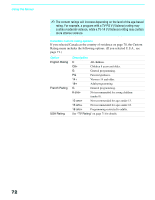Sony KF-50WE620 Operating Instructions (Large File - 11.3 MB) - Page 69
Using the Parent Menu, Selecting Parent, Options
 |
View all Sony KF-50WE620 manuals
Add to My Manuals
Save this manual to your list of manuals |
Page 69 highlights
Using the Menus Using the Parent Menu The Parent menu allows you to set up the TV to block programs according to their content and rating levels. To select the Parent menu 1 Press MENU. 2 Press B or b to highlight the Parent icon and press . 3 Use the 0-9 buttons on the remote control to enter a four- Parental Lock: Off Change Password Select Country:U.S.A. Press to change Settings digit password. 4 If this is the first time you are creating this password, confirm the password by entering it again. (The Parent Menu options appear.) 5 Press V v B b to change settings. Press to select the changed setting. 6 Press MENU to exit the menu screen. ✍ You need your password for any future access into the Parent menu. If you lose your password, see "Lost password" on page 86. Using the Menus Selecting Parent Options The Parent menu includes the following options: Option Description Parental Lock Turn ratings on/off and select a rating system Off Child Turn Parental Lock off. No programs are blocked from viewing. Maximum ratings permitted are: US: TV-Y, TV-G, G Canada: C, G, TV-Y Youth Maximum ratings permitted are: US: TV-PG, PG Canada: C8+, PG, 8 ans+, TV-PG Y. Adult Maximum ratings permitted are: US: TV-14, PG-13 Canada: 14+, 13 ans+, TV-14 Custom Select to set ratings manually. US: See page 71 for details. Canada: See page 72 for details. z If you are not familiar with the Parental Guideline rating system, you should select Child, Youth, or Y. Adult to help simplify the rating selection. To set more restrictive ratings, select Custom. z For descriptions of Child, Youth, and Y. Adult ratings, see page 71. (Continued) 69