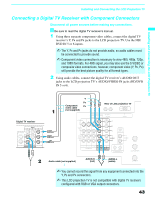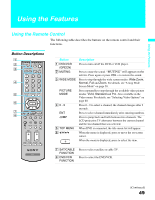Sony KF-50WE620 Operating Instructions (Large File - 11.3 MB) - Page 47
Setting Up the LCD projection TV Automatically, Using Auto Setup
 |
View all Sony KF-50WE620 manuals
Add to My Manuals
Save this manual to your list of manuals |
Page 47 highlights
Installing and Connecting the LCD Projection TV Installing and Connecting the LCD Projection TV Setting Up the LCD projection TV Automatically After you finish connecting your LCD projection TV, you can run Auto Setup to set up your channels. The Auto Setup screen appears when you turn your LCD projection TV on for the first time after installing it. If you do not want to set up the channels at this time or are using an antenna, you can do it later by using the Auto Program feature in the Channel menu (see page 67). ✍ The Auto Setup feature does not apply for installations that use a cable box for all channel selection. Using Auto Setup 1 Press POWER on the front panel of your LCD projection TV or on the remote control to turn on the LCD projection TV. 2 Press TV FUNCTION on the remote control until the TV indicator lights up. 3 Press CHANNEL+ on your LCD projection TV to run Auto Setup, or press CHANNEL- to exit. If you use the channel buttons on your remote control, be sure to use CH . LCD projection TV front panel CHANNEL VOLUME TV/VIDEO ✍ You can run Auto Program by selecting it in the Channel menu, as described on page 67. 47