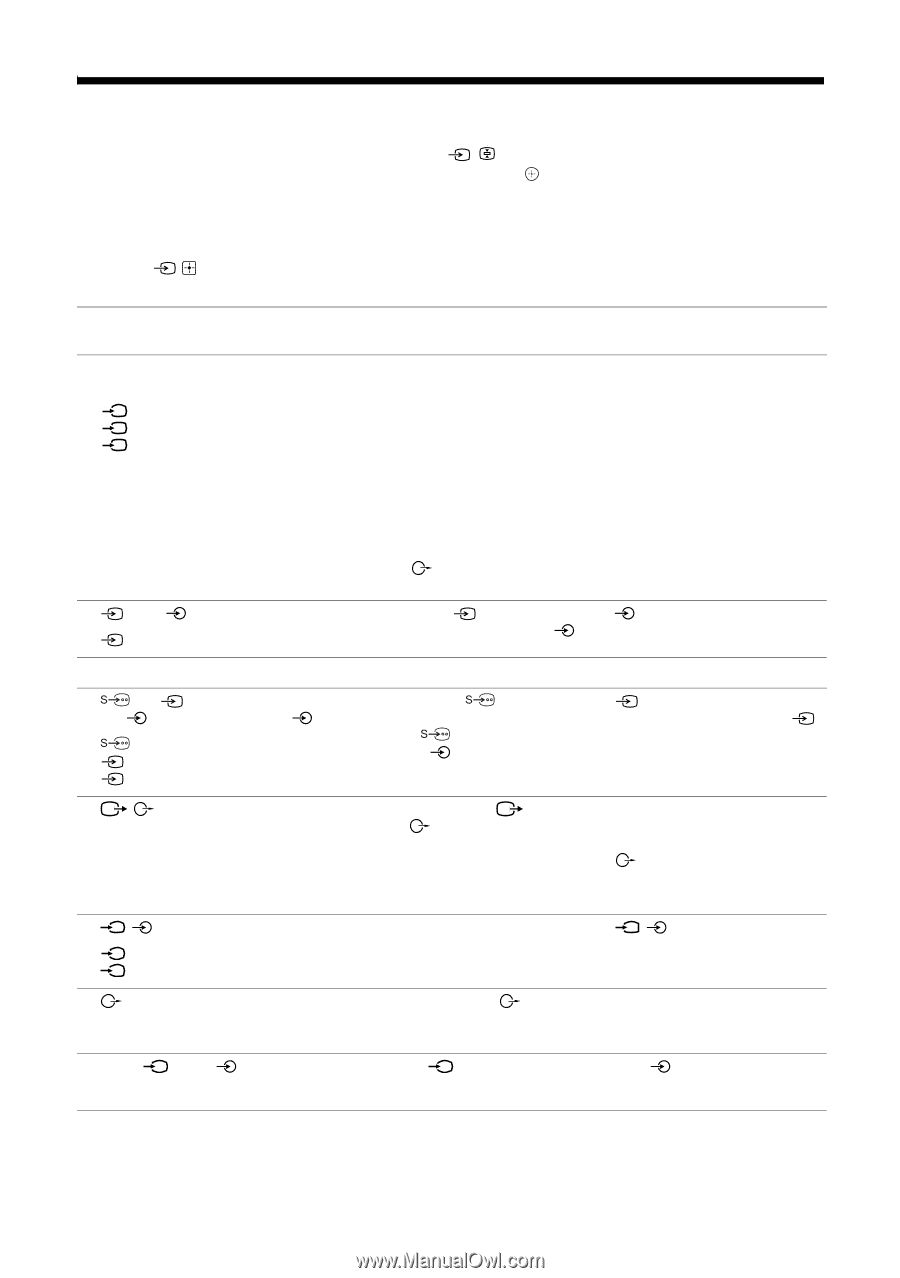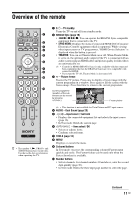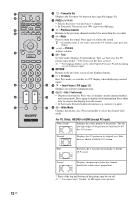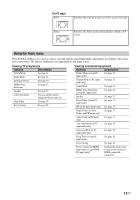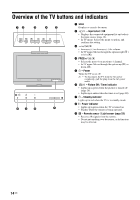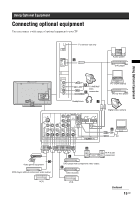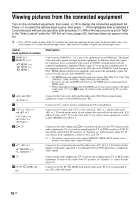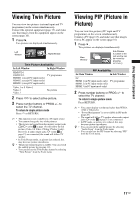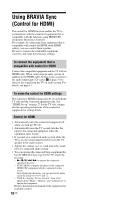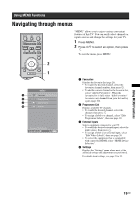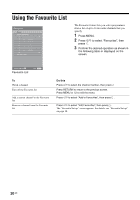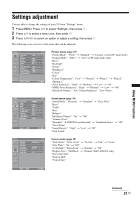Sony KLV-32S400A Operating Instructions - Page 16
Viewing pictures from the connected equipment
 |
View all Sony KLV-32S400A manuals
Add to My Manuals
Save this manual to your list of manuals |
Page 16 highlights
Viewing pictures from the connected equipment Turn on the connected equipment, then press / to display the connected equipment list. Press F/f to select the desired input source, then press . (The highlighted item is selected if 2 seconds pass without any operation after pressing F/f.) When the input source is set to "Skip" in the "Video Labels" under the "AV Set-up" menu (page 26), that input does not appear in the list. z • Press / on the top edge of the TV to display the connected equipment list and select the desired input source. You can also press F/f to select the desired input source. Then wait for 2 seconds to display the selected input source. Jacks/ Input symbol on screen A HDMI IN 2 I HDMI IN 1 or 3 HDMI 1 or HDMI 2 or HDMI 3 B 2, and 2 Video 2 C i D 1 or 1 or 3, and 1 or 3 Video 1 or Video 1 or Video 3 E / F / 1 or 2 HD/DVD 1 or HD/DVD 2 G H PC IN PC (RGB)/ Description Connect to the HDMI IN 1, 2 or 3 jack if the equipment has an HDMI jack. The digital video and audio signals are input from the equipment. In addition, when you connect the equipment that is compatible with control for HDMI, communication with the connected equipment is supported. Refer to page 27 to set-up this communication. If the equipment has a DVI jack, connect the DVI jack to the HDMI IN 3 jack through a DVI - HDMI adaptor interface (not supplied), and connect the equipment's audio out jack to the audio in jack in the HDMI IN 3 jack. ~ • The HDMI jacks only support the following video inputs: 480i, 480p, 576i, 576p, 720p (50/60 Hz), 1080i (50/60 Hz), 1080p (50/60 Hz) and 1080/24p. • Be sure to use only an HDMI cable that bears the HDMI logo (recommended Sony HDMI cable). • When connecting an audio system with HDMI jack, be sure to also connect to the audio output jacks (refer G in page 15) to listen to the sound from the TV on audio system. Connect to the video jack 2, and the audio jacks 2. If you connect mono equipment, connect to the L(MONO) jack 2. Connect to the i jack to listen to sound from the TV on headphones. Connect to the S video jack 1 or the video jack 1 or 3, and the audio jacks 1 or 3. To avoid picture noise, do not connect the camcorder to the video jack 1 and the S video jack 1 at the same time. If you connect mono equipment, connect to the L(MONO) jack 1 or 3. Connect to the video output jack to record the image from the TV. Connect to the audio output jacks to record the sound from the TV on DVD recorder or VCR. To turn off the sound of the TV speakers, set "Speaker" to "Audio System" (page 27). If you connect mono equipment, connect to the L jack . ~ • The monitor output jacks cannot support HD/DVD, HDMI and PC signals source pictures, also digital audio signal for sound. Connect to the component jacks and the audio jacks / 1 or 2. For better picture quality, component connection is recommended if your DVD player has a component video output. Connect to the audio output jacks to listen to the sound from the TV on Hi-Fi audio equipment. To turn off the sound of the TV speakers, set "Speaker" to "Audio System" (page 27). Connect to the PC IN (RGB) jack and the audio jack . It is recommended to use a PC cable with ferrite. 16 GB