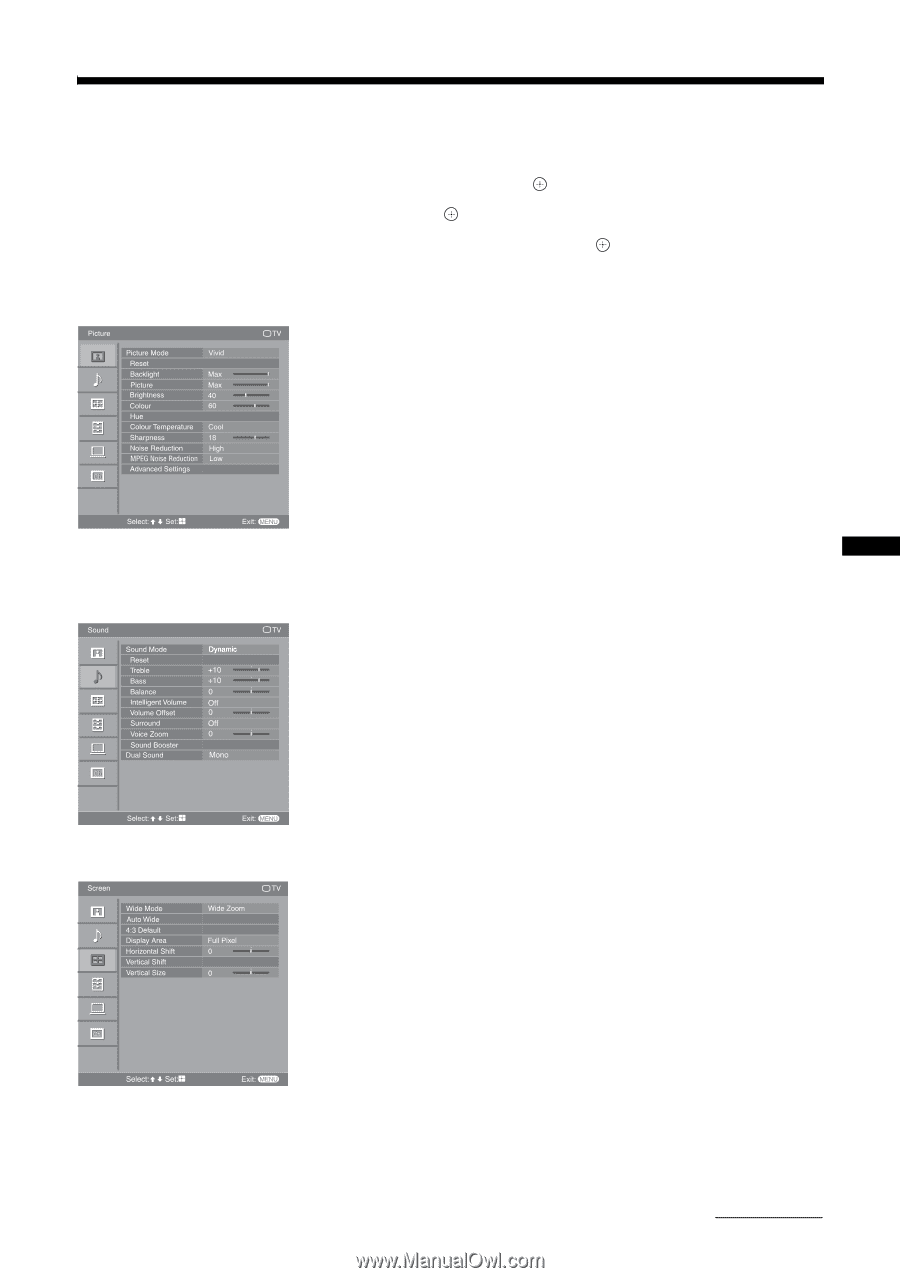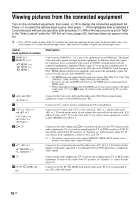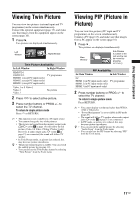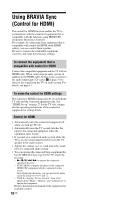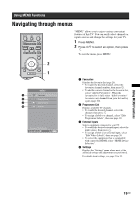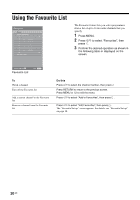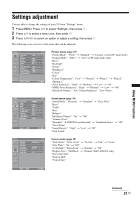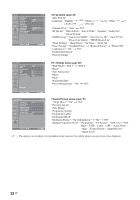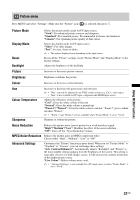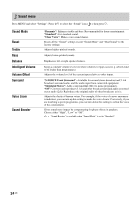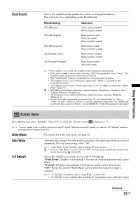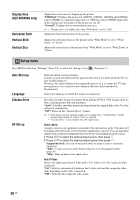Sony KLV-32S400A Operating Instructions - Page 21
Settings adjustment - klv us
 |
View all Sony KLV-32S400A manuals
Add to My Manuals
Save this manual to your list of manuals |
Page 21 highlights
Using MENU Functions Settings adjustment You are able to change the settings of your TV from "Settings" menu. 1 Press MENU. Press F/f to select "Settings", then press . 2 Press F/f to select a menu icon, then press . 3 Press F/f/G/g to select an option or adjust a setting, then press . The following is an overview of the items that can be adjusted. Picture TV Picture Mode Reset Backlight Picture Brightness Colour Hue Colour Temperature Sharpness Noise Reduction MPEG Noise Reduction Advanced Settings Vivid Max Max 40 60 Cool 18 High Low Select: Set: Exit: MENU Picture menu (page 23) "Picture Mode": "Vivid" t "Standard" t "Cinema" (except PC input mode) "Display Mode": "Video" t "Text" (in PC input mode only) "Reset" "Backlight" "Picture" "Brightness" "Colour" "Hue" "Colour Temperature": "Cool" t "Neutral" t "Warm 1" t "Warm 2" "Sharpness" "Noise Reduction": "High" t "Medium" t "Low" t "Off" "MPEG Noise Reduction": "High" t "Medium" t "Low" t "Off" "Advanced Settings": "Adv. Contrast Enhancer", "Live Colour" Sound TV Sound Mode Reset Treble Bass Balance Intelligent Volume Volume Offset Surround Voice Zoom Sound Booster Dual Sound Dynamic +10 +10 0 Off 0 Off 0 Mono Select: Set: Exit: MENU Sound menu (page 24) "Sound Mode": "Dynamic" t "Standard" t "Clear Voice" "Reset" "Treble" "Bass" "Balance" "Intelligent Volume": "On" t "Off" "Volume Offset" "Surround": "S-FORCE Front Surround" t "Simulated Stereo" t "Off" "Voice Zoom" "Sound Booster": "High" t "Low" t "Off" "Dual Sound" Screen Wide Mode Auto Wide 4:3 Default Display Area Horizontal Shift Vertical Shift Vertical Size TV Wide Zoom Full Pixel 0 0 Screen menu (page 25) "Wide Mode": "Wide Zoom" t "Normal" t "Full" t "Zoom" "Auto Wide": "On" t "Off" "4:3 Default": "Wide Zoom" t "Normal" t "Off" "Display Area": "Full Pixel" t "Normal" (KLV-40S400A only) "Horizontal Shift" "Vertical Shift" "Vertical Size" Select: Set: Exit: MENU Continued 21 GB