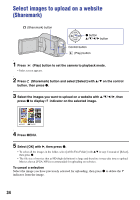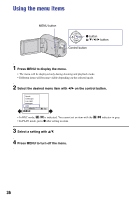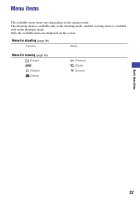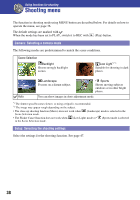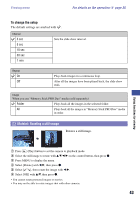Sony MHS-CM1/D Mobile HD Snap Camera Handbook - Page 39
Viewing menu, (Folder): Selecting the folder for viewing images, (Protect): Preventing accidental - duo
 |
UPC - 027242762992
View all Sony MHS-CM1/D manuals
Add to My Manuals
Save this manual to your list of manuals |
Page 39 highlights
Using functions for viewing Viewing menu The default settings are marked with . When the mode has been set to REC, switch it to PLAY with (Play) button. (Folder): Selecting the folder for viewing images Selects the folder containing the image you want to playback when using the camera with "Memory Stick PRO Duo" media. 1 Select the desired folder with b/B on the control button. Using functions for viewing 2 Select [OK] with v, then press z. To cancel selecting the folder selection Select [Cancel] in step 2, then press z. z On the folder The camera stores images in a specified folder of "Memory Stick PRO Duo" media. You can change the folder or create a new one. • To create a new folder t [Create REC. Folder] (page 49) • To change the folder for recording images t [Change REC. Folder] (page 50) • When multiple folders are created in the "Memory Stick PRO Duo" media and the first or last image in the folder is displayed, the following indicators appear. : Moves to the previous folder : Moves to the next folder : Moves to either the previous or next folders (Protect): Preventing accidental erasure Protects images against accidental erasure. (Protect) See the following procedure. Exit Exits the Protection function. To protect images in index mode 1 Press (Play) button to set the camera to playback mode. 2 Press MENU to display the menu. 3 Select (Protect) with b/B on the control button, then press z. 4 Select [Select] with v/V, then press z. 39