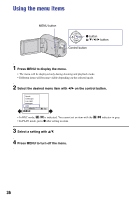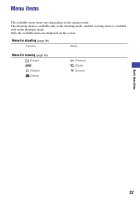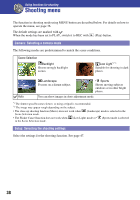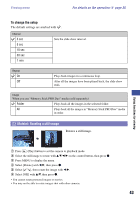Sony MHS-CM1/D Mobile HD Snap Camera Handbook - Page 40
To protect images in single-image mode, To cancel the protection, For details on the operation
 |
UPC - 027242762992
View all Sony MHS-CM1/D manuals
Add to My Manuals
Save this manual to your list of manuals |
Page 40 highlights
Viewing menu For details on the operation 1 page 36 5 Select the image you want to protect with v/V/b/B, then press z. An orange indicator appears on the selected image. (orange) indicator 6 Repeat step 5 to protect other images. 7 Press MENU. 8 Select [OK] with B, then press z. The indicator turns white. The selected images are protected. • To protect all images in the folder, select [All In This Folder] in step 4, then press z. Select [On] with B, then press z. To protect images in single-image mode 1 Display the image you want to protect. 2 Press MENU to display the menu. 3 Select (Protect) with b/B, then press z. The image is protected and the indicator appears on the image. indicator 4 To protect other images, select the desired image with b/B, then press z. To cancel the protection In index mode 1 Select the image for which you want to remove protection in step 5 of "To protect images in index mode". 2 Press z to turn the indicator gray. 3 Repeat the operation above for all images to be unprotected. 4 Press MENU, select [OK] with B, then press z. In single-image mode Press z in step 3 or 4 of "To protect images in single-image mode". 40