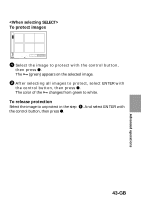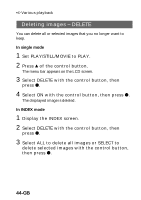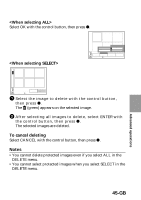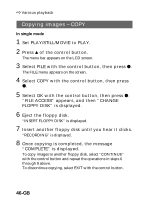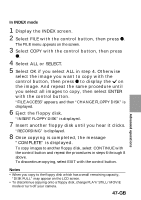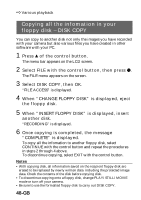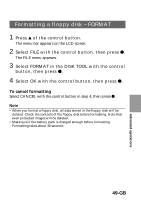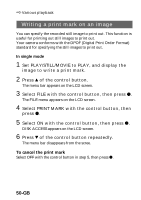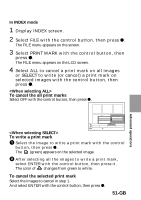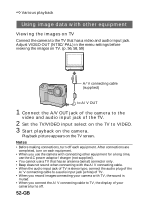Sony MVC-FD83 Installations/Connexions - Page 47
In INDEX mode, Select ALL or SELECT.
 |
View all Sony MVC-FD83 manuals
Add to My Manuals
Save this manual to your list of manuals |
Page 47 highlights
In INDEX mode 1 Display the INDEX screen. 2 Select FILE with the control button, then press z. The FILE menu appears on the screen. 3 Select COPY with the control button, then press z. 4 Select ALL or SELECT. 5 Select OK if you select ALL in step 4. Otherwise select the image you want to copy with the control button, then press z to display the on the image. And repeat the same procedure until you select all images to copy, then select ENTER with the control button. "FILE ACCESS" appears, and then "CHANGE FLOPPY DISK" is displayed. 6 Eject the floppy disk. "INSERT FLOPPY DISK" is displayed. 7 Insert another floppy disk until you hear it clicks. "RECORDING" is displayed. 8 Once copying is completed, the message "COMPLETE" is displayed. To copy images to another floppy disk, select CONTINUE with the control button and repeat the procedures in steps 6 through 8 above. To discontinue copying, select EXIT with the control button. Notes • When you copy to the floppy disk which has a small remaining capacity, "DISK FULL" may appear on the LCD screen. • To discontinue copying onto a floppy disk, change PLAY/STILL/MOVIE mode or turn off your camera. 47-GB Advanced operations