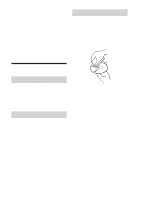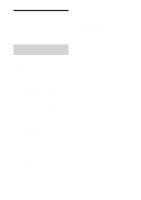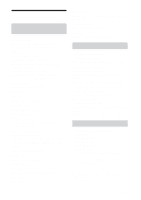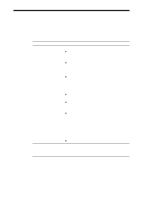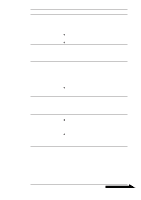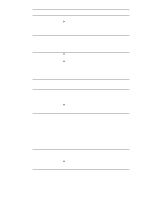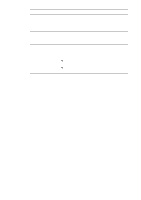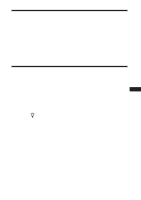Sony PCGA UVC11A Operating Instructions - Page 31
Symptom, Cause/Remedy, Smart Capture help. - download
 |
UPC - 027242649156
View all Sony PCGA UVC11A manuals
Add to My Manuals
Save this manual to your list of manuals |
Page 31 highlights
Symptom Still images and movie images downloaded from the camera appear grainy on the display. You cannot adjust the speaker volume using the Fn key. When downloading movies from the camera, frame dropout occurs and sound is interrupted. Images downloaded from the camera stop for a few seconds. Images downloaded from the camera are not displayed. Sound is not recorded even though the microphone is connected. Cause/Remedy • Light may be reflected in images captured under fluorescent light. • If the downloaded image contains dark patches, red or green noise may appear. • The lens is dirty. c Clean the lens. • The image is out of focus. c Focus the image using the focus ring. Depending on the computer you are using, you may not be able to use the Fn key to adjust the volume when the camera is connected to your computer. Open the volume control from the taskbar or notification area and adjust the volume (page 23). • Depending on the Network Smart Capture effect settings, frame dropout may occur. For details, refer to the Network Smart Capture help. • If multiple software applications are open concurrently, the processing speed of your computer may be exceeded. Close any software applications you are not using. • Your computer's power management function is enabled. c Check the CPU speed setting for your computer. For setting details, refer to the manuals provided with your computer. Images may stop for a few seconds in the following situations. However, this is not a defect. • When a keyboard shortcut that uses the Fn key is performed. • When the CPU load is too heavy. • Multiple software applications are running concurrently. c Close one of the software applications. • Depending on the screen mode and number of colors your computer is using, as well as other conditions of use, available video memory may be insufficient. c Reduce the resolution, or reduce the number of colors used. • If you perform the above procedure and the images still do not appear, restart your computer. • Check whether the recording control (or audio recording control) is set properly (page 23). • If the device driver is not installed, sound may not be recorded even though the microphone is connected. Follow the procedure described in "Installing the driver and the software" (page 7) to install the driver. • Depending on your software, you may have to set the microphone as the audio input method manually. For details about this setting, refer to your software's documentation or to "If you cannot record with the camera microphone" (page 24). Continued on next page 31 GB