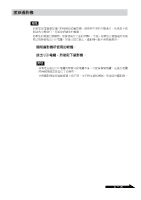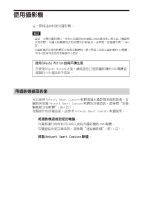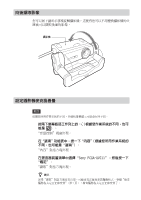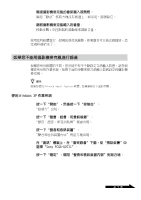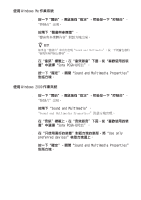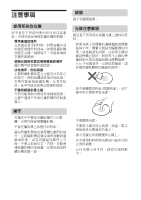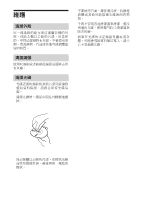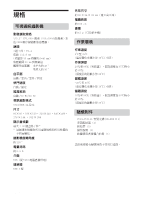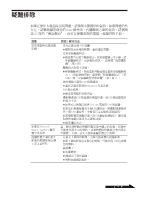Sony PCGA UVC11A Operating Instructions - Page 88
使用 Windows Me 作業系統, 按一下確定,關閉Sound and Multimedia Properties
 |
UPC - 027242649156
View all Sony PCGA UVC11A manuals
Add to My Manuals
Save this manual to your list of manuals |
Page 88 highlights
1 d d f f 2 f f z㕐ͪ d f 3 d d f 4 d ࿁༑˙෯f 1 d d f f 2 f f 3 d d f 4 d f 5 d ࿁༑˙෯f 24 CT

24
CT
使用 Windows Me 作業系統
1
按一下“開始”,滑鼠指向“設定”,然後按一下“控制台”。
“控制台”出現。
2
按兩下“聲音與多媒體”。
“聲音與多媒體內容”對話方塊出現。
z
提示
如果在“控制台”中沒有出現“Sound and Multimedia”,按一下視窗左邊的
“檢視所有控制台選項”。
3
在“音訊”標籤上,在“音效錄音”下面,從“喜歡使用的裝
置”中選擇“Sony PCGA-UVC11”。
4
按一下“確定”,關閉“Sound and Multimedia Properties”
對話方塊。
使用 Windows 2000 作業系統
1
按一下“開始”,滑鼠指向“設定”,然後按一下“控制台”。
“控制台”出現。
2
按兩下“Sound and Multimedia”。
“Sound and Multimedia Properties”對話方塊出現。
3
在“音訊”標籤上,在“音效錄音”下面,從“喜歡使用的裝
置”中選擇“Sony PCGA-UVC11”。
4
在“只使用喜好的裝置”對話方塊的底部,將“Use only
preferred devices”核取方塊選上。
5
按一下“確定”,關閉“Sound and Multimedia Properties”
對話方塊。