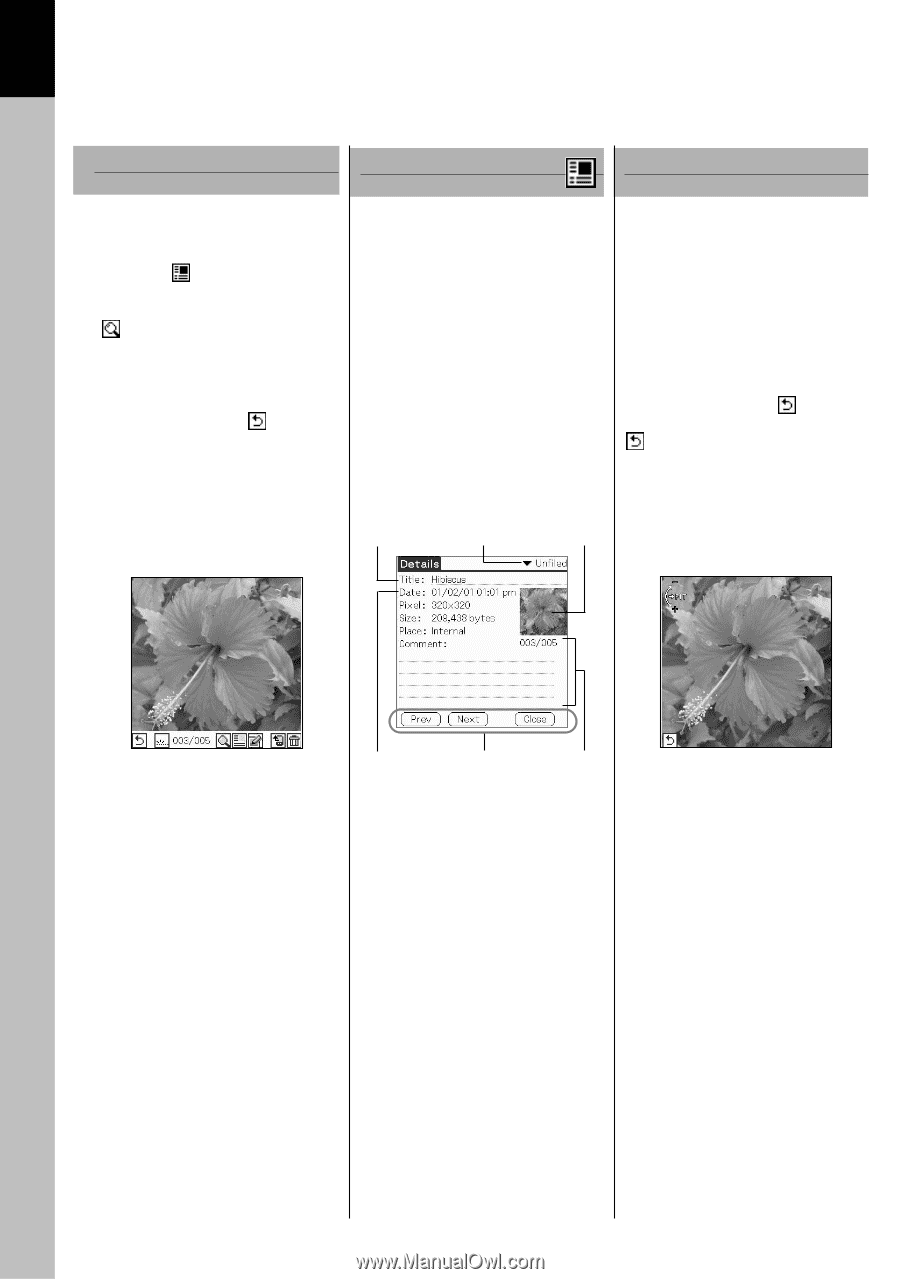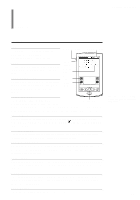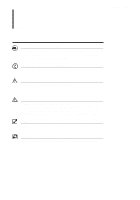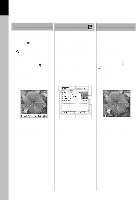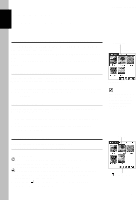Sony PEG-T615C PictureGear Pocket v2.1 Operating Instructions - Page 10
Full Screen Mode, Zoom Mode, Information Mode - clie windows 7
 |
UPC - 027242598119
View all Sony PEG-T615C manuals
Add to My Manuals
Save this manual to your list of manuals |
Page 10 highlights
1 Setup and Startup PictureGear Pocket Full Screen Mode ( Browse Mode ) The mode to display a picture selected by Preview Mode or List Mode. By tapping , the mode switches over to Information Mode. By tapping the Zoom Mode icon ( ), the mode switches over to Zoom Mode. To return to the previous mode (Preview Mode or List Mode), press the Back button or tap . By rotating the Jog Dial navigator, the picture switches over to next or previous picture. Information Mode ( Browse Mode ) Zoom Mode ( Browse Mode ) The mode to display detailed information (reduced size picture, title, save date and time, category, comment) of a picture in Full Screen Mode. You can edit the title and comments in Information Mode of a picture in the CLIE handheld. The mode to magnify or reduce a picture. By rotating the Jog Dial navigator, the picture size changes. You can drag the picture on the screen to display the out of frame part of the picture. To return to Full Screen Mode, tap Close or press the Back button. By rotating the Jog Dial navigator, the picture switches over to next or previous picture. When the picture is magnified. To return to Full screen Mode, press the Back button or tap . is displayed in a little while after displaying the picture. Title Category list Thumbnail Date Commands Comment Practicable command Delete, Import/Export, Beam, CLIE Paint (display), Zoom Practicable command Change category, Edit title, Edit comment Practicable command Zoom in, Zoom out, Zoom min, Zoom max, Equal to pixel, Fix to window 1.4