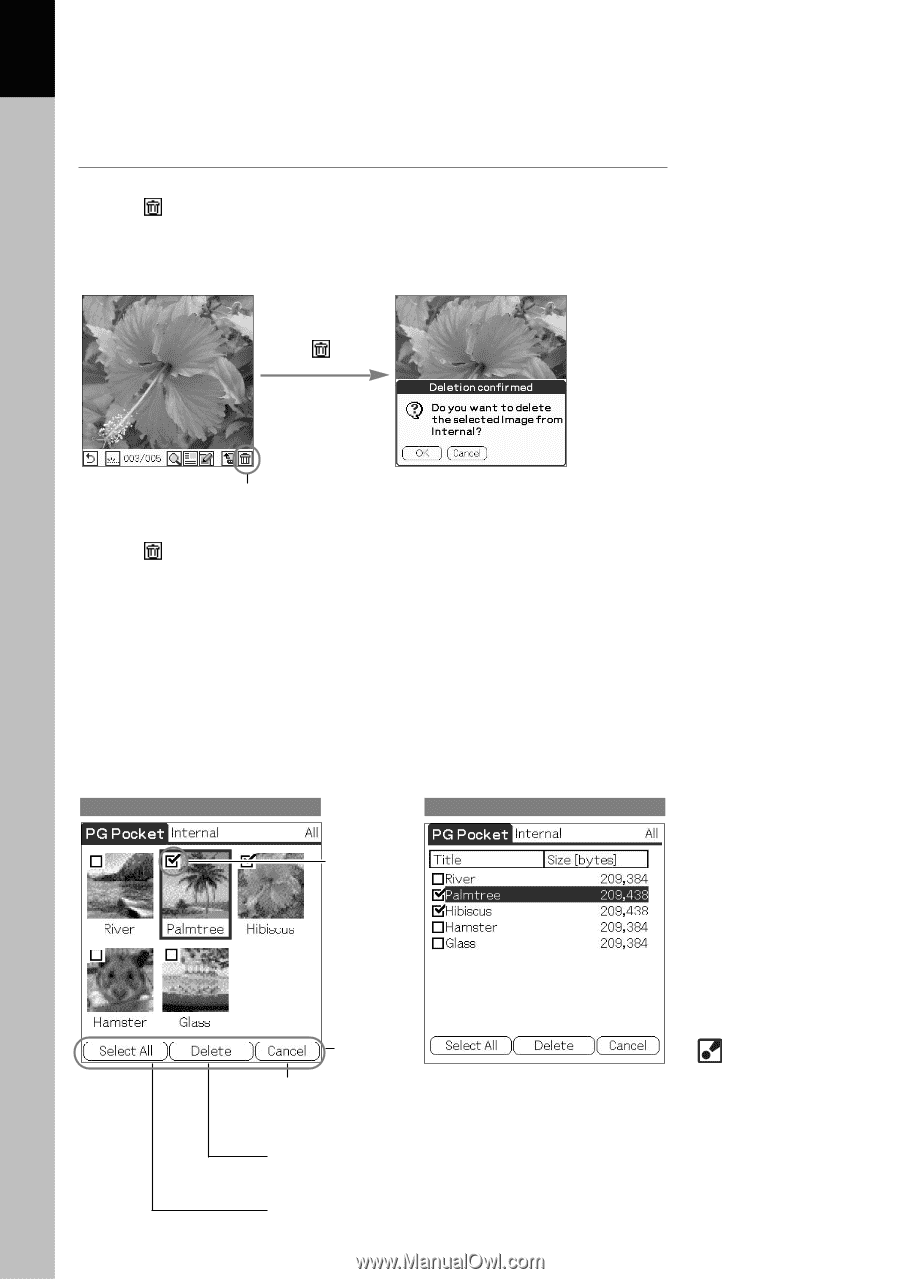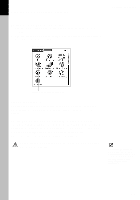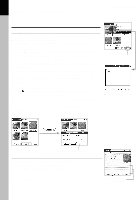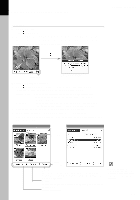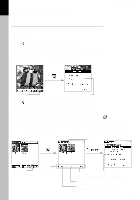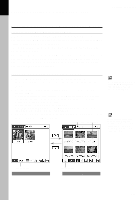Sony PEG-T615C PictureGear Pocket v2.1 Operating Instructions - Page 18
Deleting
 |
UPC - 027242598119
View all Sony PEG-T615C manuals
Add to My Manuals
Save this manual to your list of manuals |
Page 18 highlights
2 Viewing and Organizing Pictures PictureGear Pocket Deleting Deleting a picture 1. Tap displayed. 2. The confirmation dialog box is displayed. Tap OK to delete the picture, the screen switches over to the next picture after delete. Tap Cancel to return to Full Screen Mode. Trash icon Confirmation dialog Deleting multiple pictures 1. Tap at the bottom of the screen in the selection mode (Preview Mode or List Mode) to open Delete Mode. Preview Mode : To open the selection check box at the upper-left of the thumbnail and to change the bottom of the screen to the Delete commands. List Mode : To open the selection check box at the left of the title and to change the bottom of the screen to the Delete commands. 2. Select the check boxes of the pictures to be deleted. 3. Tap Delete (Deletion confirmed dialog box is displayed). Tap OK to delete the pictures and to return to the selection mode after Removal. Preview Mode List Mode Check box Delete commands Cancel : Cancels the selection and returns to the selection mode. (Return to selection mode by pressing the Back button of the CLIE handheld.) Delete : Deletes the image the Deletion confirmed dialog box opens. Select All : Selects all pictures. When Delete Mode is selected, The Storage and Category list displayed at the top of the screen cannot be changed. 2.8