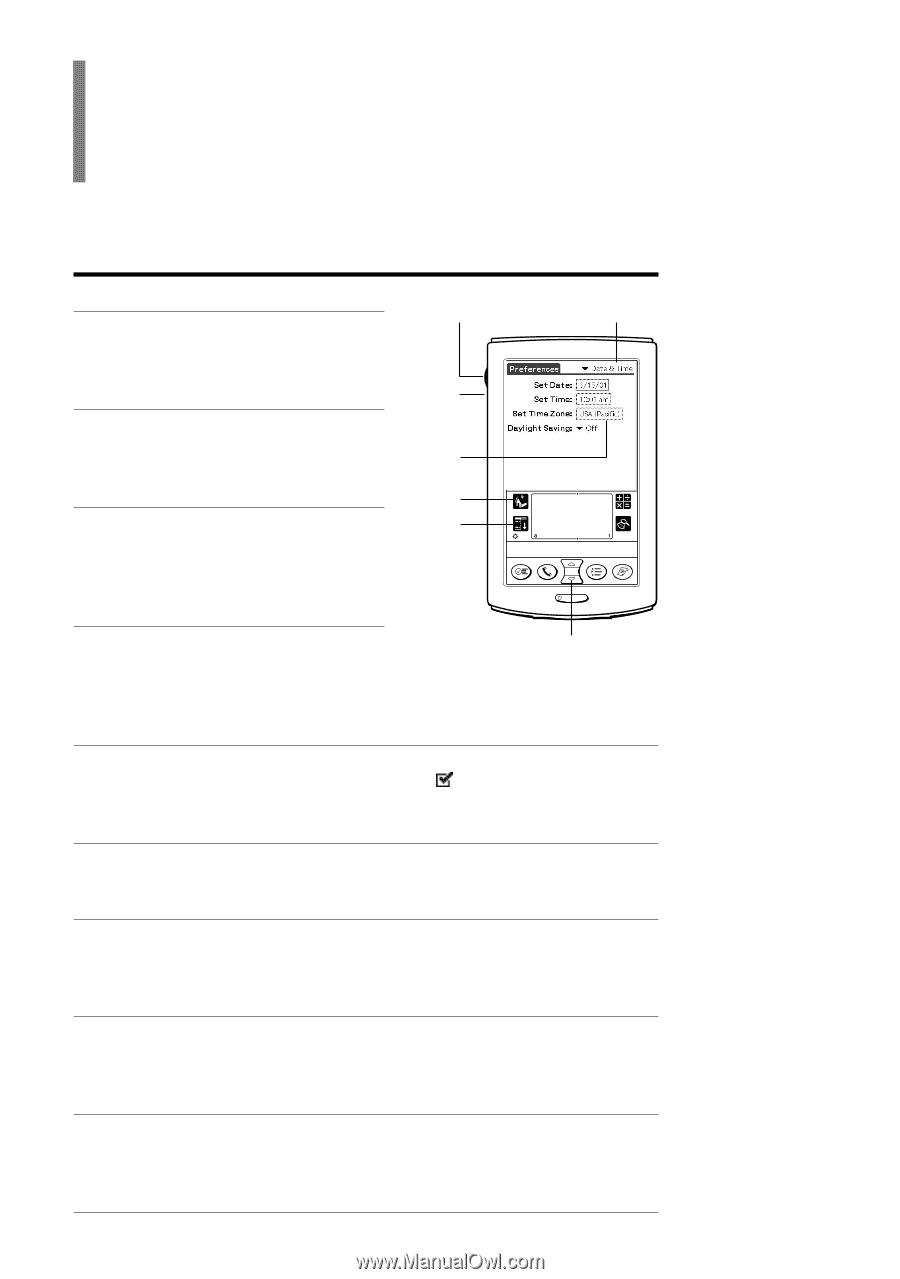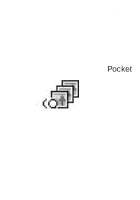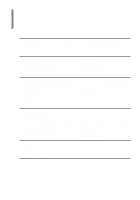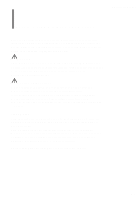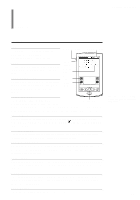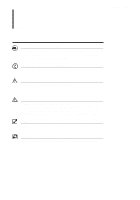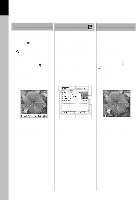Sony PEG-T615C PictureGear Pocket v2.1 Operating Instructions - Page 5
Terms - clie s handheld
 |
UPC - 027242598119
View all Sony PEG-T615C manuals
Add to My Manuals
Save this manual to your list of manuals |
Page 5 highlights
PictureGear Pocket Terms Terms Tap To touch the screen with the Stylus tip momentarily is called "tap." You tap to decide or select operations. Jog Dial navigator Drop-Down List Drag To slide while touching the screen slowly is called "drag." You drag to "Move" an item on the screen. Drop-Down List An item with a down arrow (▼) on the left is called a "Drop-Down List" or "- list." When you tap the down arrow (▼), a menu appears. Back button Selection box Home icon Menu icon Selection Box The dotted-line frame displayed for selecting an item on the setting screens is Scroll buttons called a "Selection Box" or "- Box." When you tap the box, the screen is switched or the box turns blue. When the box is blue, it means that the item is selected. Check Box The box displayed for selecting an item on setting screens is called a "Check Box." When you tap the Check Box, a check mark appears in the box and this item is selected. Scroll Buttons The buttons vertically aligned at the lower part of the CLIE handheld are called "Scroll Buttons." You use these buttons to scroll the screen. Jog Dial navigator The dial on the left side of the CLIE handheld is called the "Jog Dial navigator." You can use the Jog Dial navigator with just one hand to perform the same operations done by tapping. Home icon The icon to display the Home screen. The Home screen button is on the lower-left corner of the CLIE handheld screen. By tapping the Home icon, the Home screen appears. Menu icon The icon to display operation commands. The Menu icon is on the lower-left corner of the CLIE handheld screen. By tapping the Menu icon, a menu appears on the upper portion of the screen. Back button The button to switch back to the previous screen. The illustration of CLIE handheld may be different from yours. 0.5