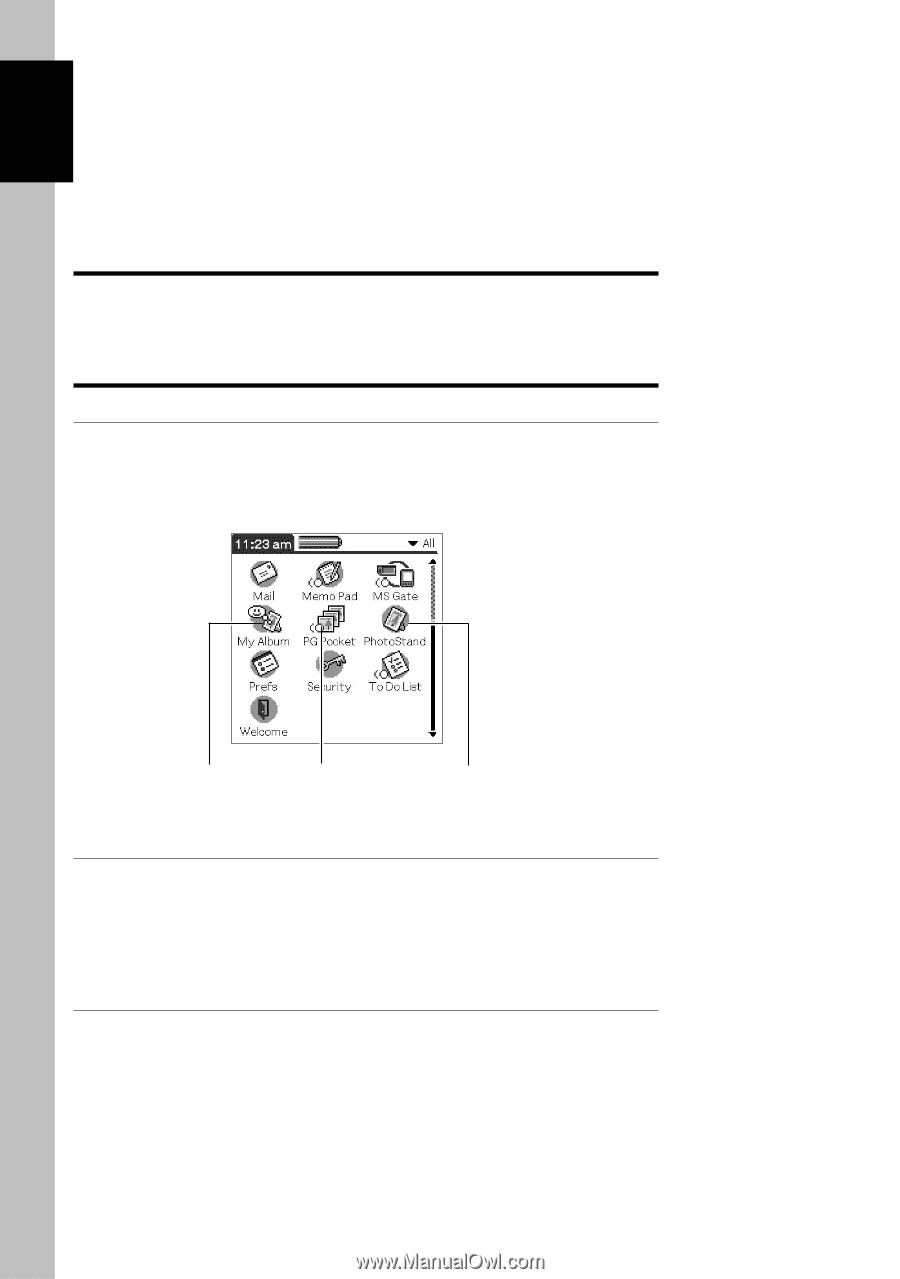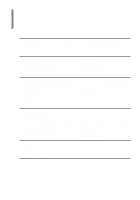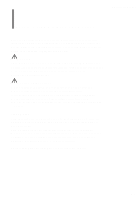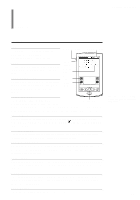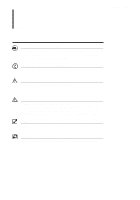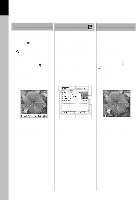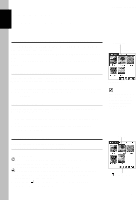Sony PEG-T615C PictureGear Pocket v2.1 Operating Instructions - Page 8
Setup, Startup and Basic Screen - clie s
 |
UPC - 027242598119
View all Sony PEG-T615C manuals
Add to My Manuals
Save this manual to your list of manuals |
Page 8 highlights
1 Setup and Startup PictureGear Pocket Setup In the factory configuration, the PictureGear Pocket application is preinstalled in your CLIE handheld. Startup and Basic Screen Starting PictureGear Pocket Tap the Home button on the CLIE handheld to go to the Home screen. By tapping the PG Pocket icon, the PictureGear Pocket startup screen appears. Home screen Icon of stored PhotoStand setting PG Pocket Icon PhotoStand Icon Starting the PhotoStand function from the Home screen By tapping the PhotoStand icon on the Home screen, the PhotoStand function is launched. See "PhotoStand" on page 2.5. Starting a stored PhotoStand setting from the Home screen If you save a PhotoStand setting, an icon is created on the Home screen. Tap the Home button on the CLIE handheld to go to the Home screen. By tapping the stored PhotoStand setting icon, The PhotoStand function starts in accordance with the stored PhotoStand setting. 1.2